Connecting to an Astera Server using the Client
How to connect to an Astera Server from the Client Startup Screen
After you have successfully installed Astera client and server applications, open the client application and you will see the Server Connection screen as pictured below.
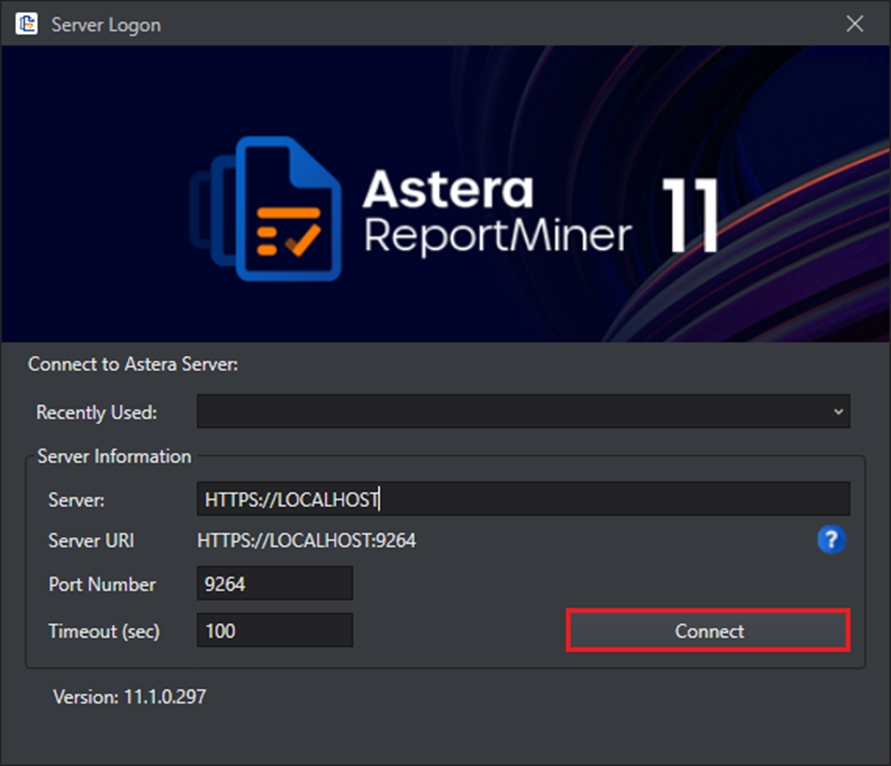
Enter the Server URI and Port Number to establish the connection.
The server URI will be the IP address of the machine where Astera Integration server is installed.
Server URI: (HTTPS://IP_address)
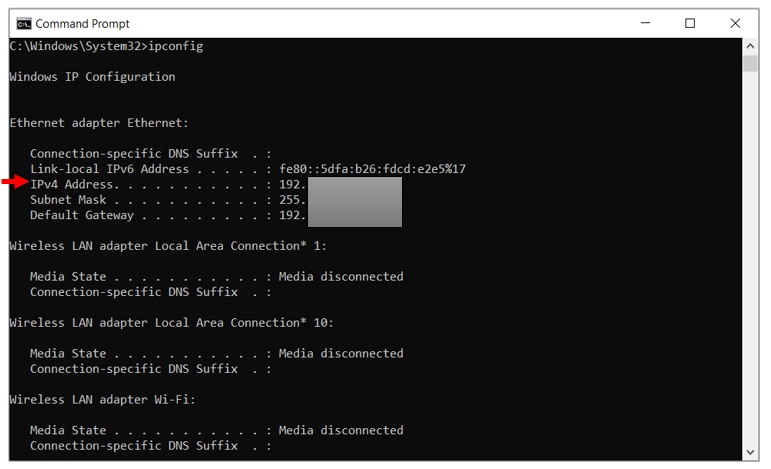
The default port for the secure connection between the client and the Astera Integration server is 9264.
If you have connected to any server recently, you can automatically connect to that server by selecting that server from the Recently Used drop-down list.
Click Connect after you have filled out the information required.
The client will now connect to the selected server. You should be able to see the server listed in the Server Explorer tree when the client application opens.
To open Server Explorer go to Server > Server Explorer or use the keyboard shortcut Ctrl + Alt + E.
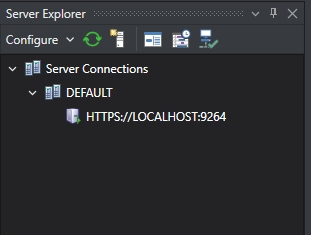
Before you can start working with the Astera client, you will have to create a repository and configure the server.
Was this helpful?