Amazon S3 Bucket Storage in Astera
Amazon S3 is an object storage service built to store and retrieve data. Astera provides cloud connectivity to Amazon S3 Bucket Storage for quick access and easy storage of data.
The cloud connection makes it easier to connect to cloud data stored in Amazon S3 Bucket Storage for data integration based on your business requirements.
To connect to Amazon S3 Bucket in Astera, an access key and an access key ID are required.
Follow the steps below to obtain access keys from your Amazon account.
Obtaining Access Keys for authentication
Go to AWS Management Console > Security, Identity, and Compliance > IAM.
An Identify and Access Management (IAM) dashboard will open. Open Access Management > Roles.
Here, check if you have the roles for S3 Admin and S3 Bucket in the list.
Now, go to Access Management > Users. Select the user to get the access keys.
A Summary page would open, from here, select Security Credentials.
On this page, you can create your access key by selecting the Create Access Key option.
Alongside the access key, the Access key ID is also required.
The access key would open in a new pane. There is an option to download the key in a .csv file or you can just save it with you by copying it.
You can now use the created access key to connect to Amazon S3 Bucket in Astera. Follow the steps below.
Connecting to Amazon S3 in Astera
Drag and drop the Cloud Connection object from the Resources section of the toolbox onto the dataflow.
Right-click on the Cloud Connection object and select Properties from the context menu,
The Cloud Connection Properties window will open. Select Amazon S3 as your cloud provider from the Provider drop-down.
Now, provide the credentials for the Amazon S3 cloud. The credentials require:
Access Key ID
Access Key
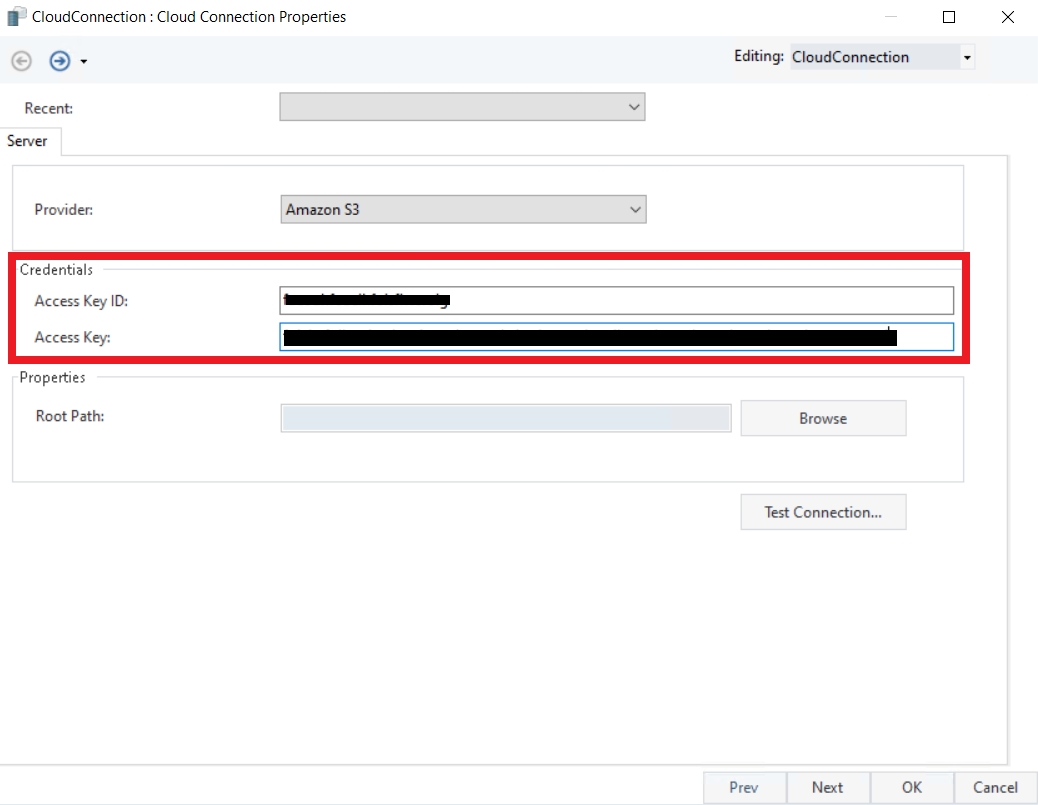
Test the connection.

Root Path: This is used to keep confidential data and information secure from access by unauthorized users. It lets you point out the particular file needed while keeping all the other folders protected.
Click OK and the Cloud Connection object will be configured.
This concludes the authentication and connection of the Amazon S3 Bucket Storage in Astera.
Was this helpful?