Installing Client and Server Applications
In this section we will discuss how to install and configure Astera Server and Client applications.
How to Install Astera Server
Run ‘IntegrationServer.exe’ from the installation package to start the server installation setup.
Astera Software License Agreement window will appear; check I agree to the license terms and conditions checkbox, then click Install.
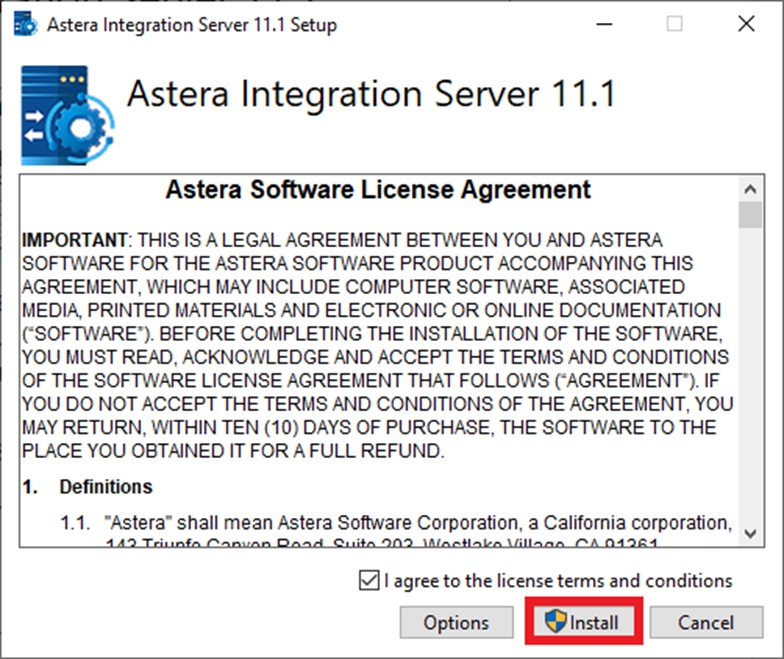
Your server installation has been completed. If you want to use advanced features such as OCR, Text Converter, etc, click on Install Python Server and follow the steps here.
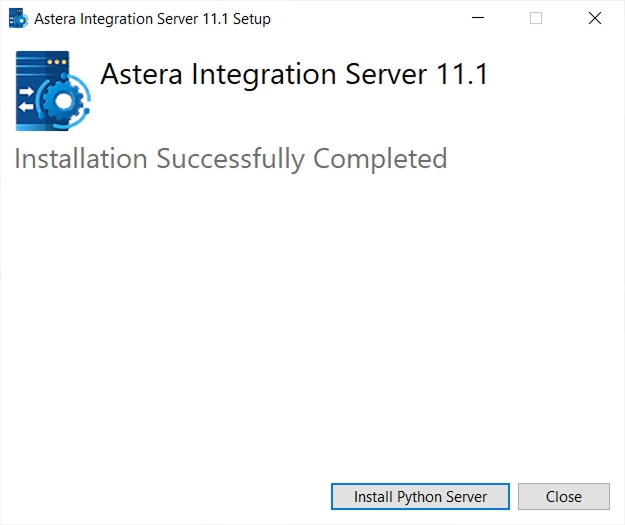
How to install Astera Client
Run the ‘ReportMiner’ application from the installation package to start the client installation setup.
Astera Software License Agreement window will appear; check I agree to the license terms and conditions checkbox, then click Install.
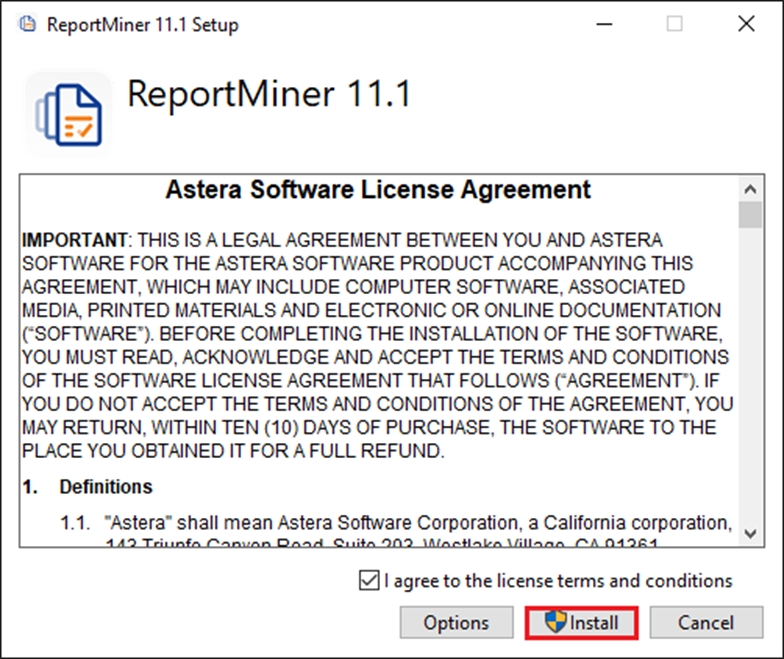
When the installation is successfully completed, click Close.
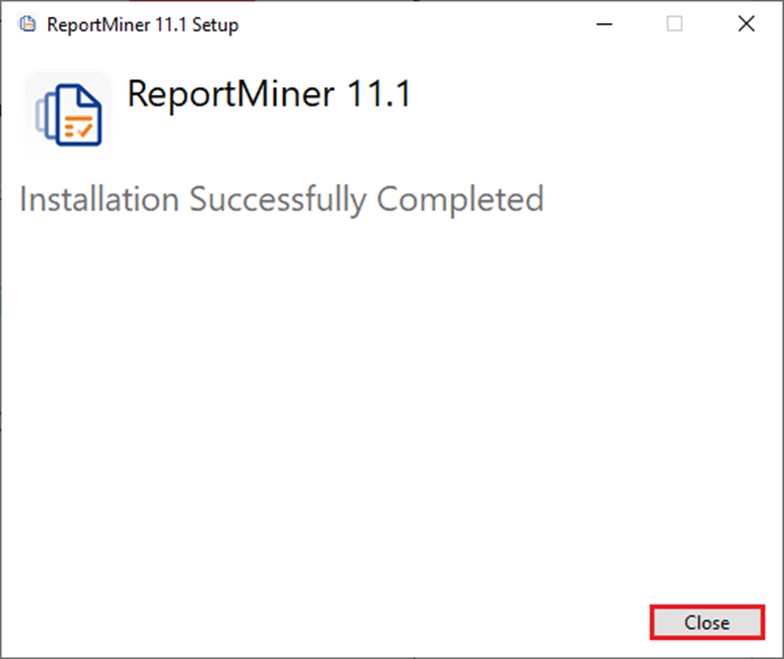
Was this helpful?