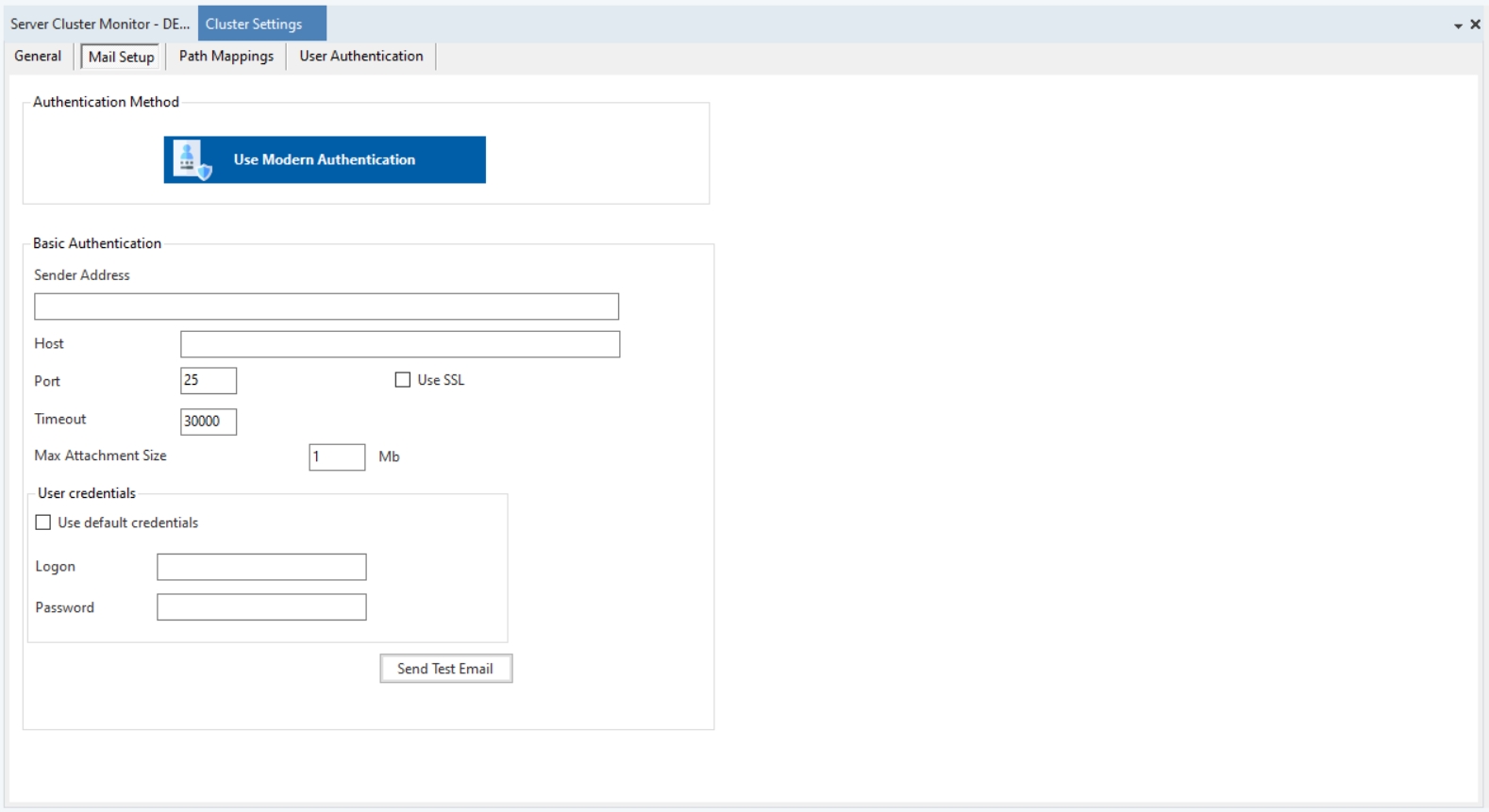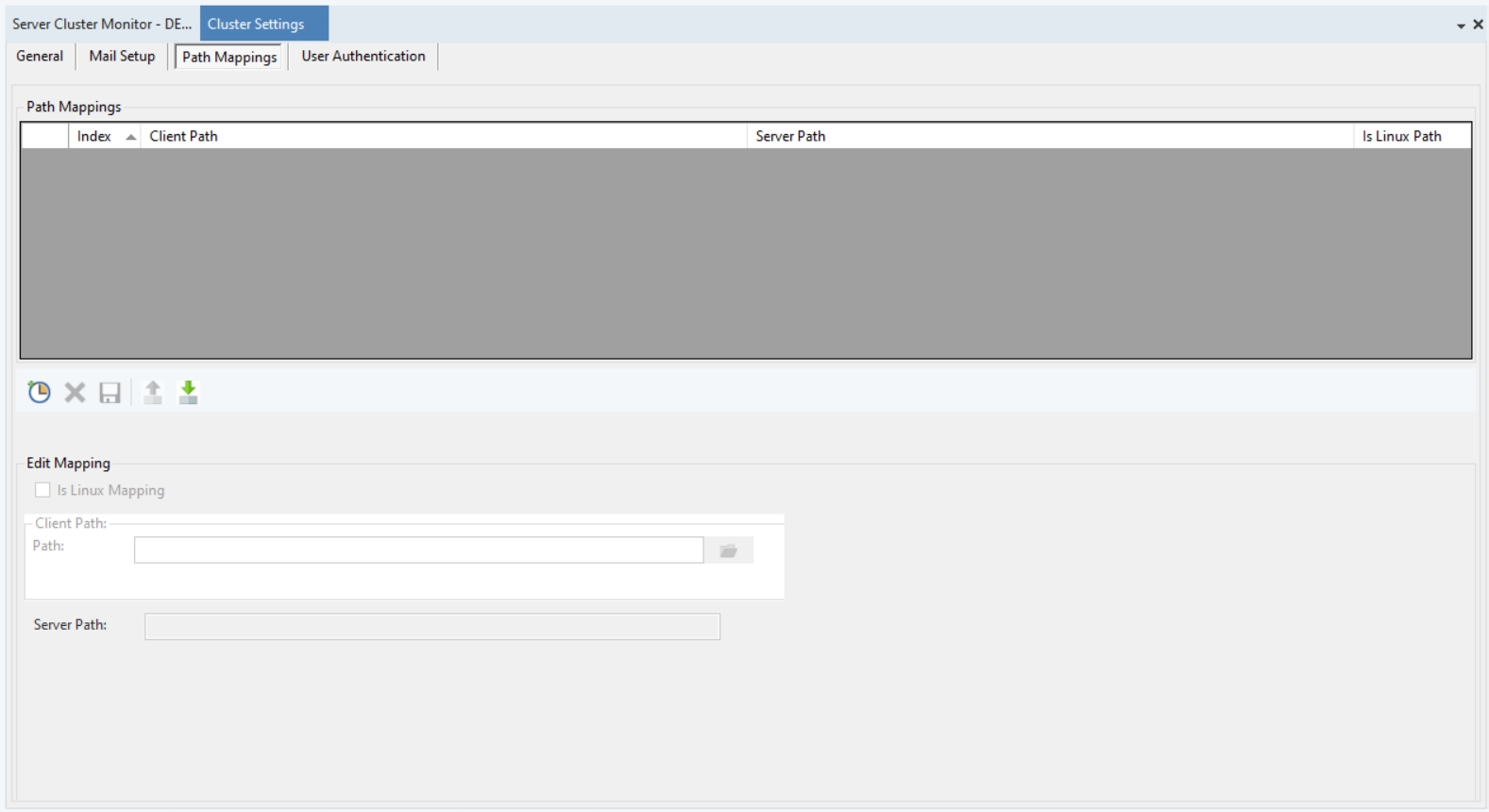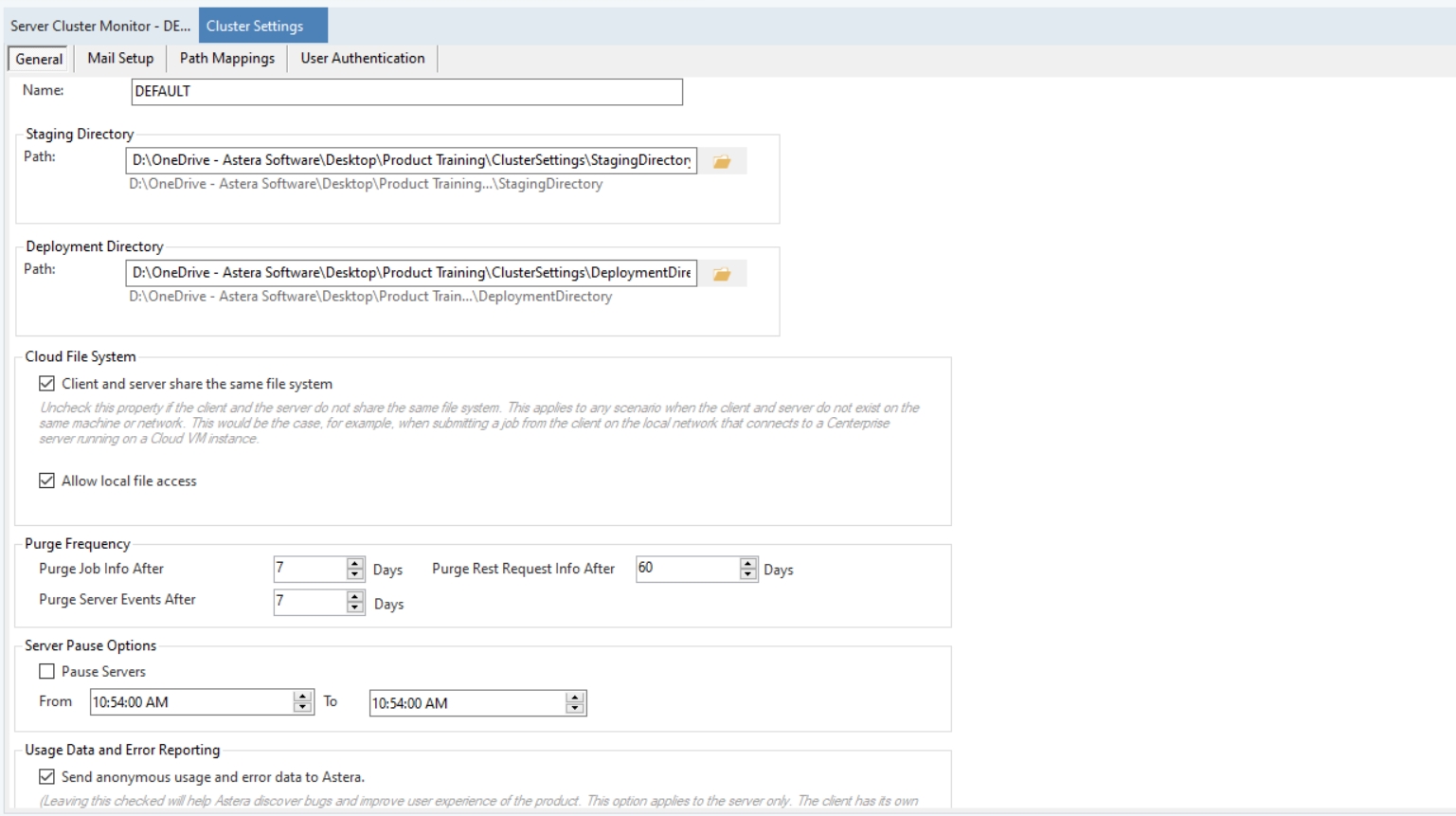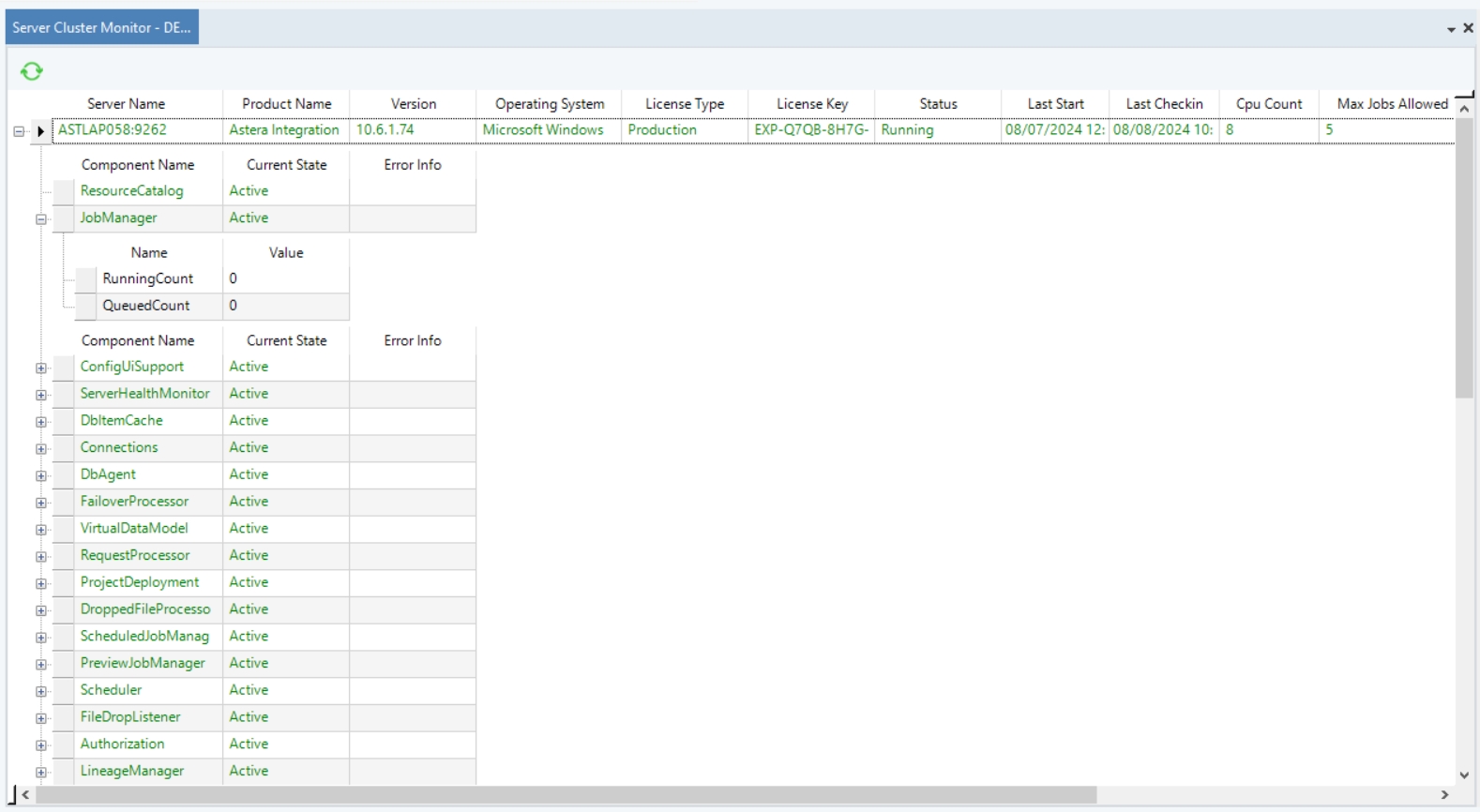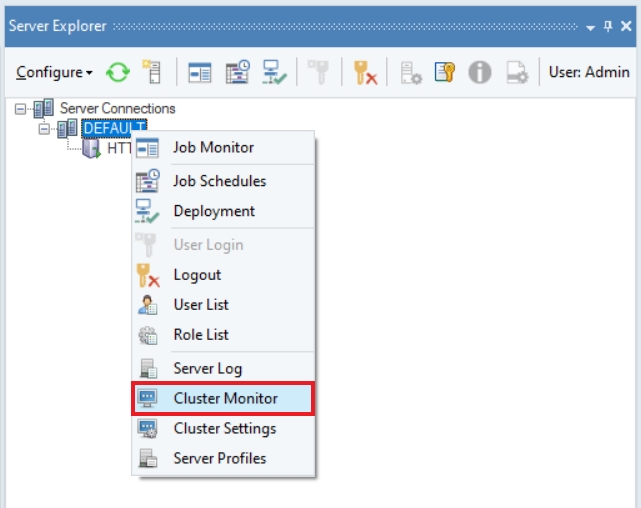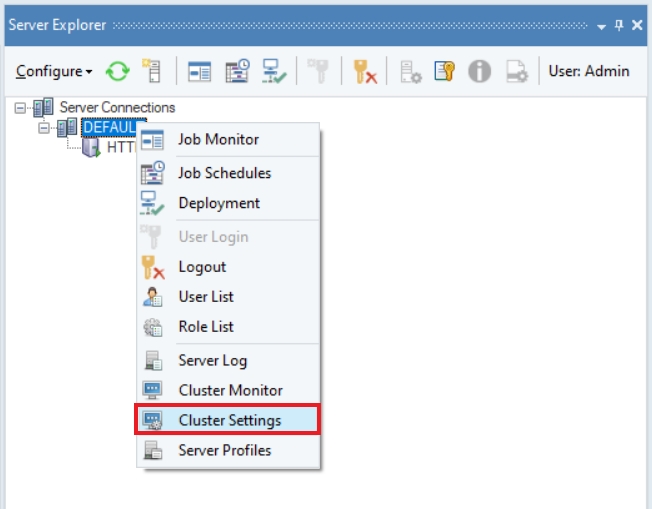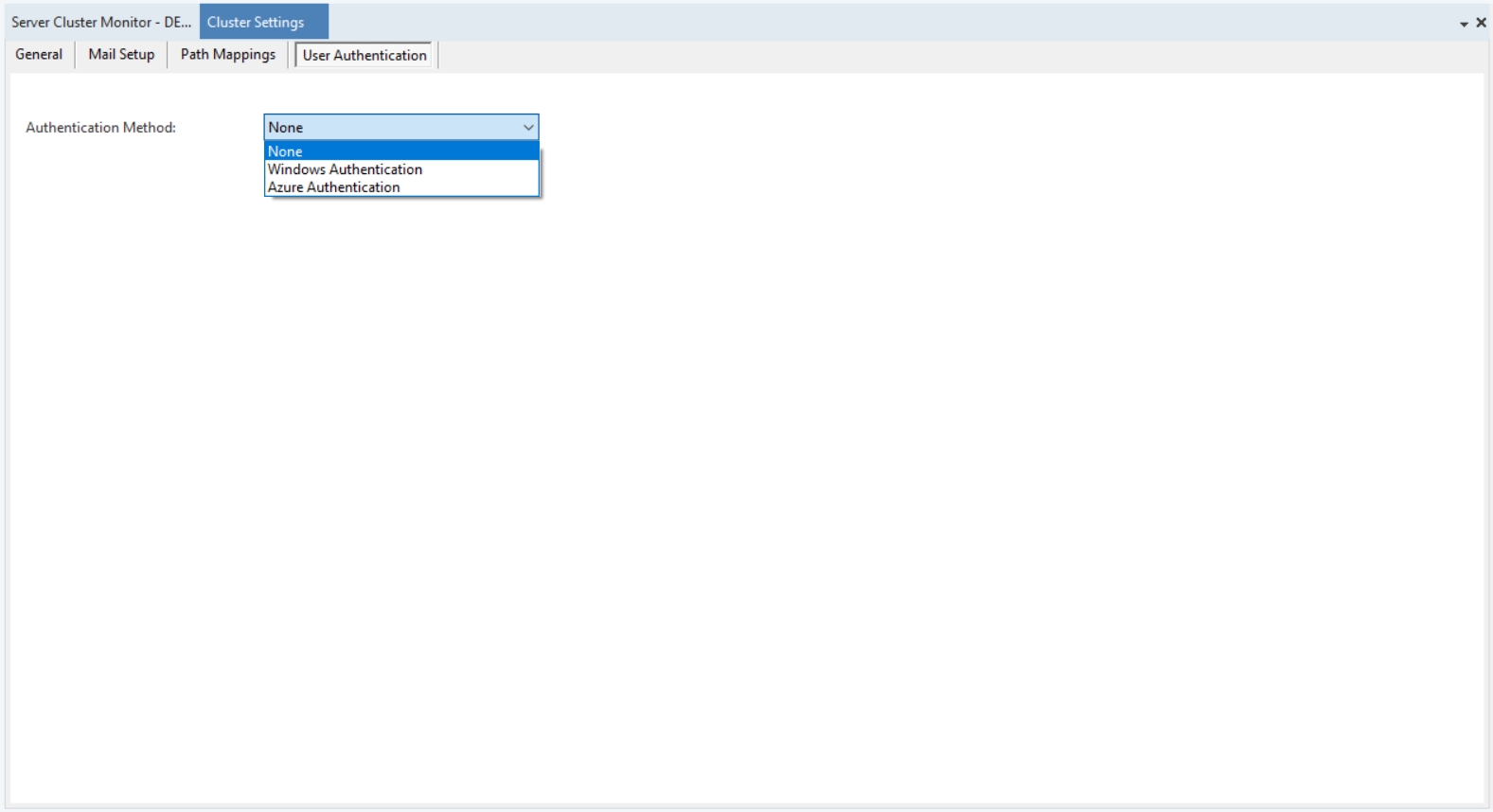Cluster Monitor and Settings
Was this helpful?
Was this helpful?
The Cluster Monitor and Cluster Settings help in managing the cluster database that you have made for Astera.
To open the Cluster Monitor, go to the Server Explorer > Right Click on Default > Cluster Monitor.
The cluster monitor shows us details about all clusters on our server. It also tells us information about which product is running on a particular server, it's version, operating system, type of license as well details such as how many jobs are running and queued and more.
To open the Cluster Settings panel, go to the Server Explorer > Right Click on Default > Cluster Settings.
In the Cluster Settings panel, there are different tabs available where users can:
General: Configure their general cluster settings
Mail Setup: Setup their mailing service
Path Mappings: Provide alternate paths for directory
User Authentication: Setup different user authentication methods.
Let's look at all the configuration options available in these tabs.
Name: Users can set their cluster's name here, by default the name 'DEFAULT' is set.
Staging Directory: The staging directory path is specified here.
Deployment Directory: The deployment directory path is specified here.
Cloud File System:
If a user unchecks the option client and server share the same file system, then this indicates that the client and server does not exist on the same machine or network (for example their client is on a Local Network and their server is on a Cloud VM instance). In this case a temporary CAR file will be sent to the server to allow the flow to be executed easily on the server.
If a user unchecks the option Allow local file access, then it will restrict the user to only use system local paths to read/write data from files (like pdf, excel, csv etc)
Purge Frequency:
Purge Job Info After: Users can specify the number of days until jobs information should be saved on the server, after which they will be purged.
Purge Server Events After: Users can specify the number of days until server events information should be saved on the server, after which they will be purged.
Purge Rest Request Info After: Users can specify the number of days until Rest request information should be saved on the server, after which they will be purged.
Server Pause Options: Users can check this option when they want to pause all activity on their servers and specify the time duration until this is necessary. This option is usually useful when there is a Maintenance happening on a server.
Usage Data and Error Reporting: Users can uncheck this option if they do not want to share usage and error reporting data with Astera.
Note: Make sure to save your settings, to implement your changes, by right-clicking on Cluster Settings > Save.