GIT Repositories in Astera Data Stack
Video
Cloning a Repository
Astera Data Stack provides the user with the ability to clone a repository from a remote server.
Select Git from the main toolbar and click on Clone Repository from the drop-down menu.
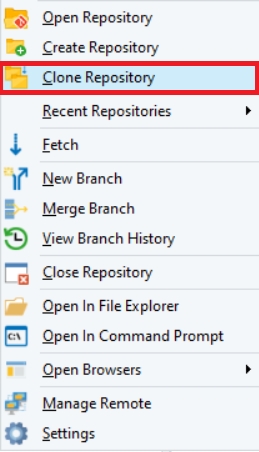
A new window will open.
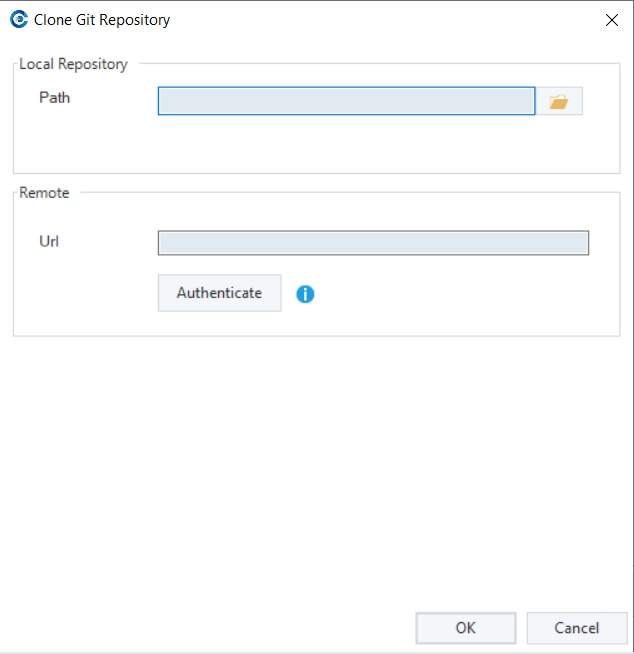
Local Repository –
Path: This is where the user will provide the destination path of the cloned repository from the remote server.
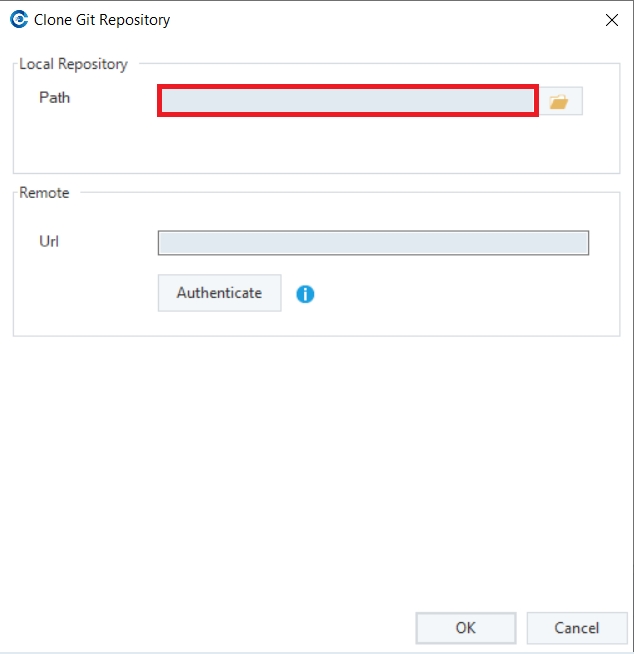
Remote –
Url: This is where the user defines the URL resource of the remote repository.
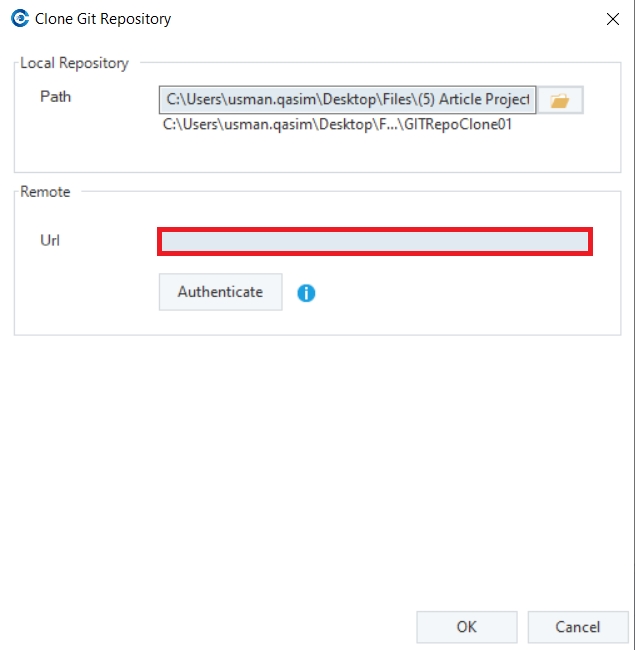
Once done, you can provide the remote connection by clicking the Authenticate button.
This will open a new window.
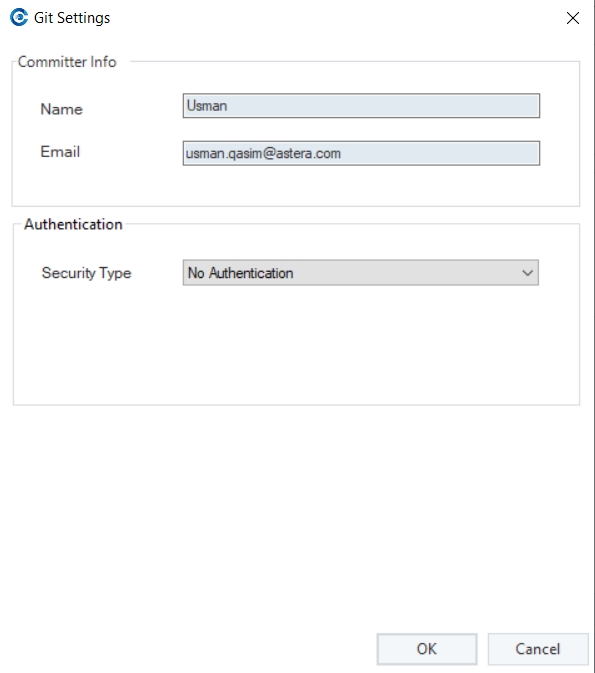
Committer Info –
Name: The user performing the commits on a repository.
Email: The email address of the user performing the commits on a repository.
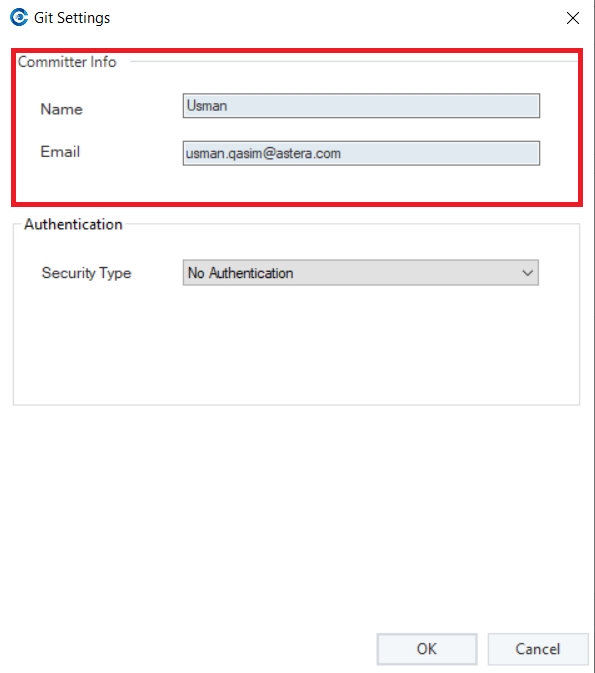
Authentication –
Security Type: This is where we select the type of authentication for the remote connection.
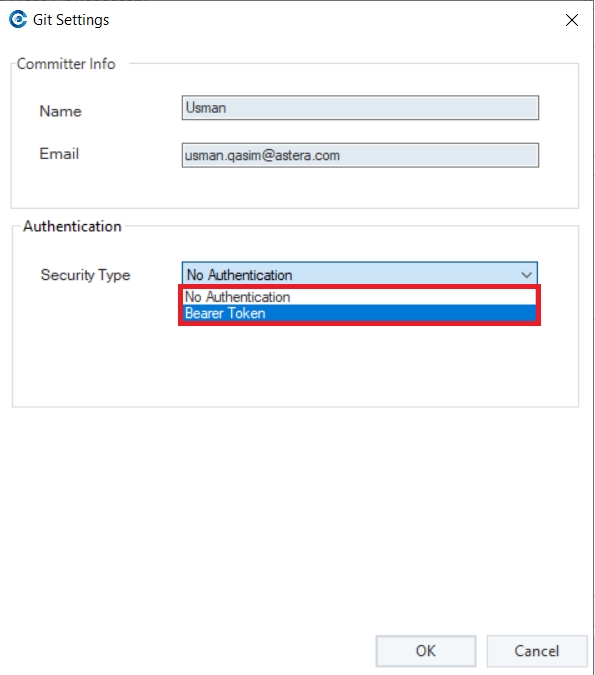
Selecting Bearer Token lets the user enter the Access token and then establish a connection.
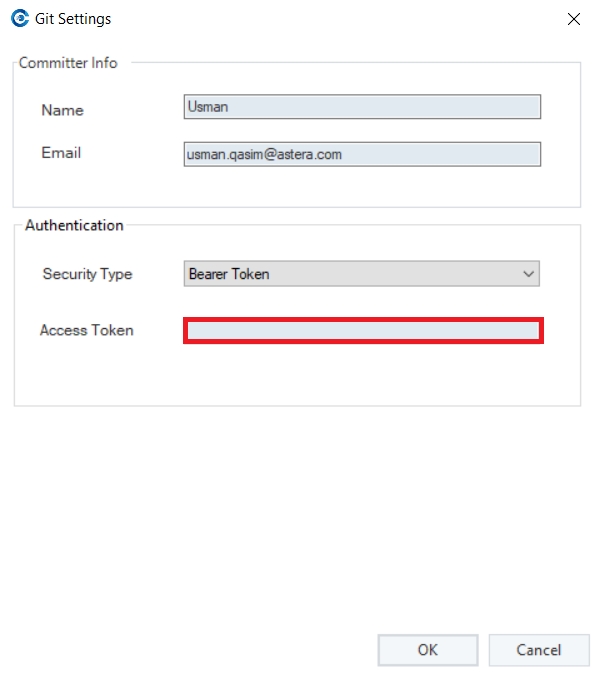
Enter Access Token and click OK.
You will be led to the previous screen.
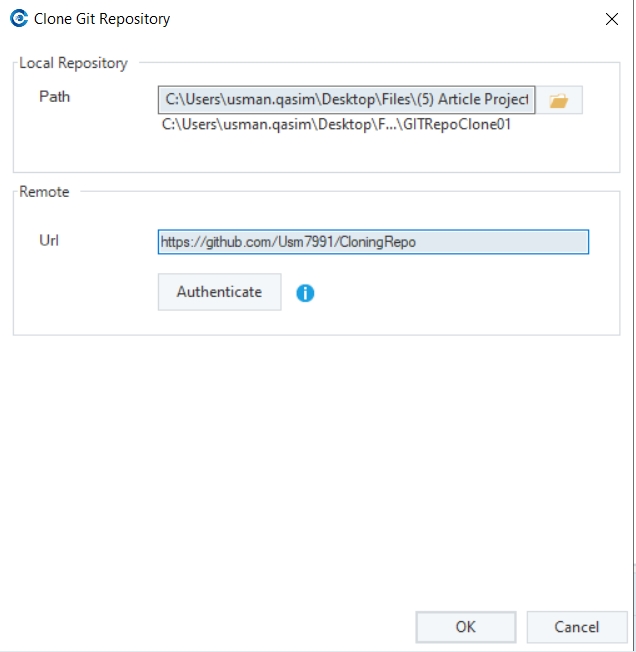
Click OK and the repository will be cloned.
It can be seen in the Remote Branches Section of the Git Branches Browser.
To check out any branch to perform changes and commits on it, select the branch, right-click and select Checkout Branch from the context menu.
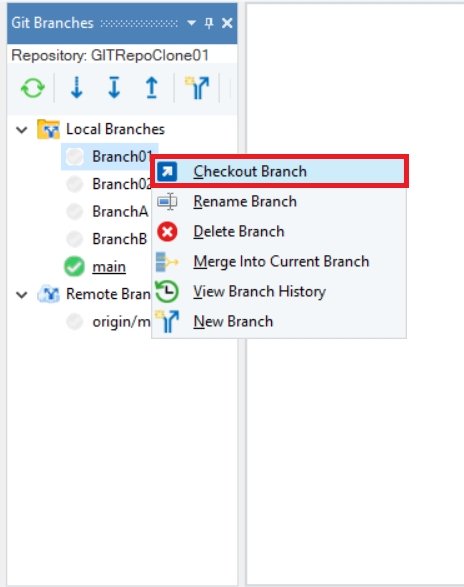
Now, to add any file to the repository, simply open a new dataflow or a workflow designer and create an ETL pipeline.

To commit the changes, you can open Git Changes browser by clicking on the Changes option under Open Browsers.
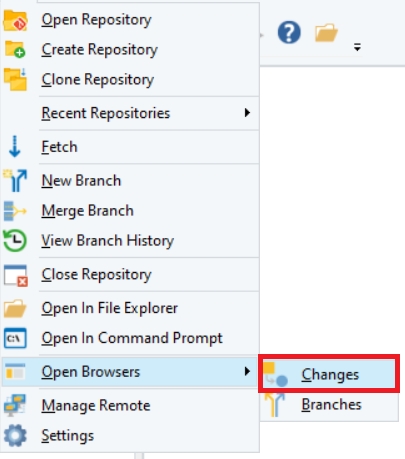
Here, you can see that any flow you saved to the repository will be Unstaged.
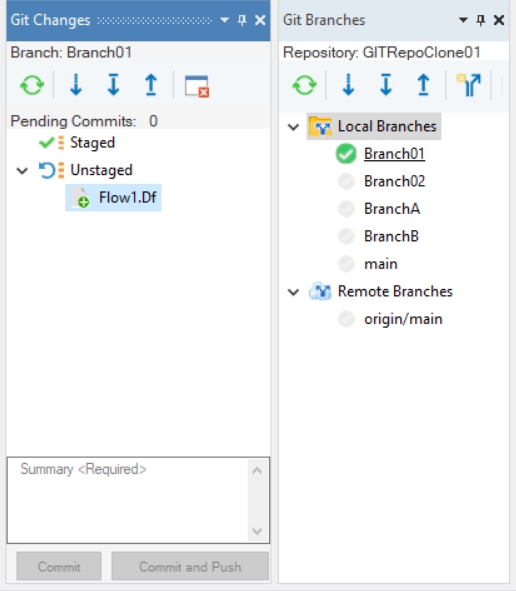
Right-click on any of the flows and select Stage from the context menu.
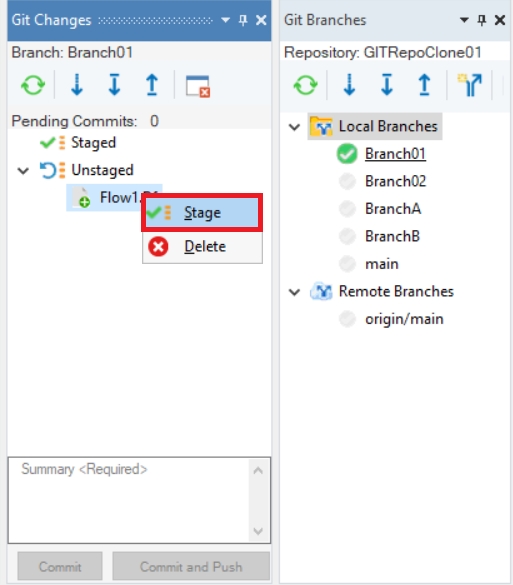
Once the flows have been staged, you can decide whether to commit or push the changes to the repository.
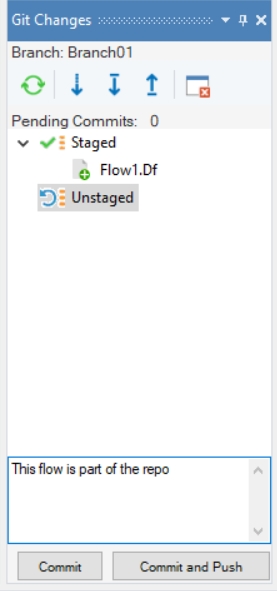
To access the history of changes on each branch, simply right-click on that particular branch and select View Branch History from the context menu.
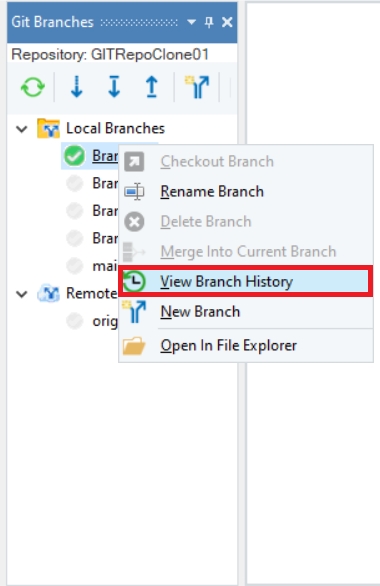
This concludes the functionality of Git repositories in Astera.
Was this helpful?