Authorizing Avaza APIs
The Avaza API follows REST protocol with ‘OAuth2’ authentication. It allows you to access contacts, projects, tasks, invoices and taxes. In Astera, you can configure an Avaza API through a swagger definition using the Import API option in API Browser.
Let’s go over how we can authenticate an Avaza API in Astera.
Create an integration project by going to Project > New > Integration Project.
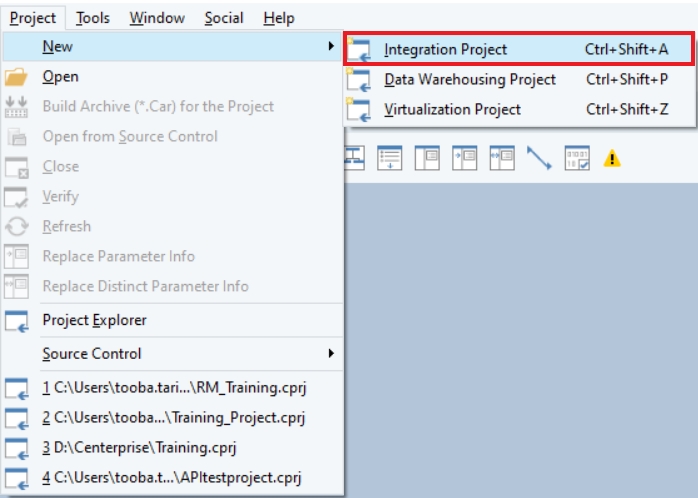
To import Avaza API in your Astera client, click on the following icon.
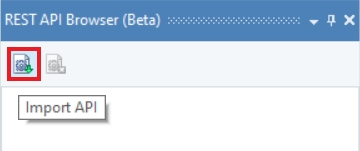
An Import API window will open. Here you will need to select your relevant import source. In this case, we will import using the Json/Yml Url source.
Base URL: https://api.avaza.com/swagger/docs/v1
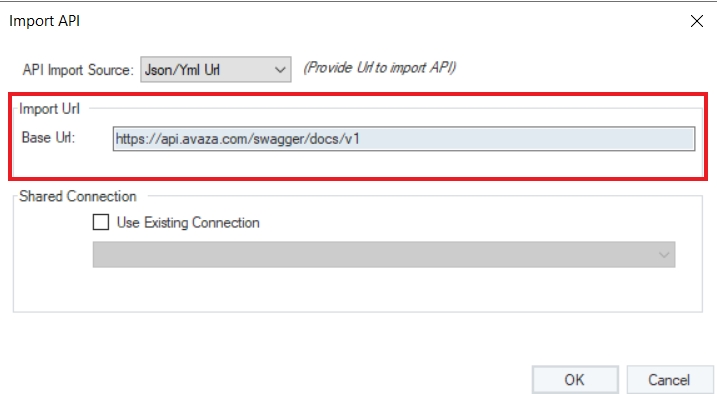
You will see that all the APIs present on Avaza’s URL have been populated in the API Browser.
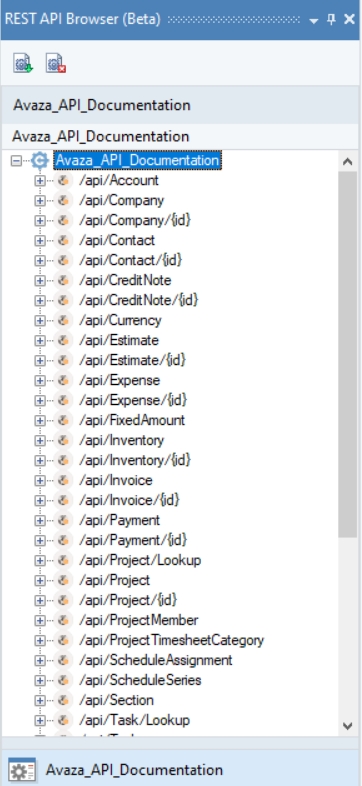
Now, you need to authenticate the Avaza APIs to be able to use them in your dataflow. Without authentication, you will get an error. To authenticate an API, go to the Project Explorer and double click on the API’s .sact file under the Shared Connection node.
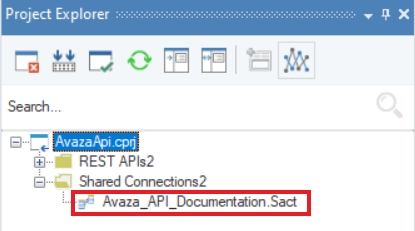
The Avaza .sact file will open on the designer. Now, right-click the shared action file’s header and select Properties.
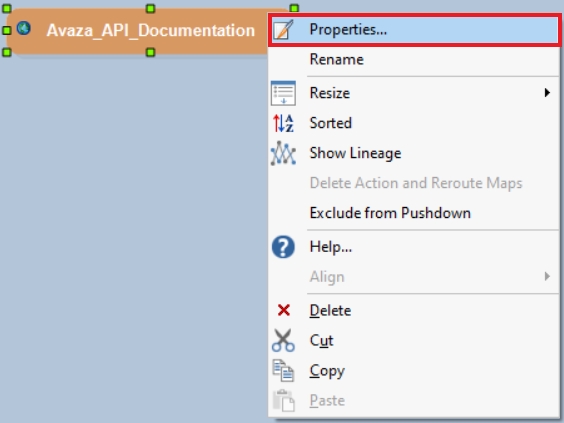
This will open the API Connection window where you can configure settings to authenticate Avaza API.
Avaza uses ‘OAuth 2’ authentication. In the ‘OAuth 2’ Security Type, select one from the following Grant Type options:
Authorization Code
Implicit
In this case, we will be using the ‘Authorization Code’.
Auth Url: https://any.avaza.com/oauth2/authorize
Access Token Url: https://any.avaza.com/oauth2/token
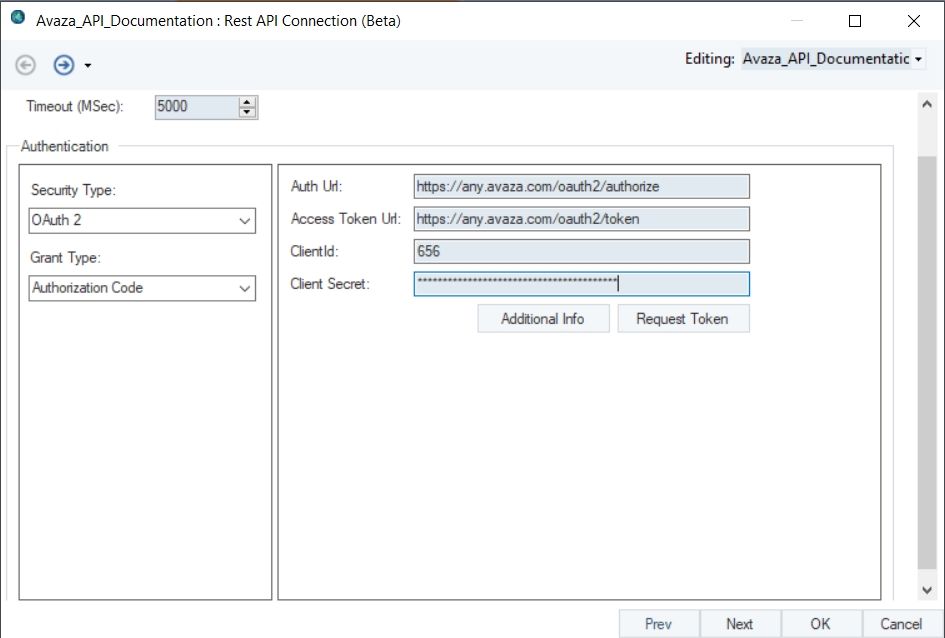
Now, click Request token to generate an access token and refresh token for Avaza.
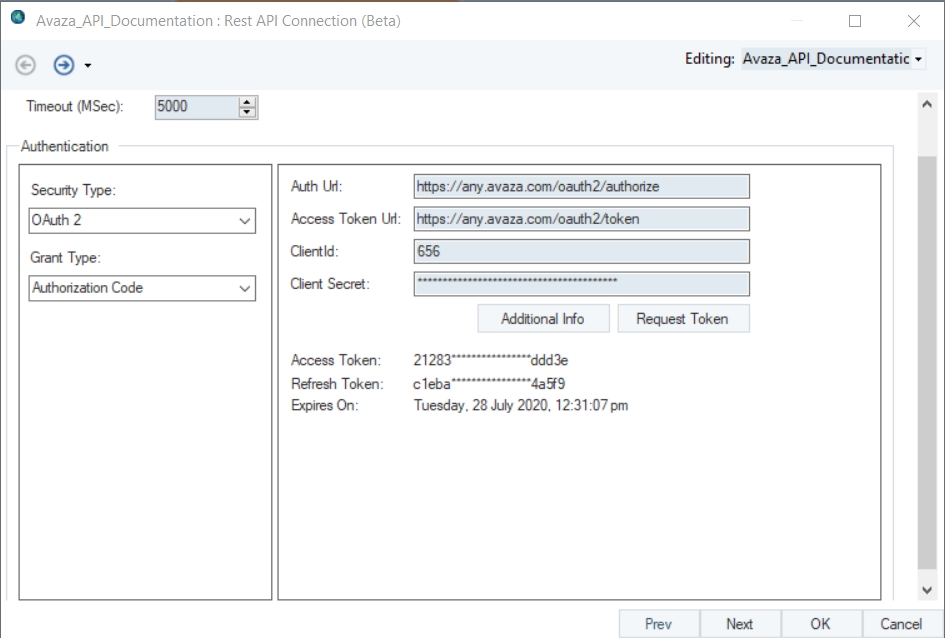
After authentication, save the shared action file, and you are ready to use Avaza APIs in Astera.
This concludes authenticating the Avaza APIs in Astera.
Was this helpful?