Generating Technical and Business Documentation for Data Models
Astera Data Stack gives its users the option to generate technical and business documentation for data models (.mdl files). The resulting document (.html file) provides some details on the data model(s), including an overview of the underlying database, the tables/entities in each model, the columns in these entities, the relationships between these entities, etc.
Video
How to Generate Documentation
For a Project
When you generate documentation for a project, the document contains information on all of the data models present within the project.
In the top-most toolbar of the Project Explorer tab, there’s an option titled Generate Technical Documentation on the right side.
When you expand the Generate Technical Documentation option by clicking on the downward-facing arrow, you’ll see the following sub-options: Generate Technical Documentation and Generate Business Documentation.
You can choose the appropriate option here, based on the kind of documentation you want to generate. Please refer to the next section of this article to learn about the difference between technical and business documentation.
When you click on either of these two sub-options, the Browse For Folder window will allow you to choose a location for the generated document.
Once you’ve chosen a location, click OK. A new folder titled ‘BusinessDocument’ or ‘TechnicalDocument’ will be generated in the chosen directory, depending on the kind of documentation you’ve generated. From this folder, you can access the HTML document and its contents.
Here’s a look at the generated document:
On the left, you can see an expandable node representing each data model in the project. The entities in each model are arranged based on the type and schema they lie under, which forms a tree-layout under each node.
Each of the links provided in this layout, whether for the model itself or for an entity within the model, are clickable and will lead to a detailed overview of the item you’ve clicked on. For example, here’s what appears when you click on a model (in this case, DW_SaleNOrder, which is a dimensional model containing two facts and four dimensions):
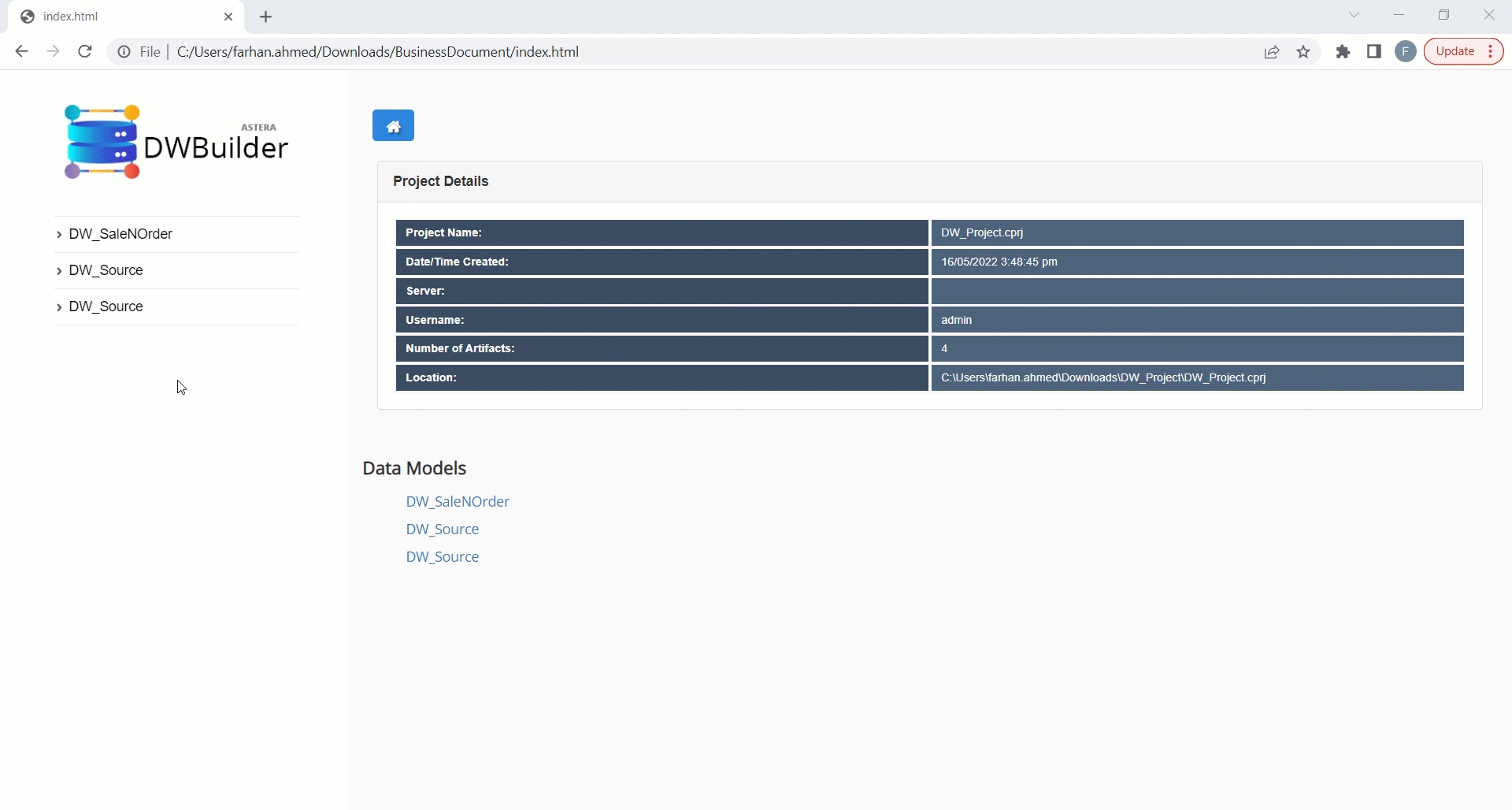
Similarly, here’s what appears when you click on an entity in the list (in this case, City, which is a dimension entity):
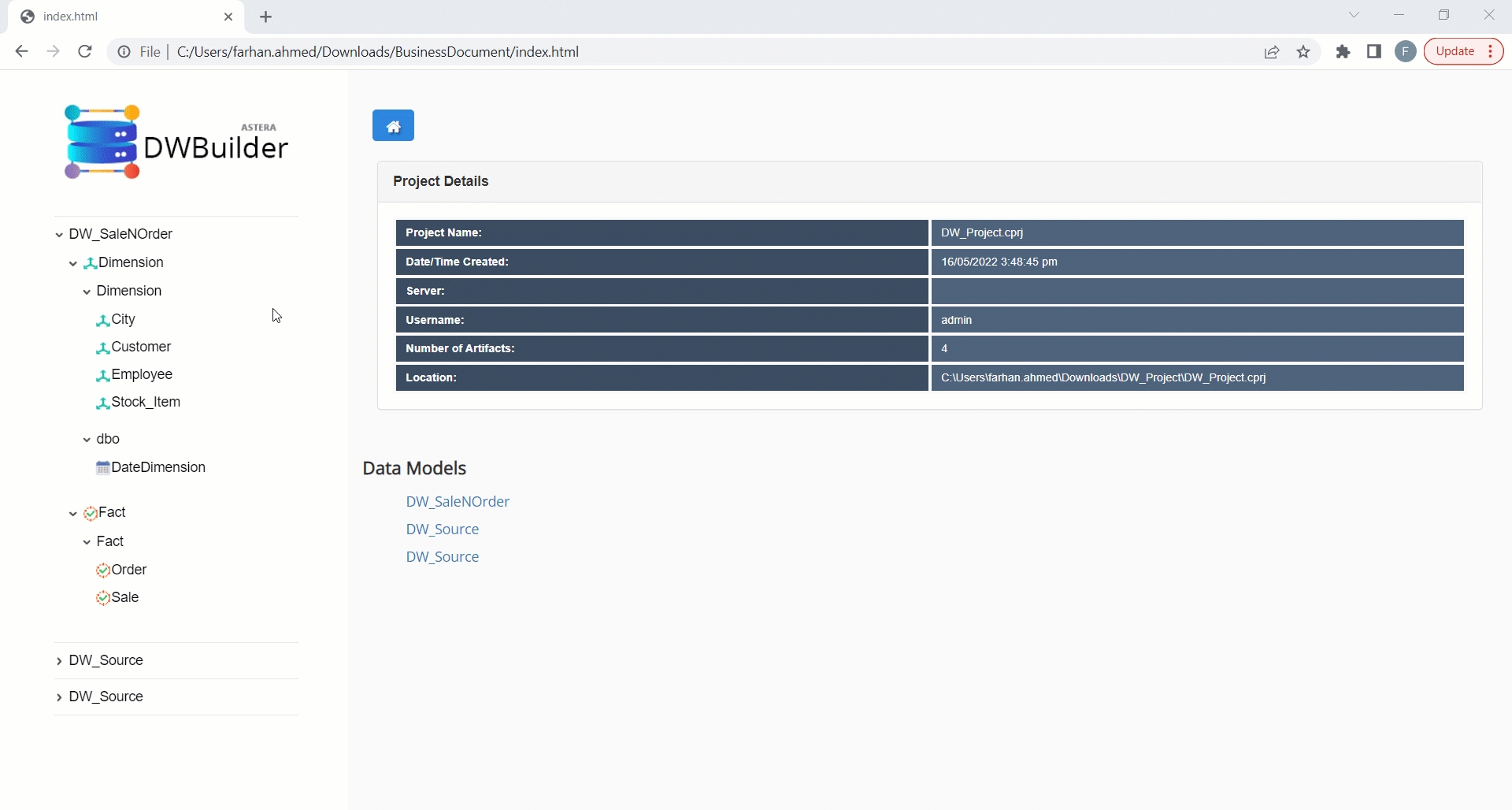
For an ADM Deployment
You can also generate documentation for deployed models via the Data Mode Deployment tab. To access this tab, go to Server > ADM Deployment in the main menu.
To learn about data model deployment, click here.
In this tab, you’ll notice the same option that we saw in the Project Explorer.
From here, you can generate a technical or business document for a deployed data model.
Difference Between Technical and Business Documentation
Business documentation only provides information that is relevant to business users. For an entity, this includes basic details like database information, object overview, column and properties, etc.
Technical documentation is designed for technical users and goes a bit deeper in terms of details for each entity. These details include the child and parent relationships of an entity, and the indexes created within an entity. This extra information can be very useful when trying to understand a data model and its components from a logical and technical perspective.
Here’s what the entity information looks like in a technical document:
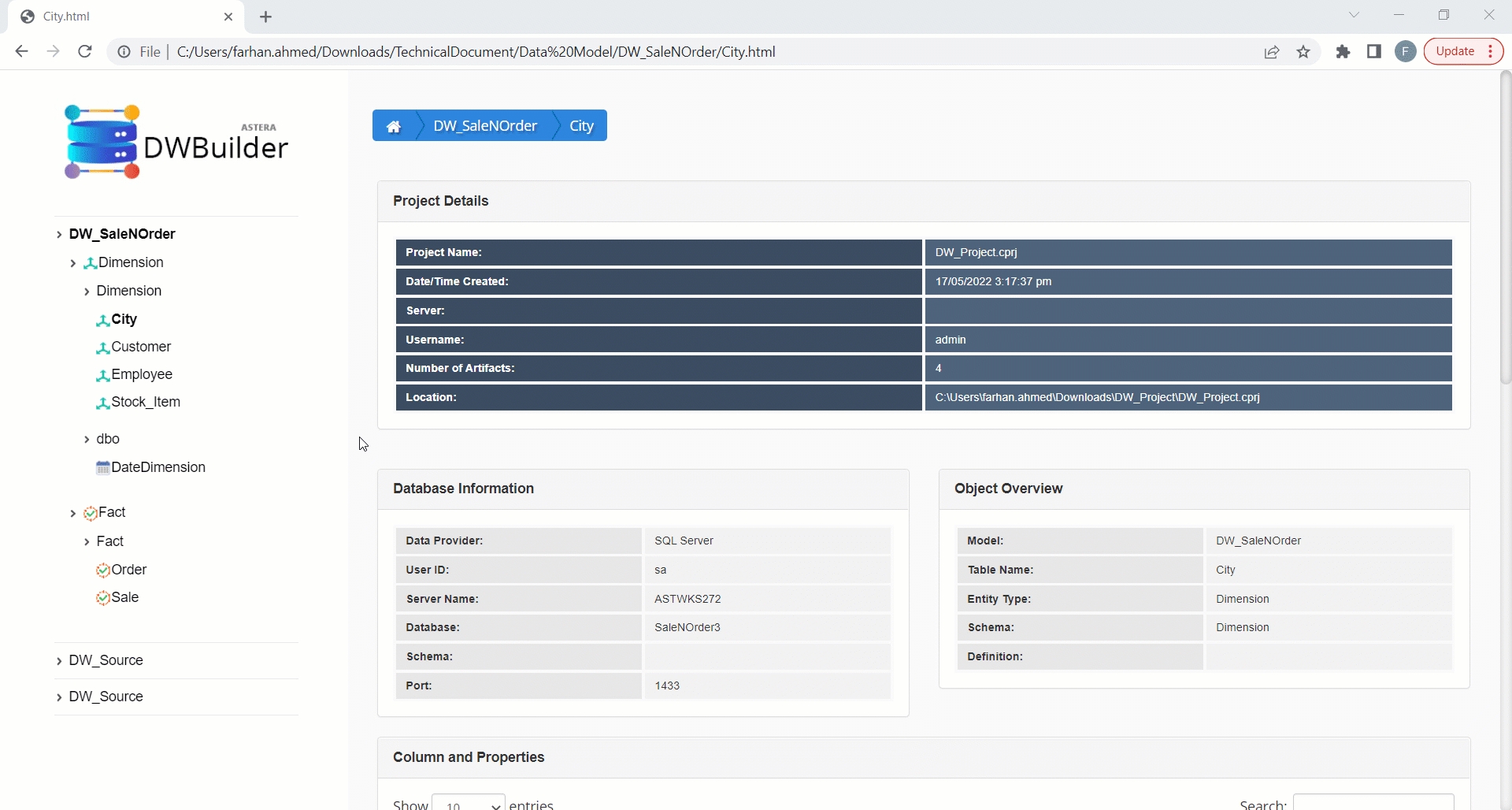
This concludes our discussion on generating technical and business documentation for data models in Astera Data Stack.
Was this helpful?