Report Browser
Report Browser contains features and layout panels for building extraction models and exporting extracted data.
There are two main panels in a Report Browser panel:
Model Layout panel
Data Export Settings panel
Model Layout
The Model layout panel displays the layout of your report model or extraction template. It contains data regions and fields built according to a custom extraction logic.
You can add and delete regions and fields, edit their properties, and export data directly to an excel sheet, a CSV file, or a database table using the options available in this window.
In the figure below, you can see an extraction model that has a hierarchical structure. This model contains a single instance region (Account_Info) as well as collection regions (Orders_Info and Order_Details).
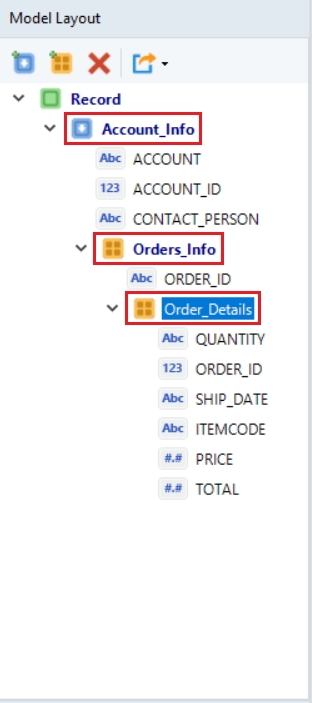
There are icons placed at the top of the Model Layout panel. These icons enable you to perform various tasks. A brief description for each of these icons is given in the table below:
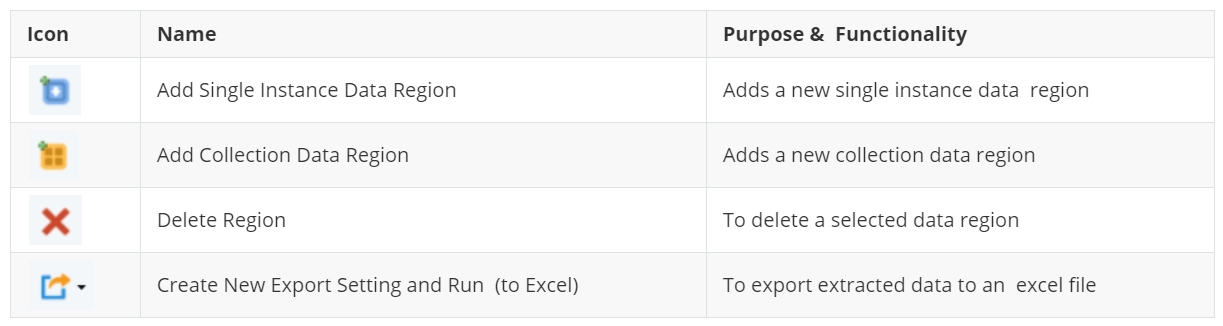
![]()
Add Single Instance Data Region
Adds a new single instance data region
![]()
Add Collection Data Region
Adds a new colleciton data region
![]()
Delete Region
To delete a selected data region
![]()
Create New Export Setting and Run (to Excel)
To export extracted data to an excel file
Data Export Settings
Options provided in the Data Export Settings panel enable users to export data to an Excel sheet, a CSV file, or a database table. The exported data can then be used in various flow documents (a dataflow, a workflow, or a subflow).
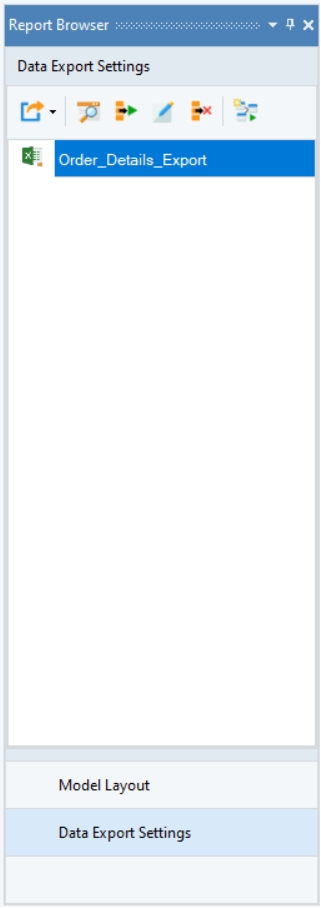
The icons placed on the top of the Data Export Settings panel perform different functions related to data export. A brief description for each of these icons is given in the table below:
![]()
Create New Export Setting and Run
To export extracted data to an excel, CSV or a database table.
![]()
Preview Selected Export
Displays a preview of the selected export
![]()
Run Selected Export
Runs the selected export setting
![]()
Edit Export Setting
Allows editing the selected export setting
![]()
Remove Export Setting
Removes/deletes the selected export setting
![]()
Create Dataflow and Open
Creates a dataflow with the report model source and opens it
Learn about how to export data here.
Was this helpful?