Authorizing Facebook APIs
Facebook uses HTTP-based APIs that can be utilized to extract or load data, to and from Facebook. You can configure Facebook APIs for use in Astera using the ‘Custom API’ source in the REST API Browser (Beta).
To authorize a Facebook API in Astera, follow the steps below.
Go to this Url: https://developers.facebook.com/ and log in.
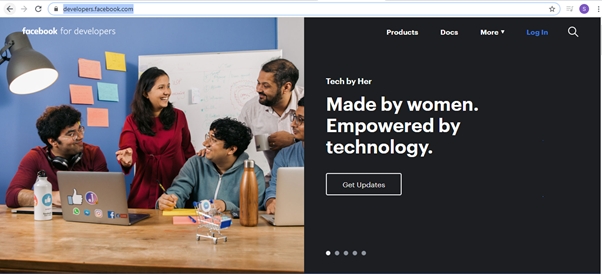
Enter your Facebook account credentials to log in.
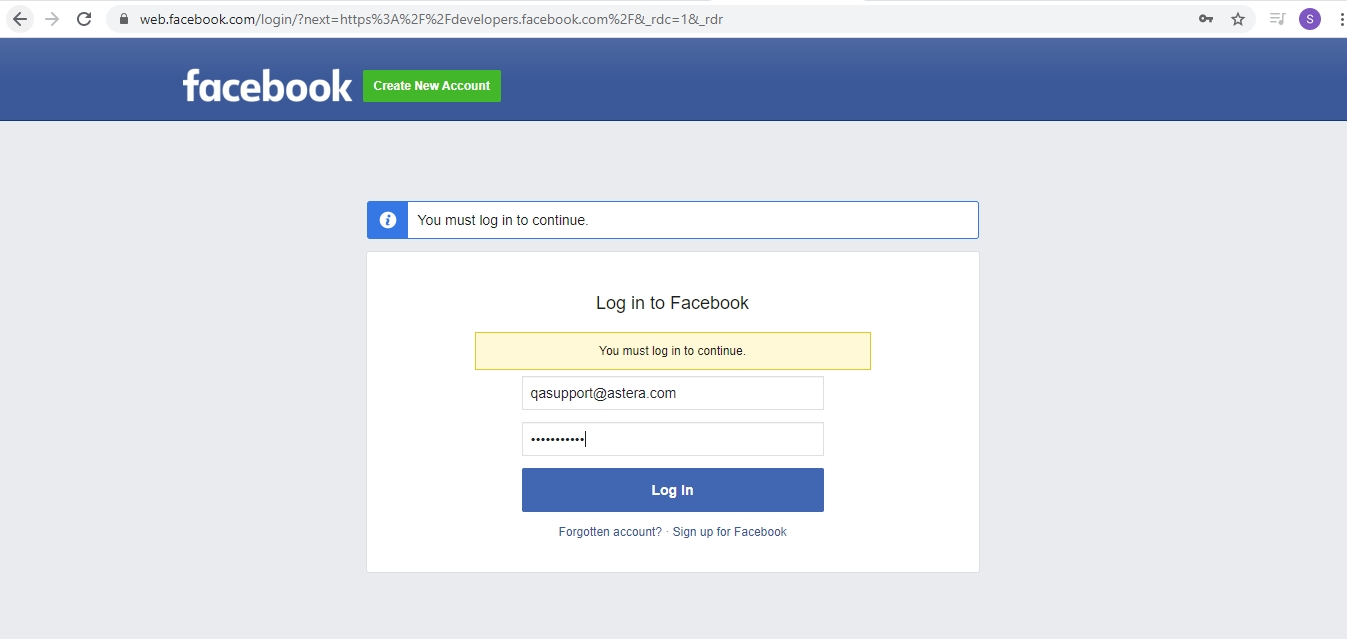
Go to My Apps > Create App to create an application.
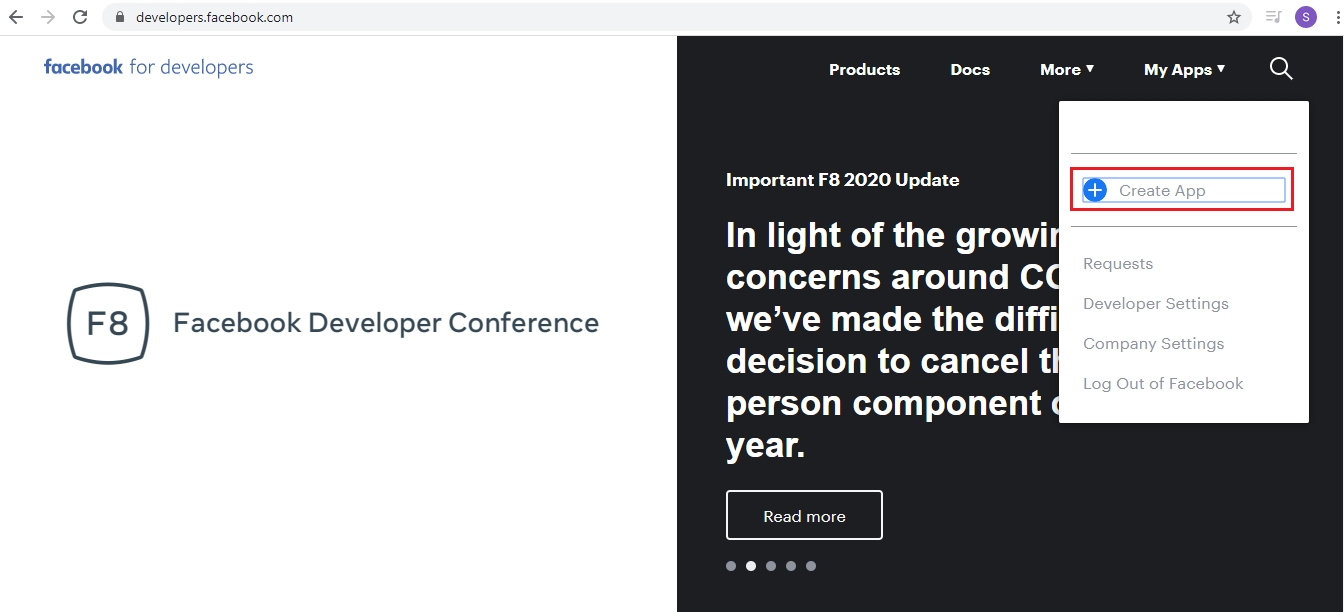
Provide the Display Name for your application, and click Create App ID.
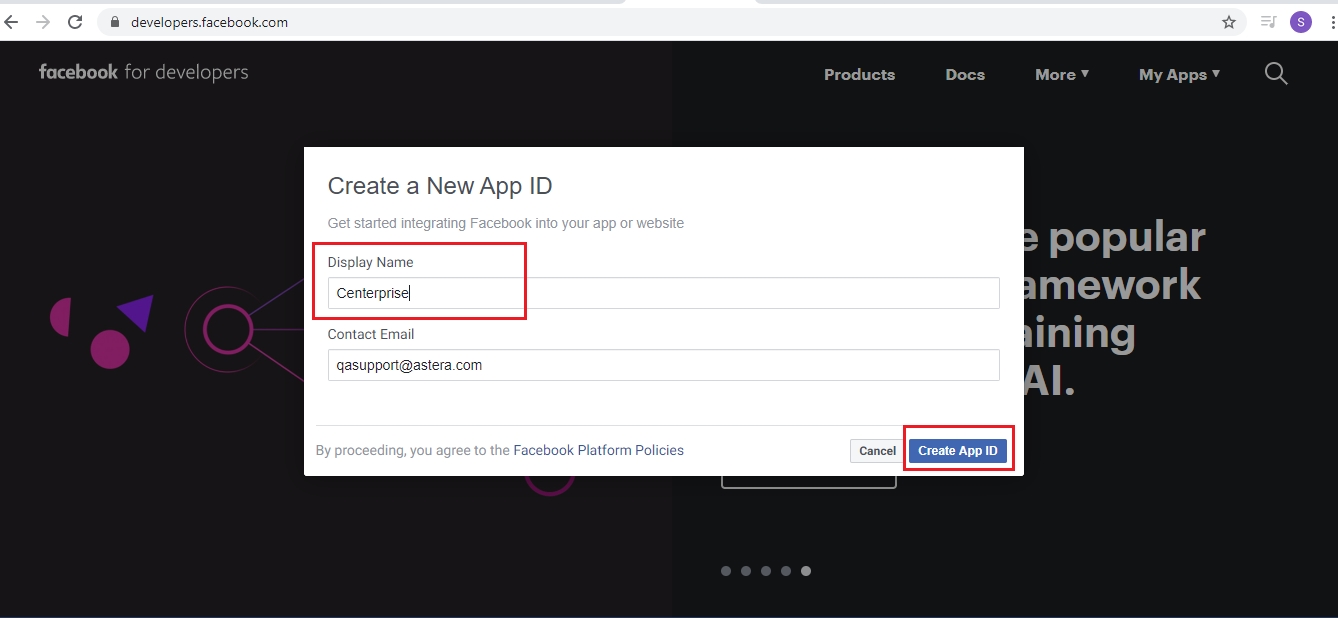
Once your application is created, it will show under the My Apps tab.
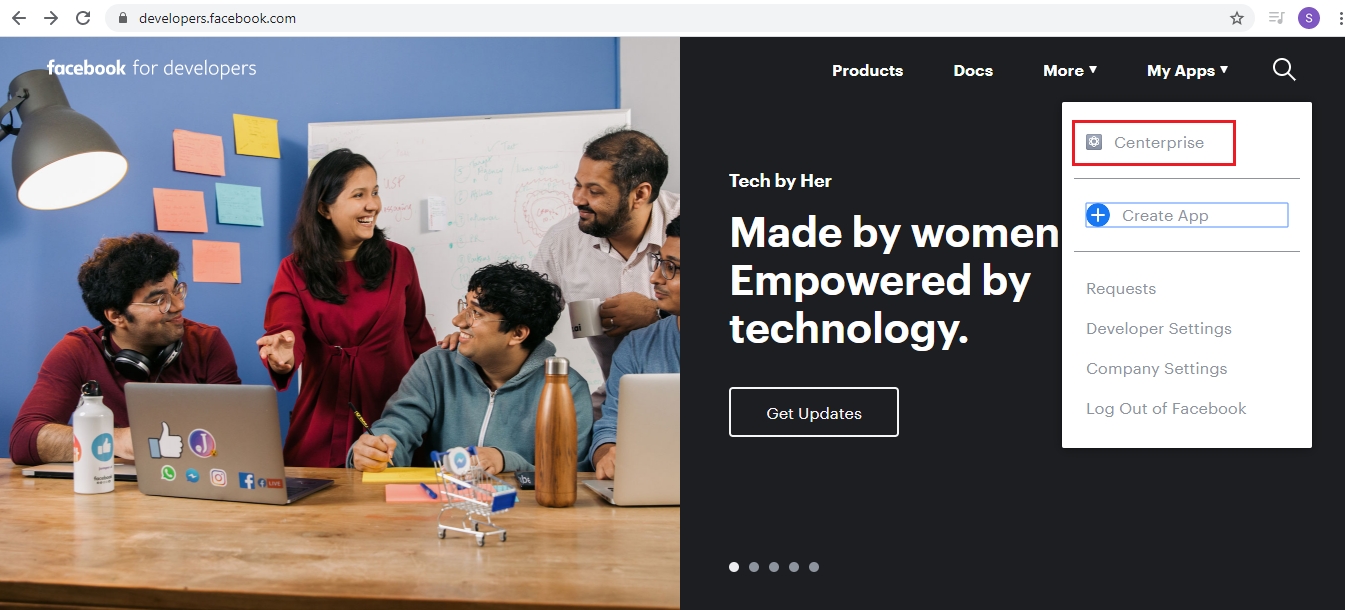
Click Centerprise to open the dashboard.
Reference Url: https://developers.facebook.com/apps/217423066002800/dashboard/
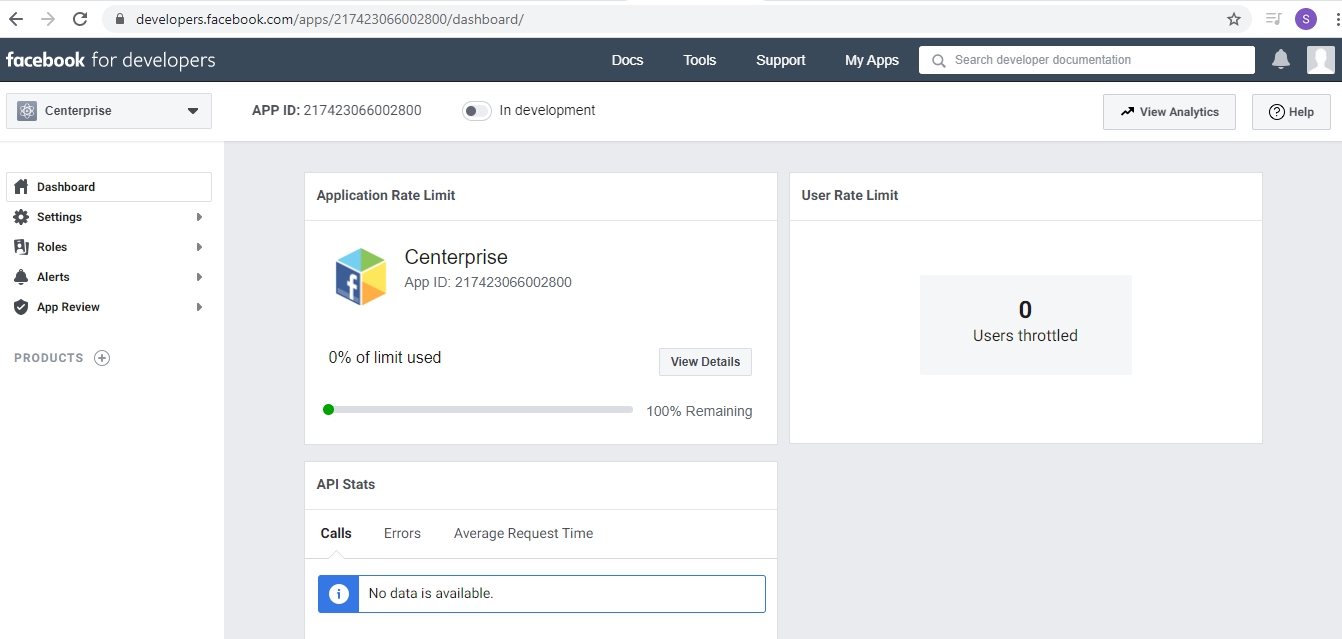
Click on Settings > Basic to get the relevant credentials.
Reference Url: https://developers.facebook.com/apps/217423066002800/settings/basic/
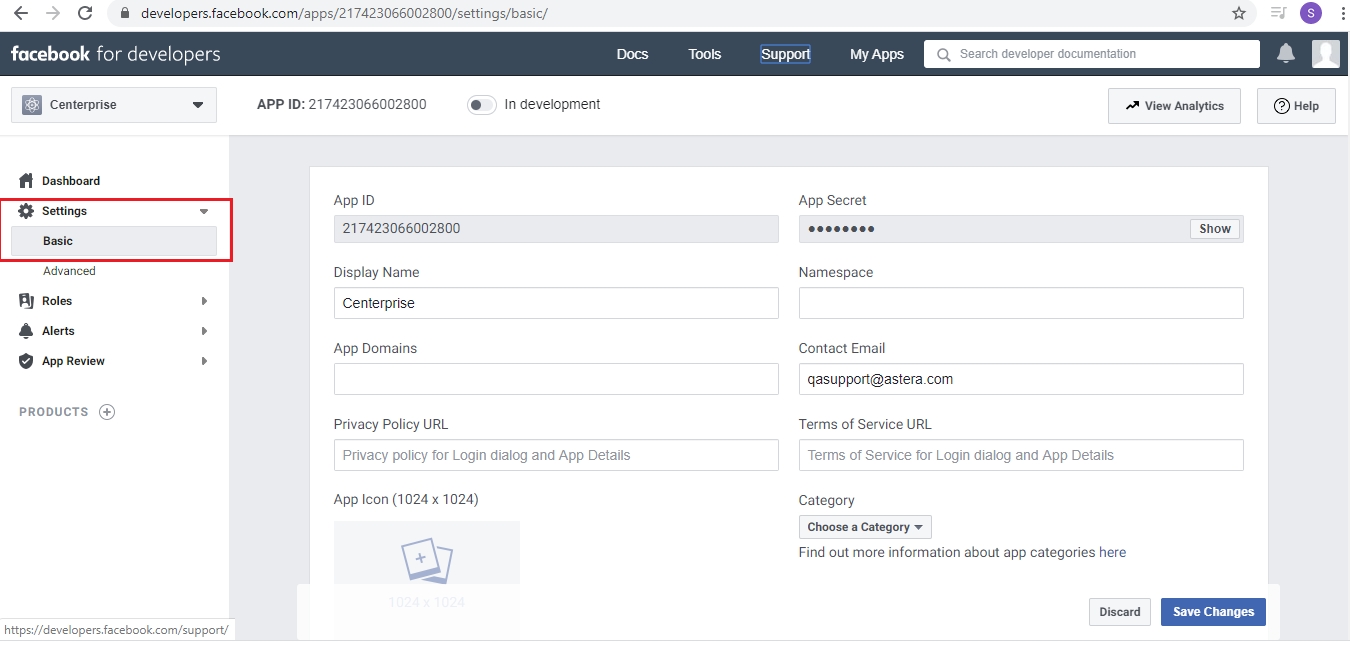
Here you can see the App ID and App Secret. Save this information to use later for authentication.
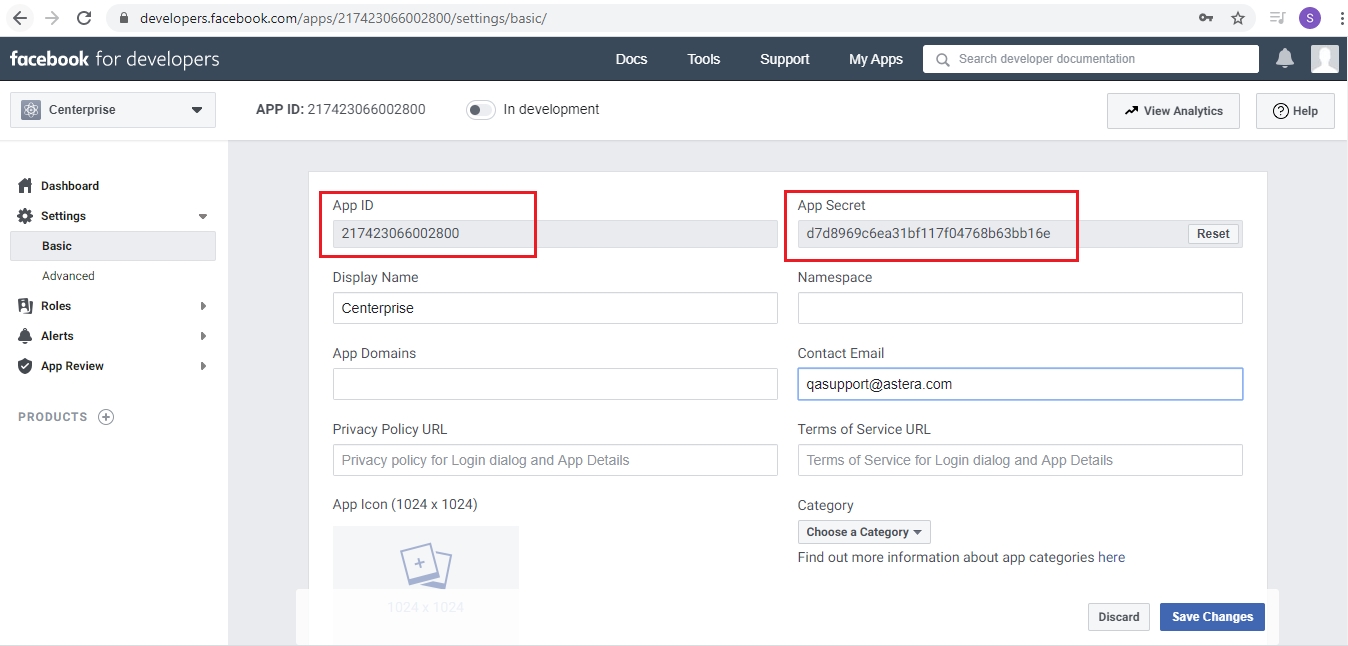
To use Bearer Token authentication, go to Tools > Graph API Explorer.
Reference Url: https://developers.facebook.com/tools/explorer/
Click Generate Access Token and copy the token.
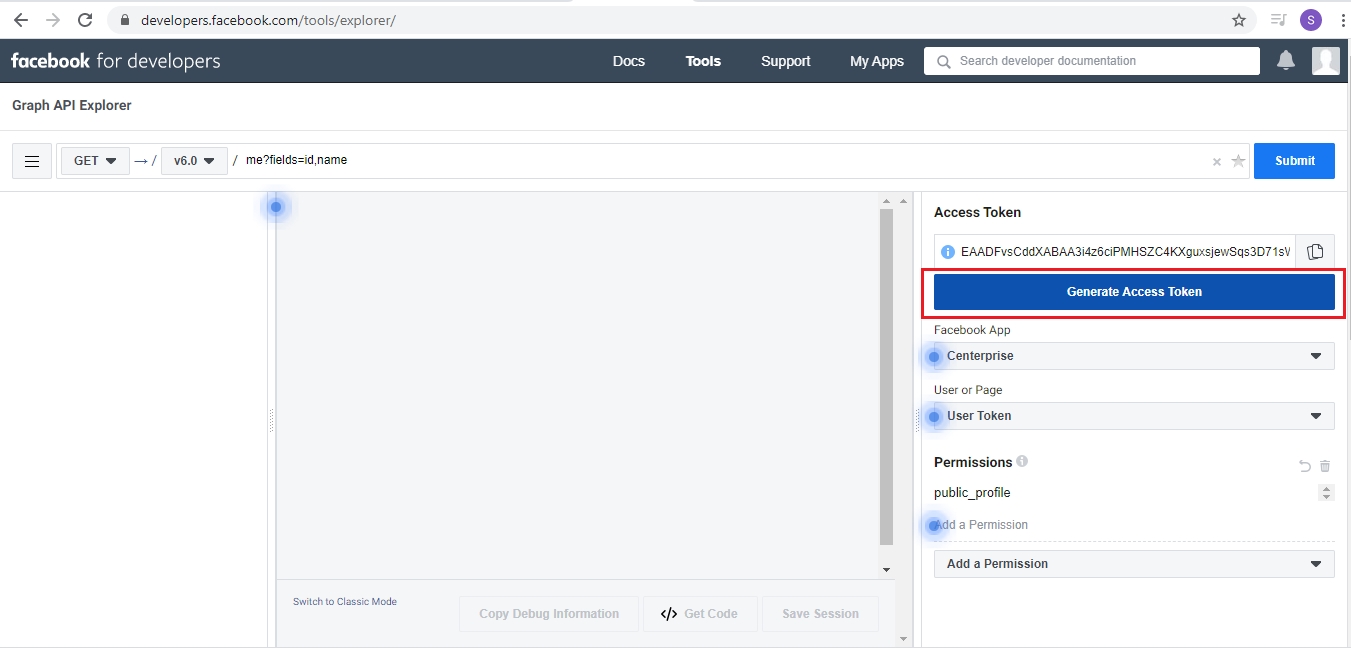
To access and try out different APIs, go to Tools > Graph API Explorer.
Reference Url: https://developers.facebook.com/tools/explorer/
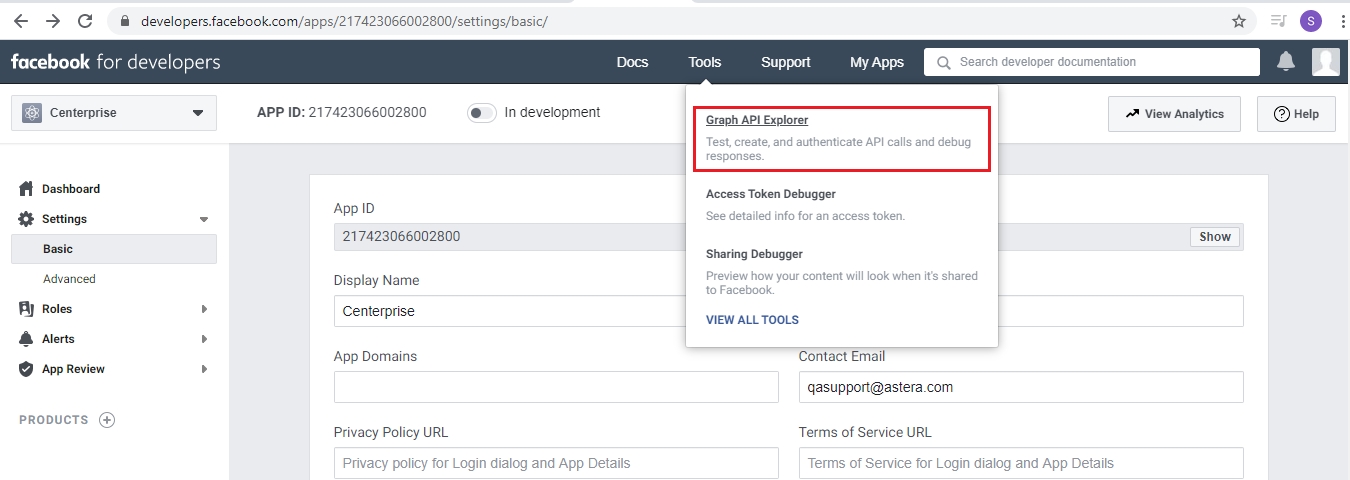
Select anything from the drop-down list.
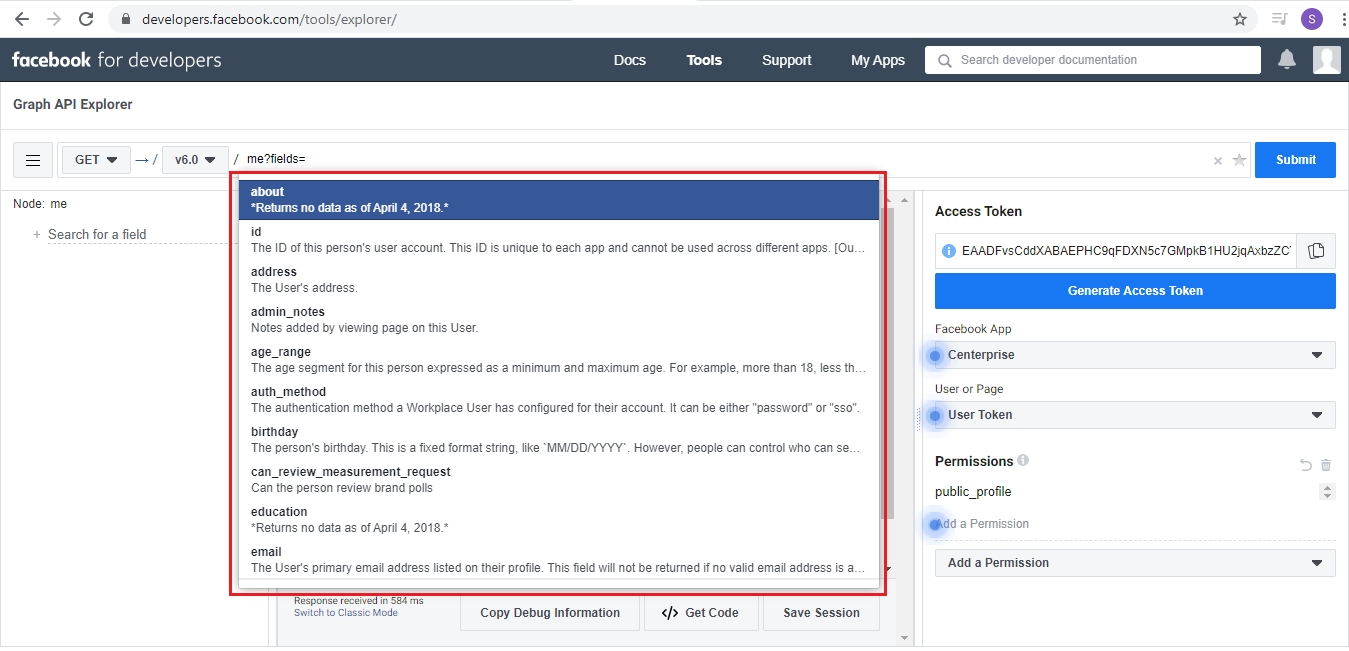
Click Submit, to see the results.
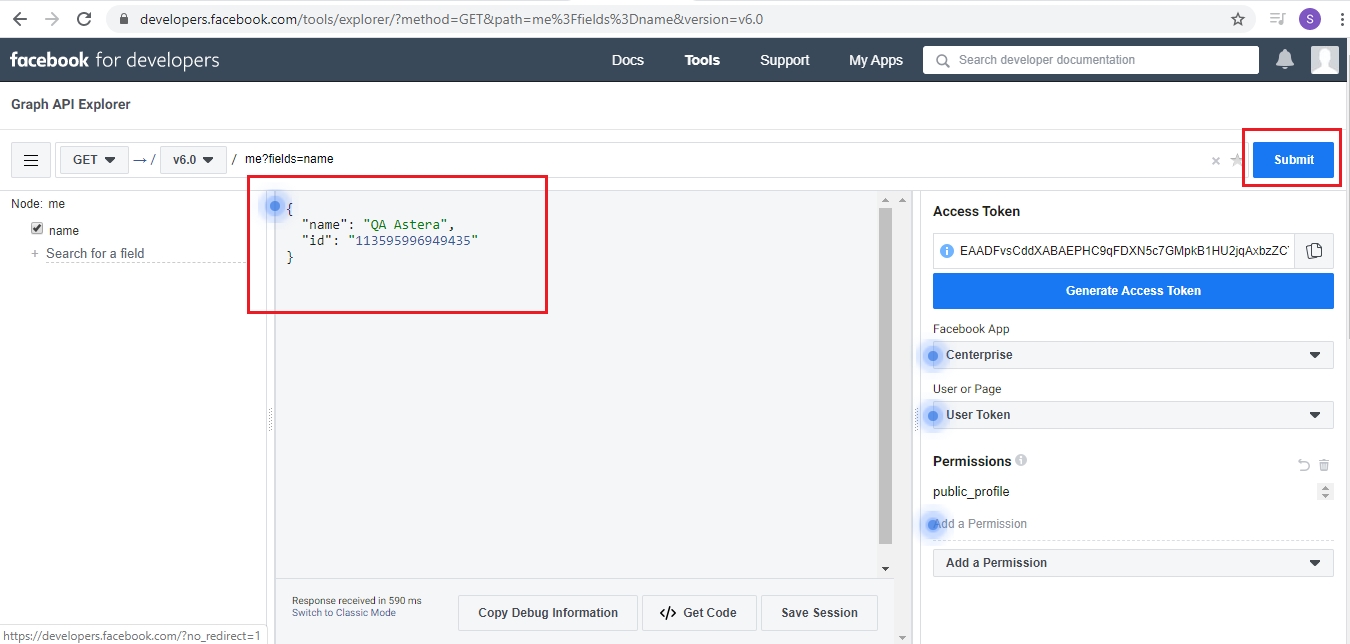
Import the API in Astera using the Import API option in the REST API Browser (Beta). Select API Import Source as Custom API by providing Name and Base Url.
Base Url: https://graph.facebook.com/
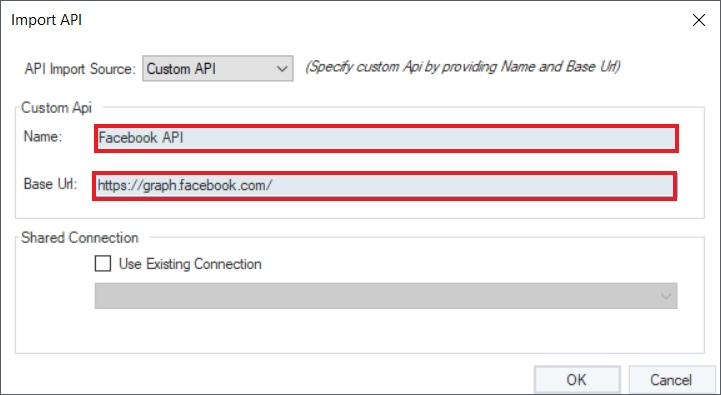
Now, you need to authenticate the Facebook APIs to use them in your dataflow. Without authentication, you will get an error. To authenticate an API, go to the Project Explorer panel and double click on the API’s .sact file under the Shared Connection node.
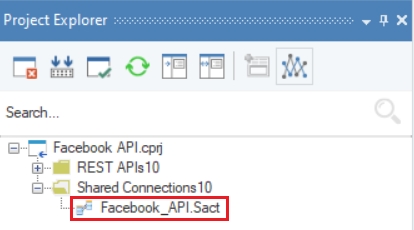
Facebook’s .sact file will open on the designer. Now, right-click on the shared action file’s header and select Properties. This will open the REST API Connection window, where you can configure the settings to authenticate Facebook’s API.
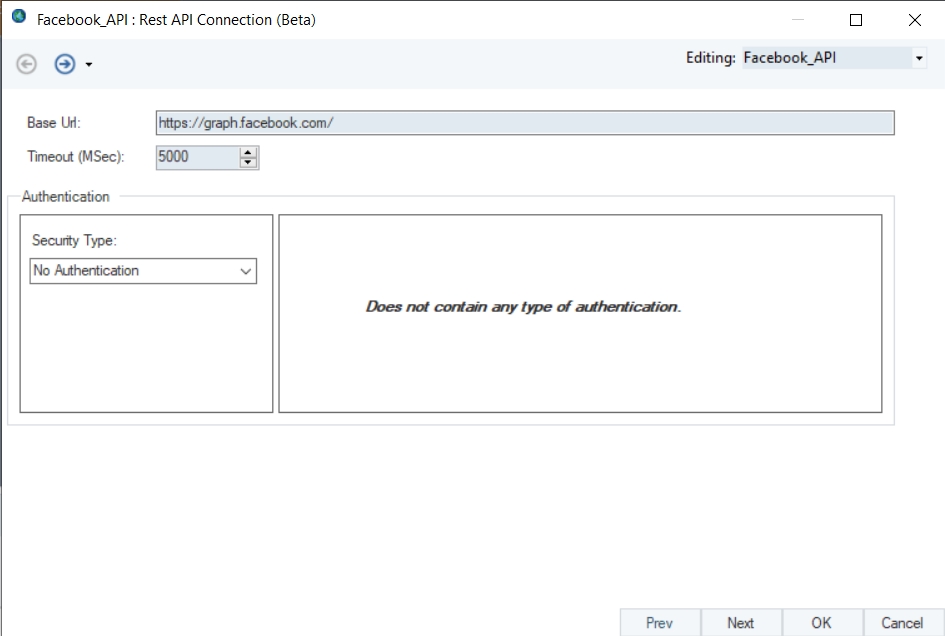
Facebook uses ‘OAuth 2’ authentication with Grant Type, ‘Authorization Code’.
Auth Url: https://www.facebook.com/dialog/oauth
Access Token Url: https://graph.facebook.com/oauth/access_token
Provide ClientID and Client Secret that you had saved earlier, then click on Request token to generate the access token for Facebook.
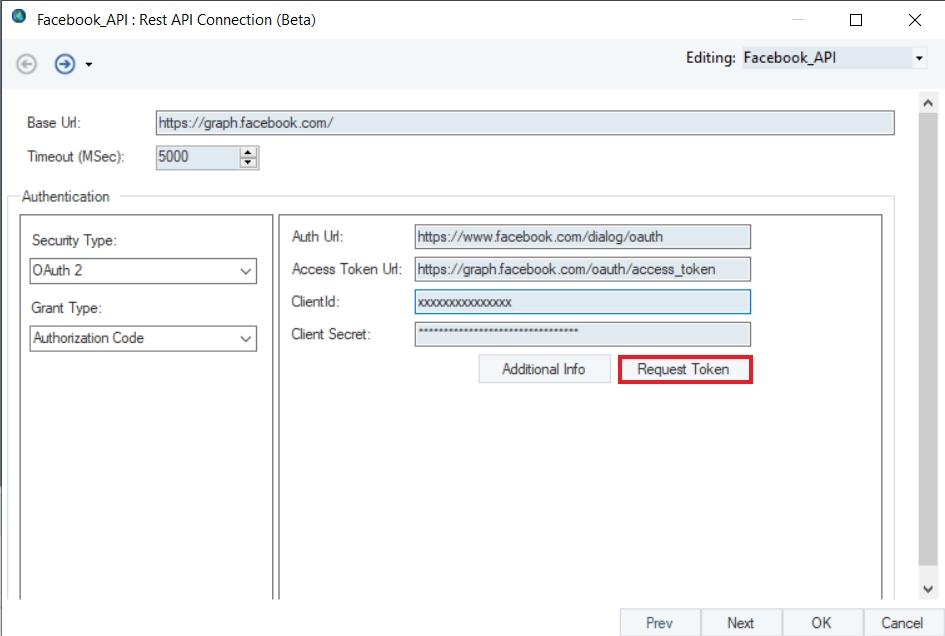
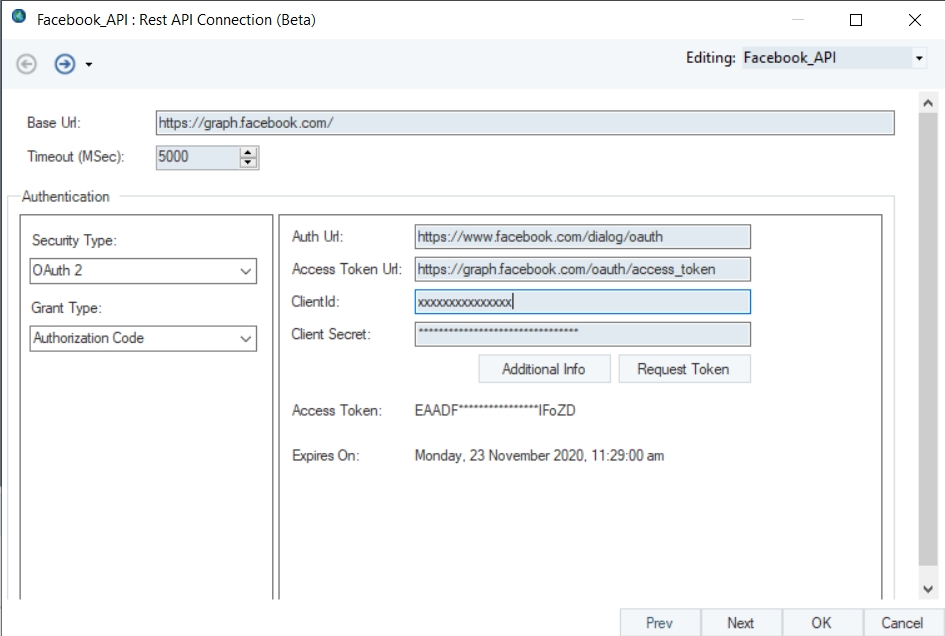
Save the shared action file after authentication and you are ready to use Facebook APIs in Astera.
This concludes authenticating the Facebook APIs in Astera.
Was this helpful?