Silent Installation
What is Silent Installation?
Silent installation refers to the installation of software or applications on a computer system without requiring any user interaction or input. In a silent installation, the installation process occurs in the background, without displaying any user interfaces, prompts, or dialog boxes that would normally require the user to make choices or provide information. This type of installation is particularly useful in scenarios where an administrator or IT professional needs to deploy software across multiple computers or systems efficiently and consistently.
Silent Installation Method
Download the Installer
Obtain the installer file you want to install silently. This could be an executable (.exe), Microsoft Installer (MSI), or any other installer format.
For example, in this article we will be using the ReportMiner.exe file to perform the silent installation.

Open a Command Prompt
To initiate the silent installation, you'll need to use a command-line interface. Open the Command Prompt as an administrator.
To achieve this, first search for “Command Prompt” in the Windows search bar then right-click the Command Prompt app, and select Run as administrator from the context menu. This will launch the Command Prompt with administrative privileges.
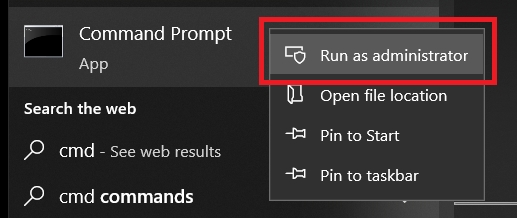
Navigate to the Installer Location
Locate the installation file and open its location in Windows Explorer. Once you have located the file in Windows Explorer, the full path will be displayed in the address bar at the top of the window. The address bar shows the complete path from the drive letter to the file's location.

For example, this file is located at "C:\Users\muhammad.hasham\Desktop\Silent Installation Files" as evident with the full path displayed in the address bar.
Alternatively, you can also right-click the file and select Properties from the context menu. In the Properties Window, you'll find a Location field that displays the full path to the file.
Navigating to a Directory Using Command Prompt
To silent install the file, change your current location to the specific folder containing the installer using the Command Prompt. To do so, enter the following command in the Command Prompt:
For example:
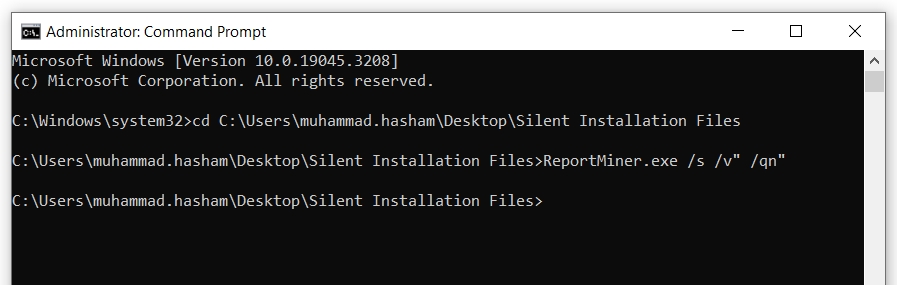
Run the Silent Installation Command
Use the appropriate command to run the installer in silent mode. This command might involve specifying command-line switches that suppress dialogs and prompts.
For .exe File
General File:
Example:
Using MSI FILE general cmd:
General File:
Example:
To run it in this manner:
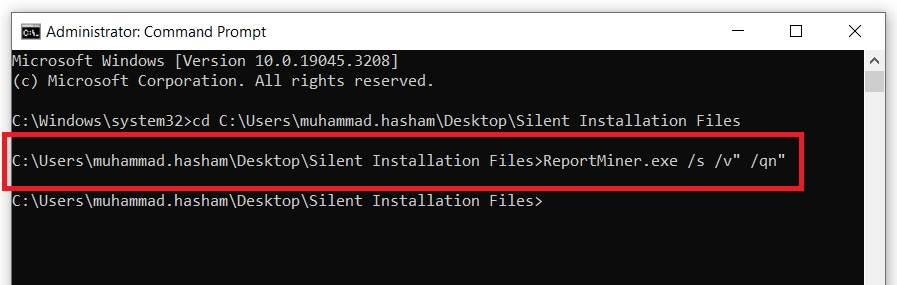
Wait for Installation to Complete
The silent installation might take some time. Wait for the installation process to finish. Depending on the software, you might receive an output indicating the progress and success of the installation.
Verify the Installation
After the installation is complete, verify that the software is installed as expected. You might want to check the installation directory, program shortcuts, or any other relevant indicators.

To uninstall
Use the provided command in the Command Prompt to remove the silently installed file.
General File:
Example:
This concludes our discussion on Silent Installations.
Was this helpful?