AS2 Workflow Task
The AS2 Workflow task object in Astera allows us to send EDI files to a partner using the AS2 protocol.
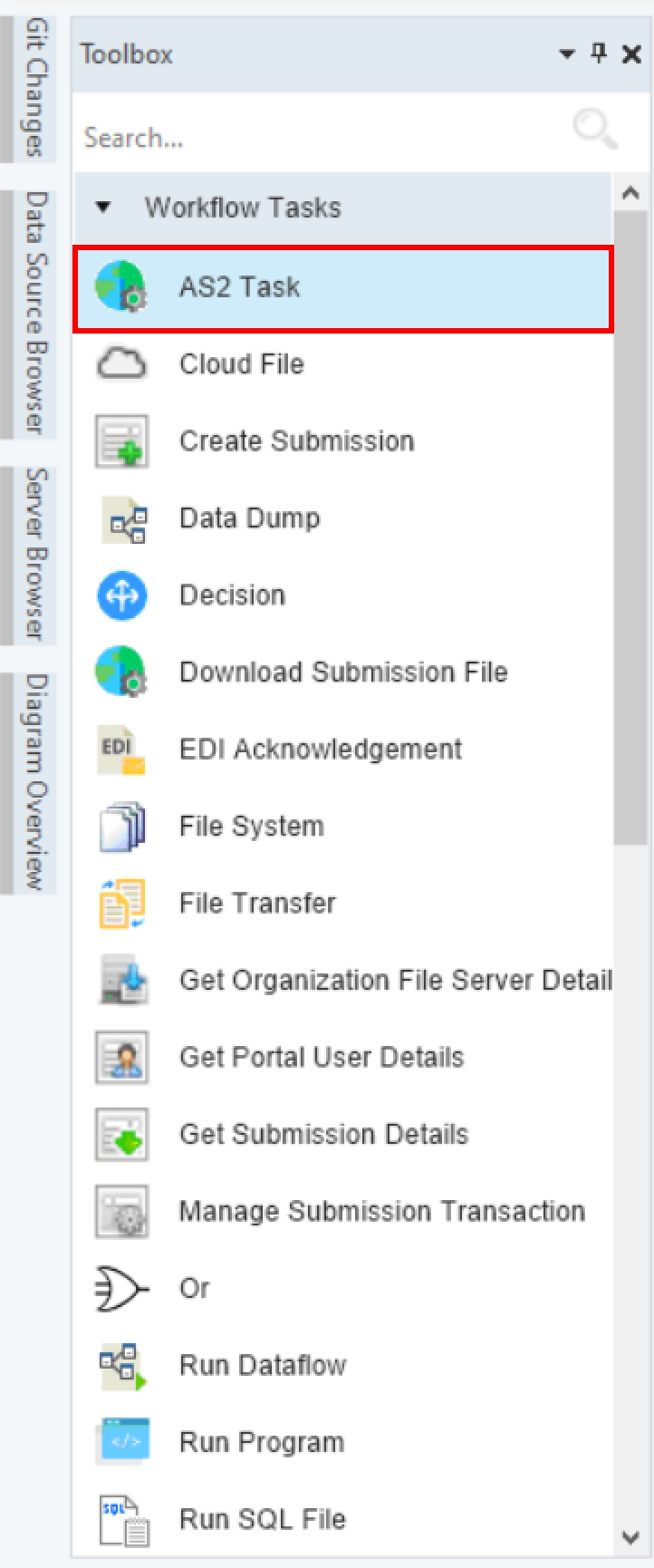
To use an AS2 Workflow task,
Drag-and-drop the AS2 Workflow task object onto the Workflow designer.
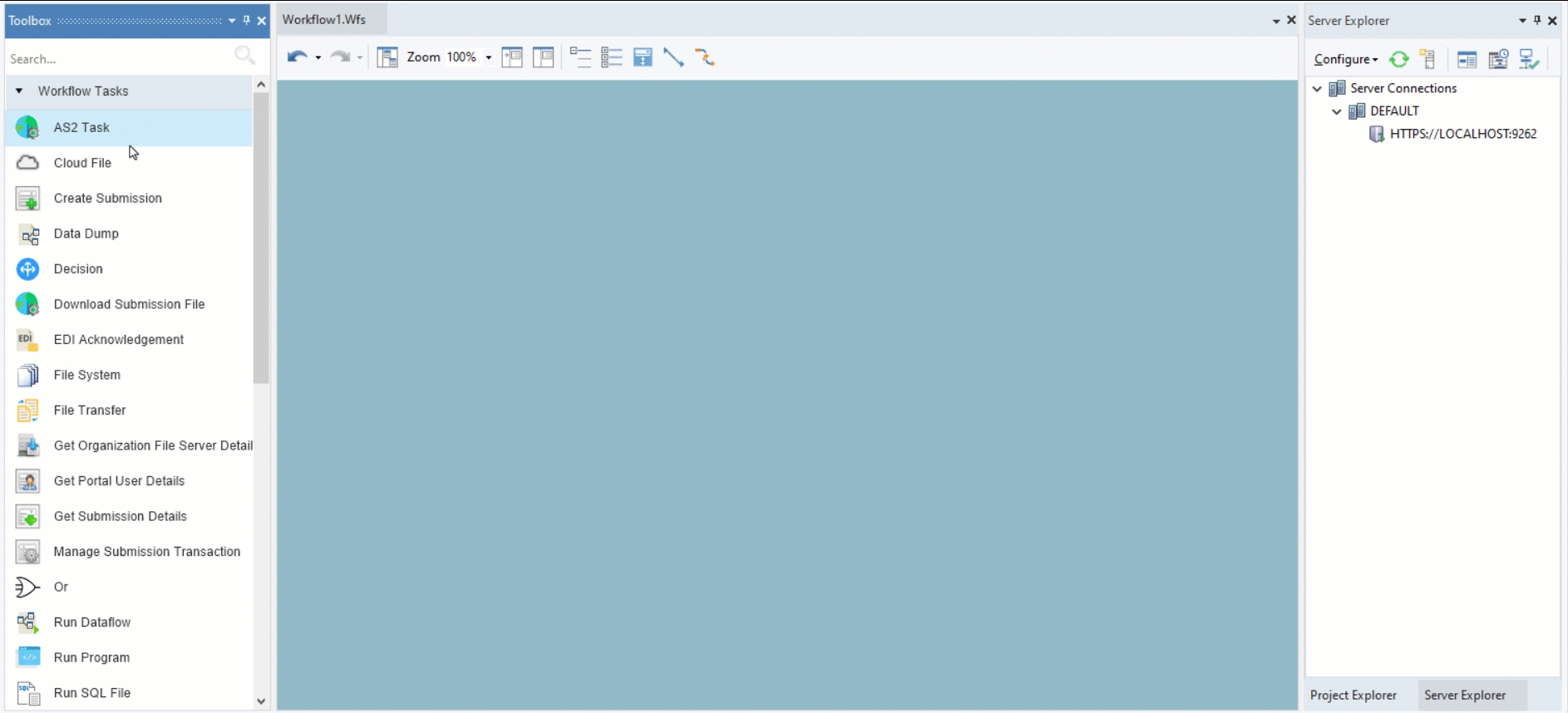
Configure the object by right-clicking on the object’s header and selecting Properties from the context menu.
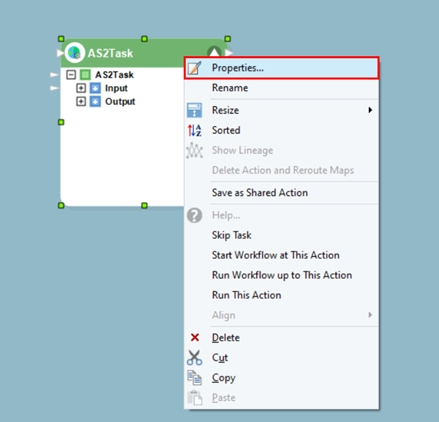
An AS2 Action Properties window will open, as shown below. Here, we will configure the properties of the AS2 Workflow task.
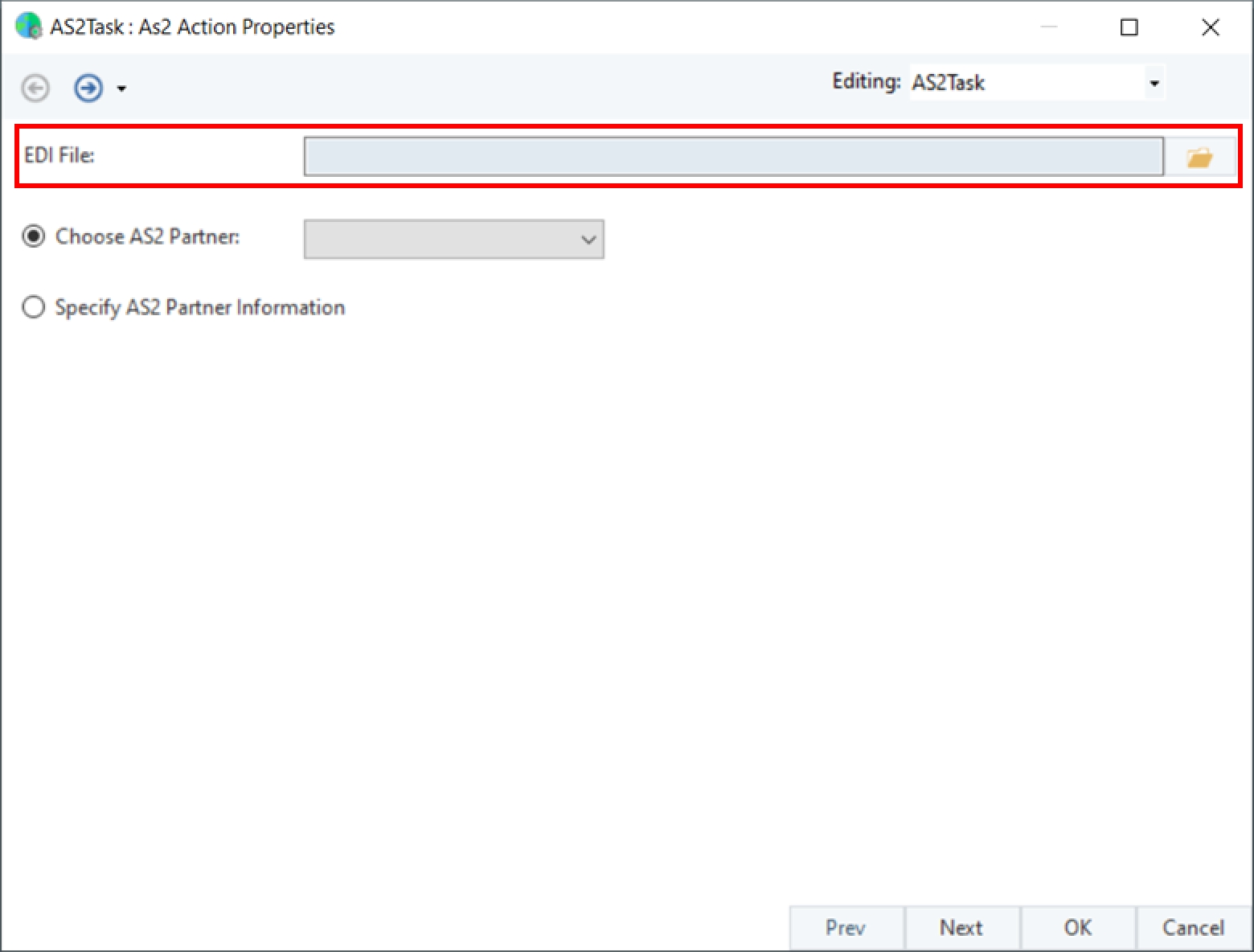
EDI File – This is where you will select the EDI File you want to send to your partner.
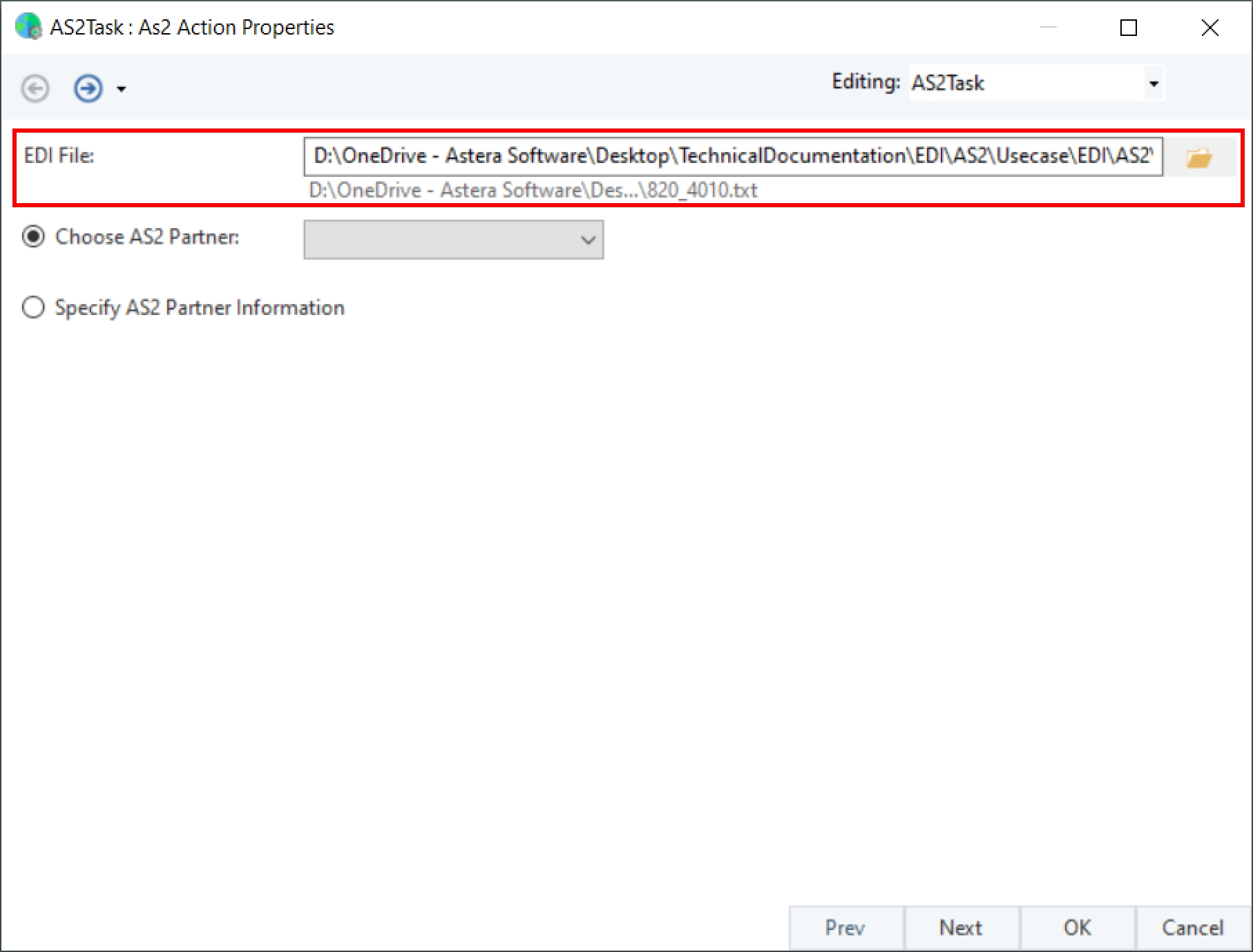
Next, we have the Choose AS2 Partner option; here, we can either select an already existing partner or we can add a new partner.
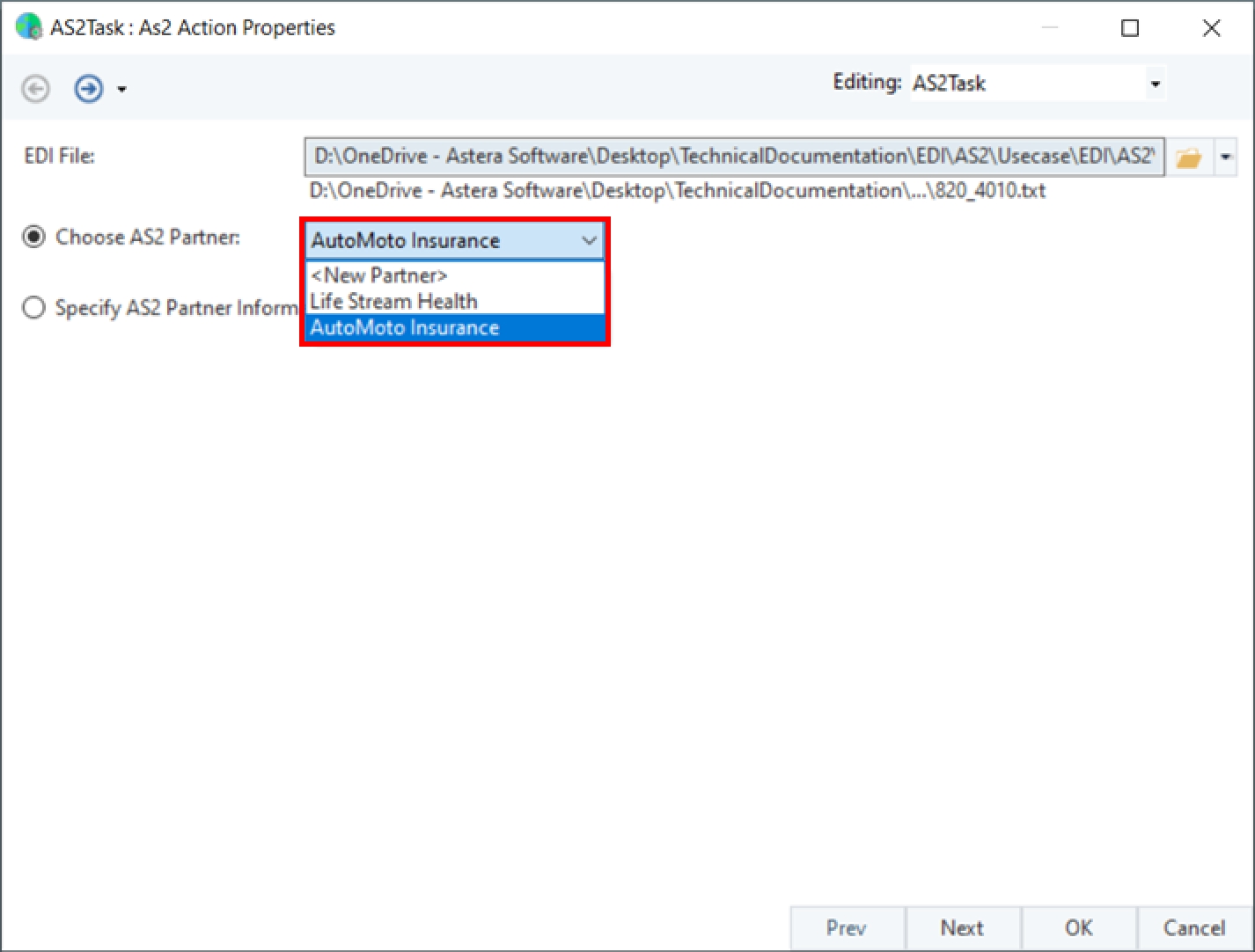
If we select the New Partner option, we will be presented with the screen shown below. Here, we can import a new partner by configuring their information. To learn more on how to setup a partner, click here.
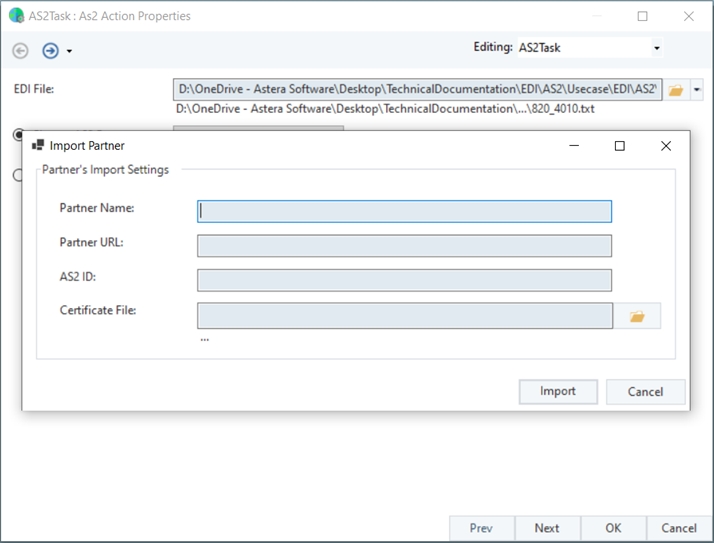
For our use case we will be using the option Specify AS2 Partner Information instead of choosing an AS2 partner, as shown below.
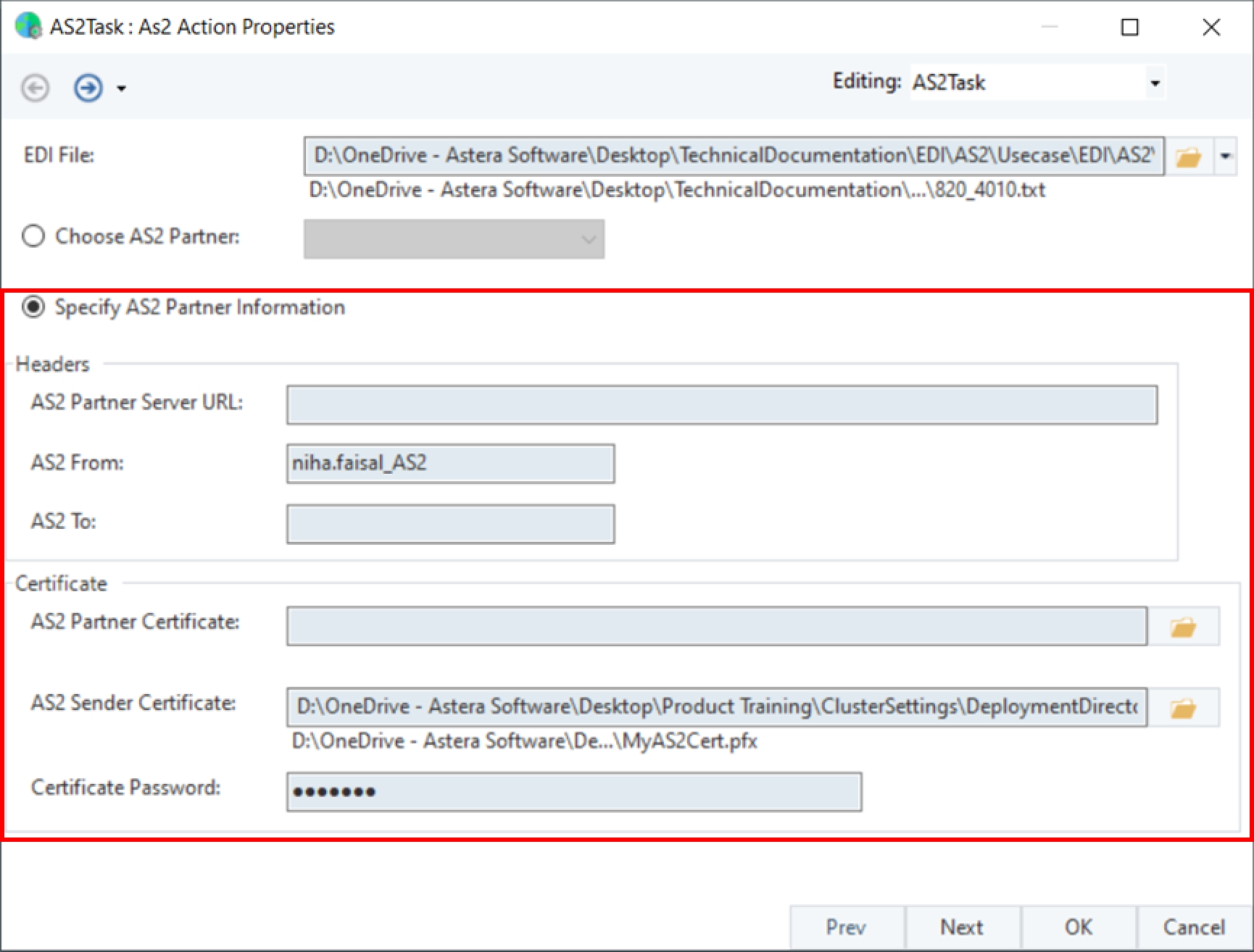
Here we need to specify the following:
AS2 Partner Server URL – The URL of the partner's server where their AS2 service is active.
AS2 From – Your AS2 ID.
AS2 To – Partner's AS2 ID.
AS2 Partner Certificate – File path where the partner's public certificate is stored.
AS2 Sender Certificate and Password – File path where your private certificate is stored along with its password.
Once configured, click Next.
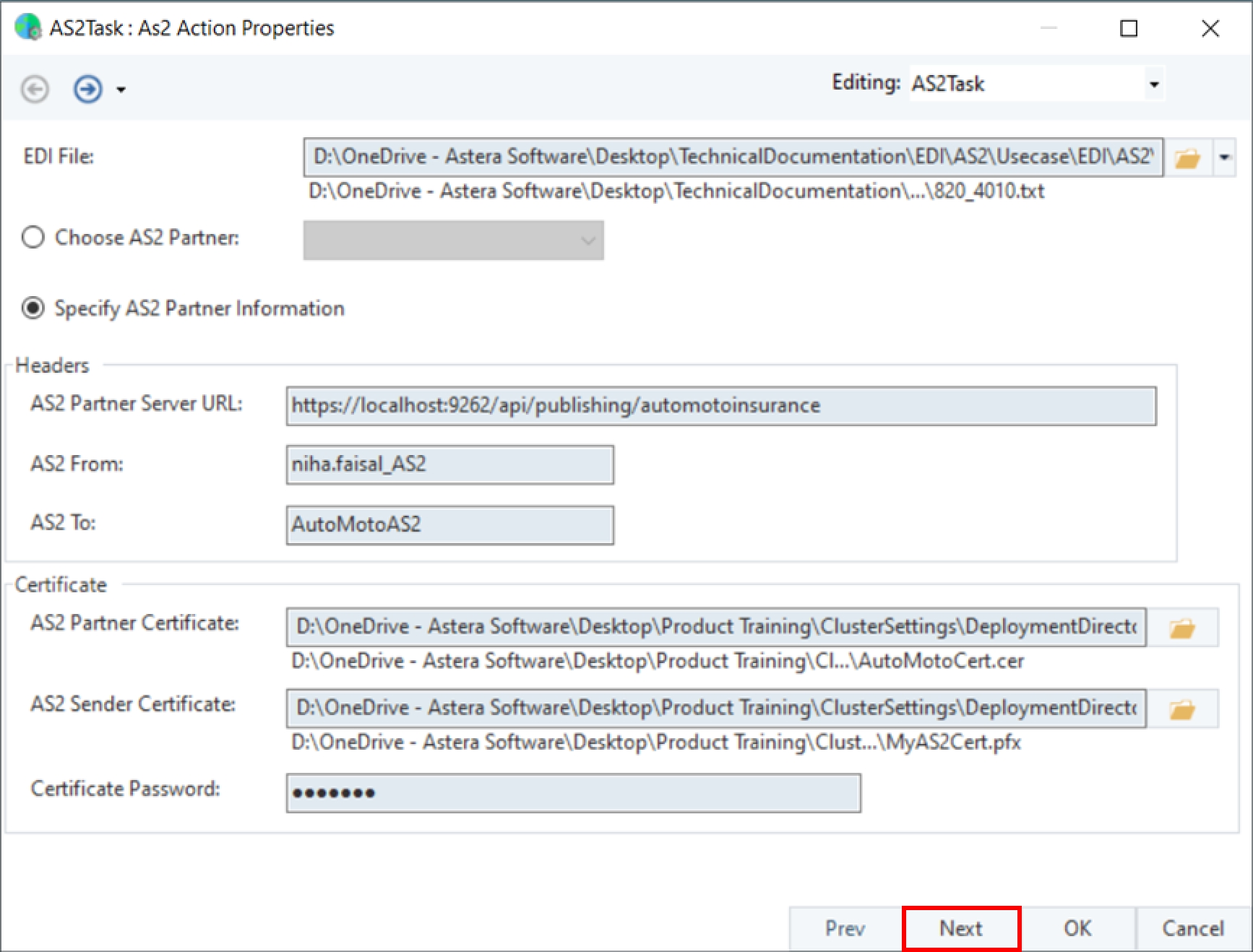
The Config Parameters screen will open; here, we can configure and define parameters for multiple variables.
Parameters simplify deployment of flows by replacing hardcoded values. If left empty, default properties are used.
Let’s keep the default settings and click OK.
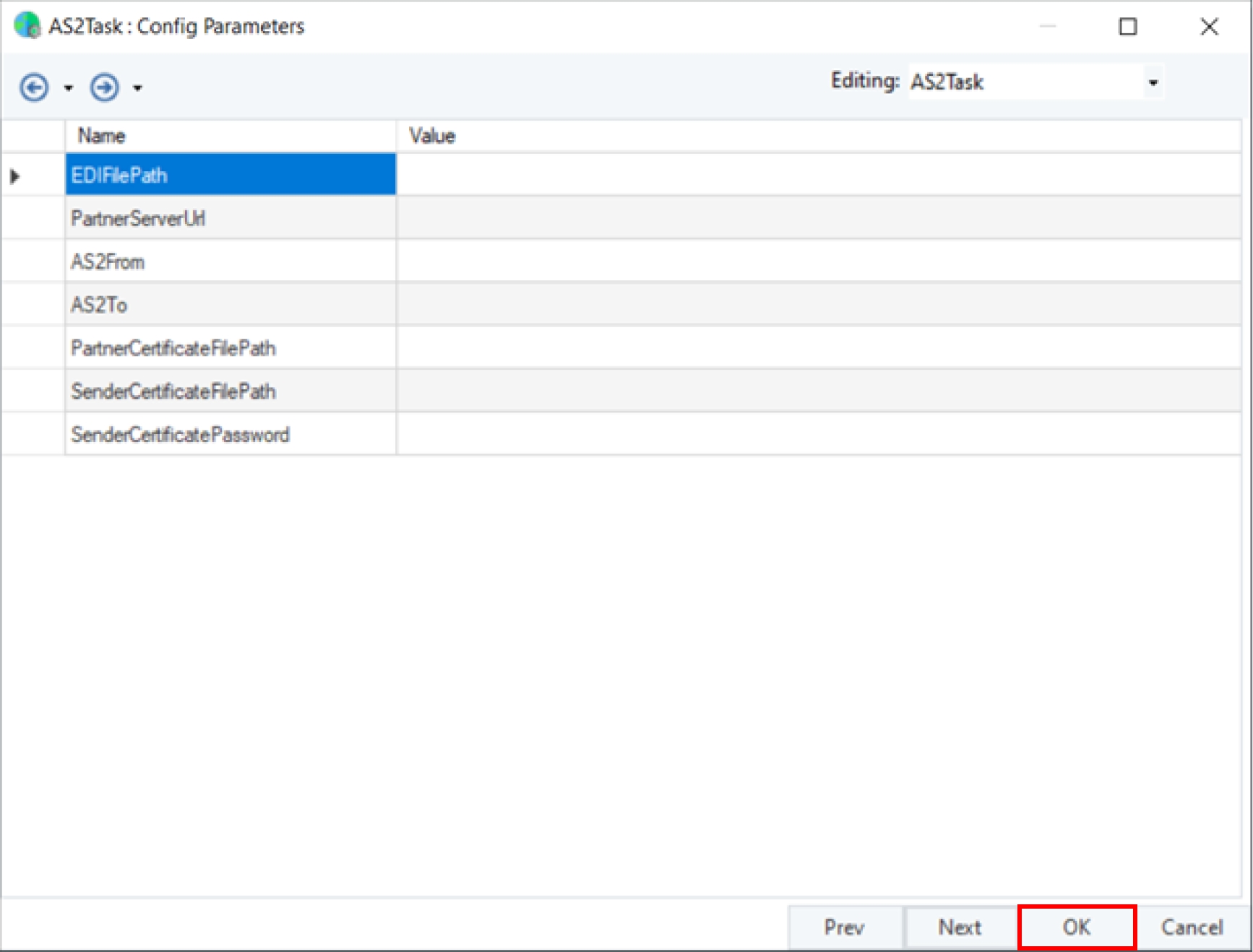
Our AS2 Workflow task object is now configured. We can now schedule this Workflow or run this Workflow to send our EDI file to our partner.
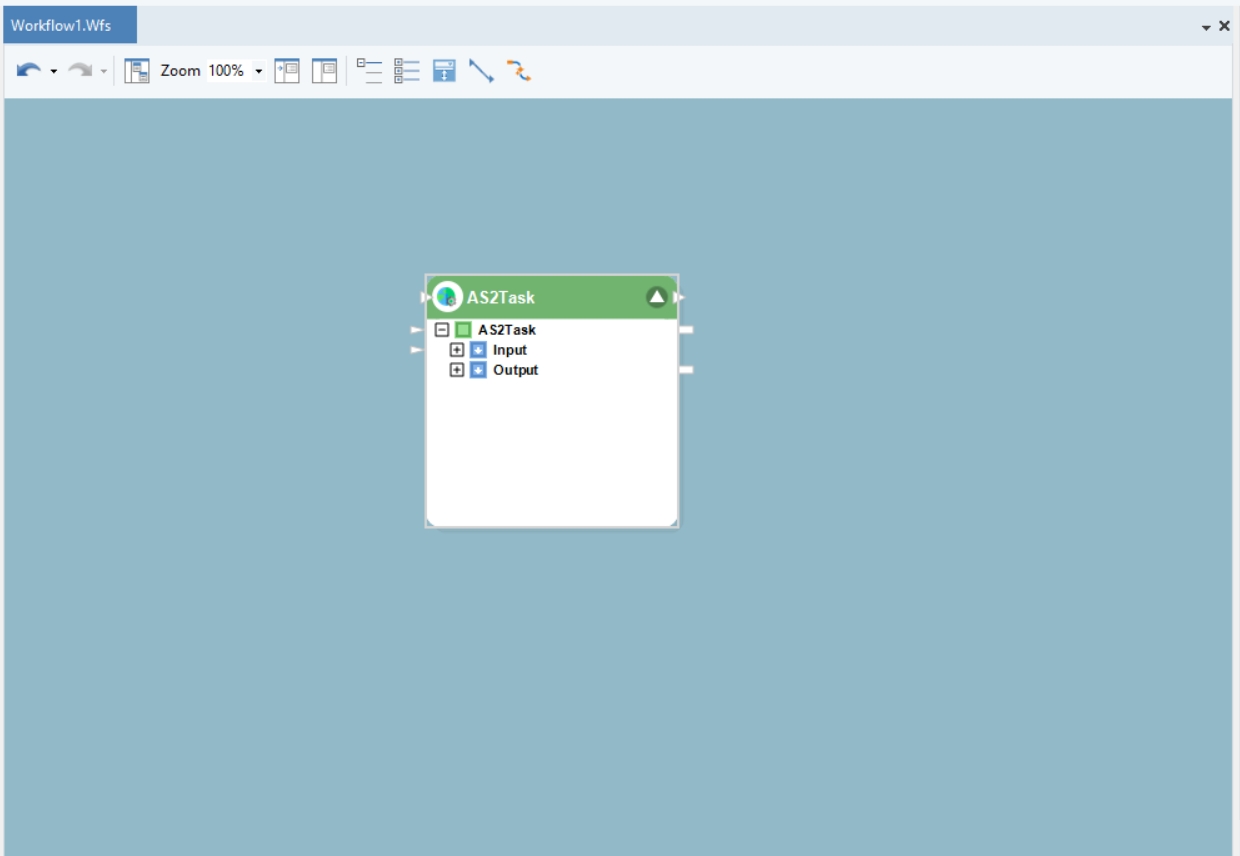
This concludes our discussion on the AS2 Workflow task in Astera.
Was this helpful?