CAR Convert Utility Guide
CAR Convert Utility Guide
Introduction
Welcome to the CarConvert Utility guide for Astera Software. This document provides comprehensive instructions on using the CarConvert utility, designed to convert Centerprise Project files (*.cprj) into Centerprise Archive files (*.car). This guide will help you understand the utility's functionality and how to effectively use it to optimize your data integration processes.
Accessing the CAR Convert Utility
The CarConvert utility is provided as part of a downloadable zip file. Follow these steps to set up and use the utility.
Setting Up the CAR Convert Utility
Step 1: Download and Extract the Zip File
Download the Tool: Download the zip file.
Extract the Zip File: Extract the contents of the zip file to a preferred location on your system.
Step 2: Open the C# Project
Choose an IDE: To open the project, you will need an Integrated Development Environment (IDE) that supports C# projects. Examples include:
Visual Studio Community Edition
Visual Studio Code
JetBrains Rider
Note: In this guide we are using Visual Studio Community Edition.
Open the Project: Locate the extracted files and open the C# project in your chosen IDE.
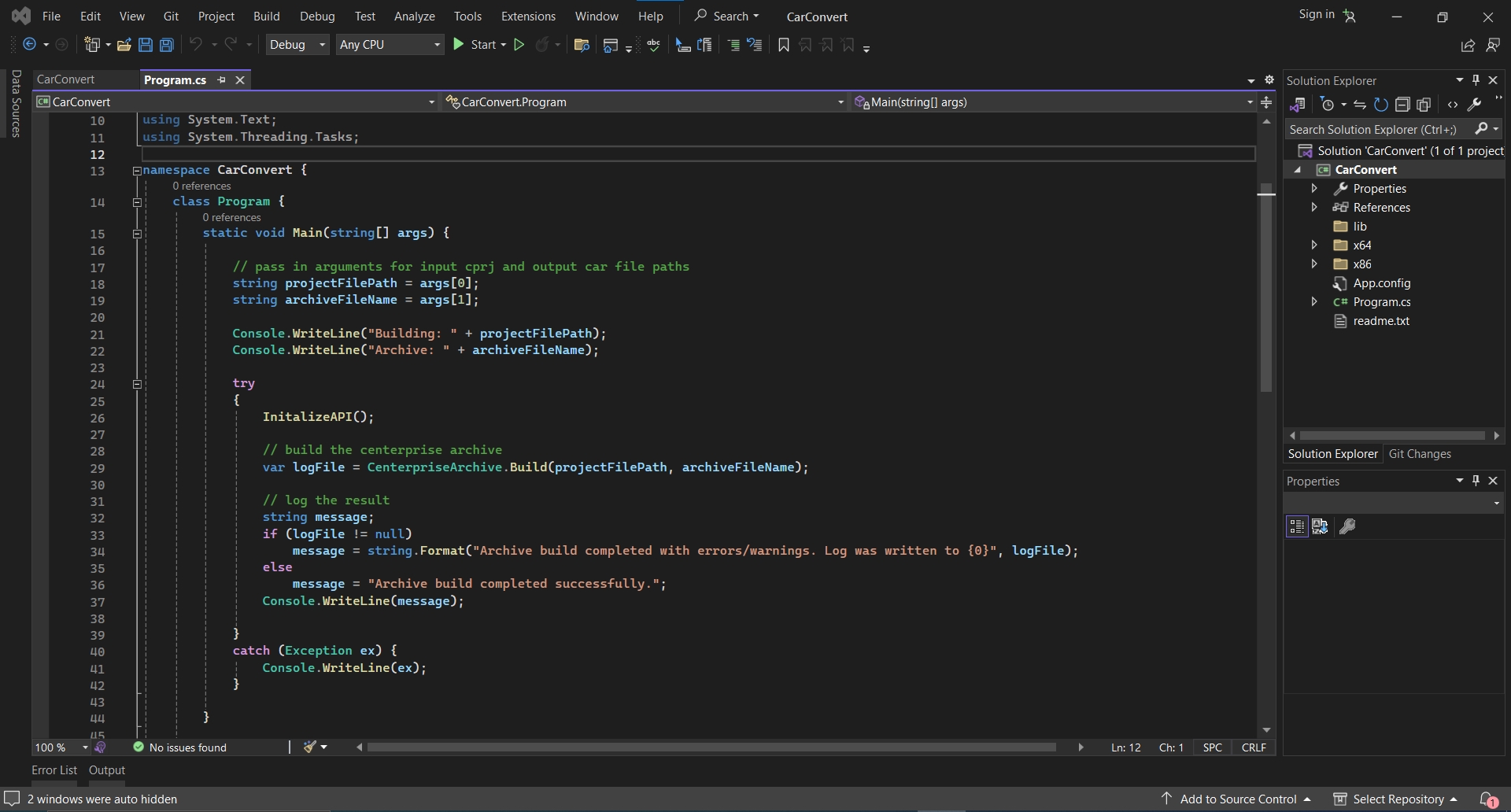
Using the CAR Convert Utility
Method 1: Running the CAR Convert Tool via IDE
Set Debug Properties:
In your IDE, navigate to Debug > CarConvert Debug Properties.
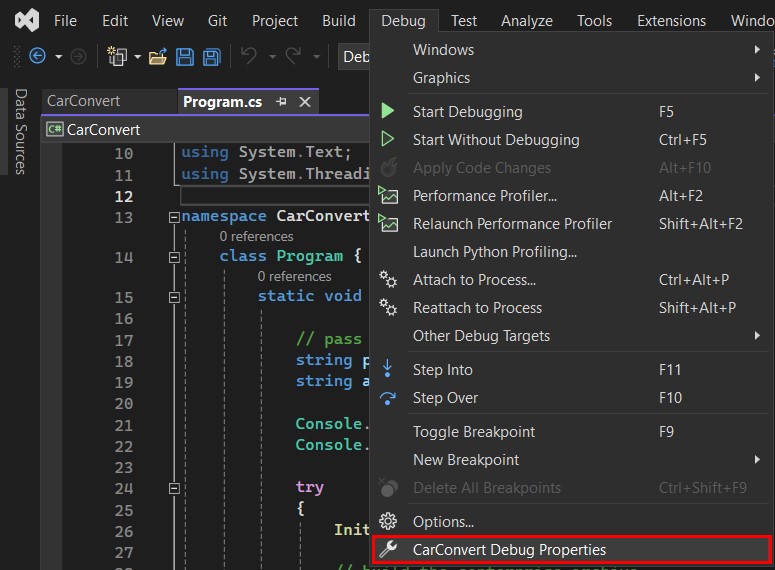
In the Debug Properties, locate the Command line arguments text area.
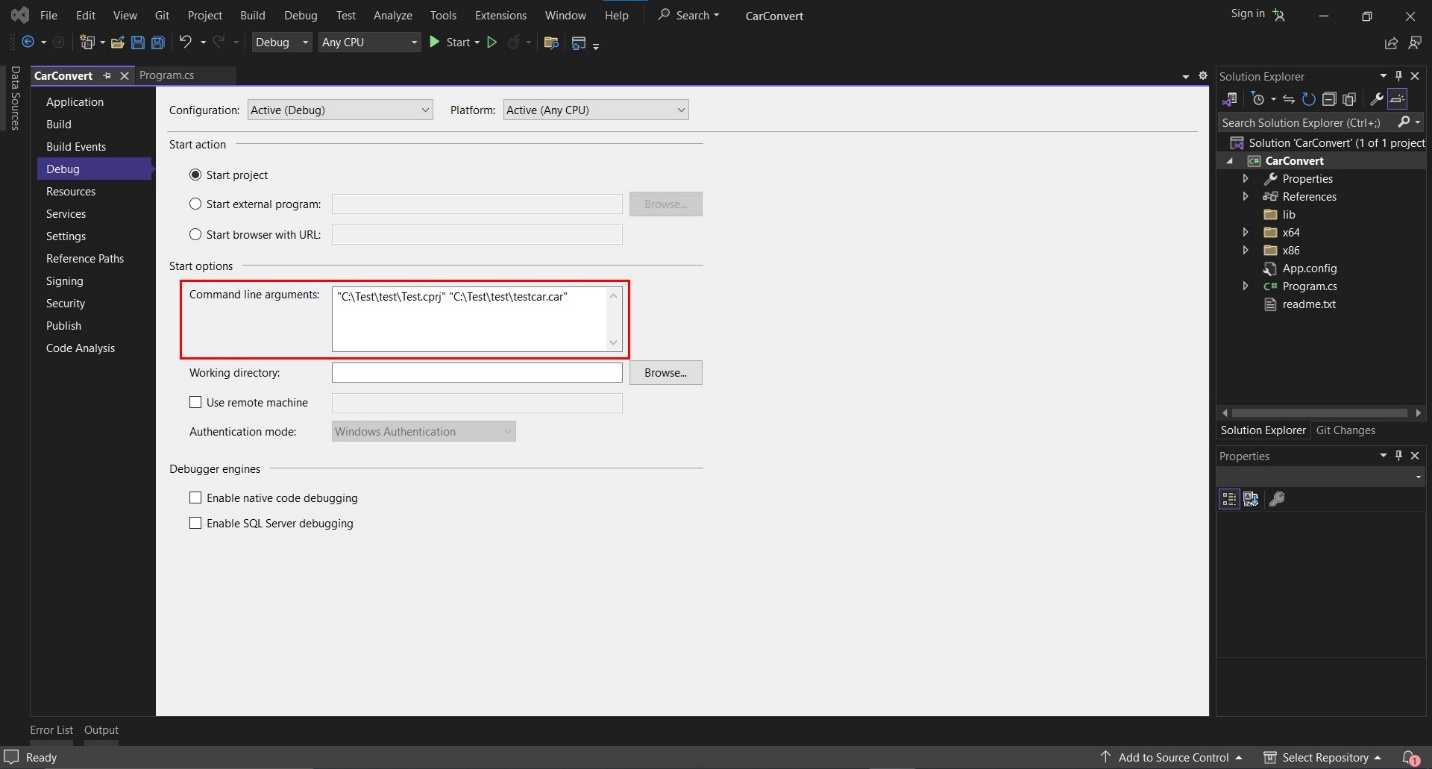
The CarConvert utility requires two parameters:
cprj: Path to the existing Centerprise Project file.
car: Path where the output Centerprise Archive file will be saved.
Example:
cprj: `C:\test\testproject.cprj`
car: `C:\test\testarchive.car`
Enter the paths for the .cprj file and the output directory as command-line arguments.
Run the Project:
Save the CarConvert file.
Run the file from the IDE.
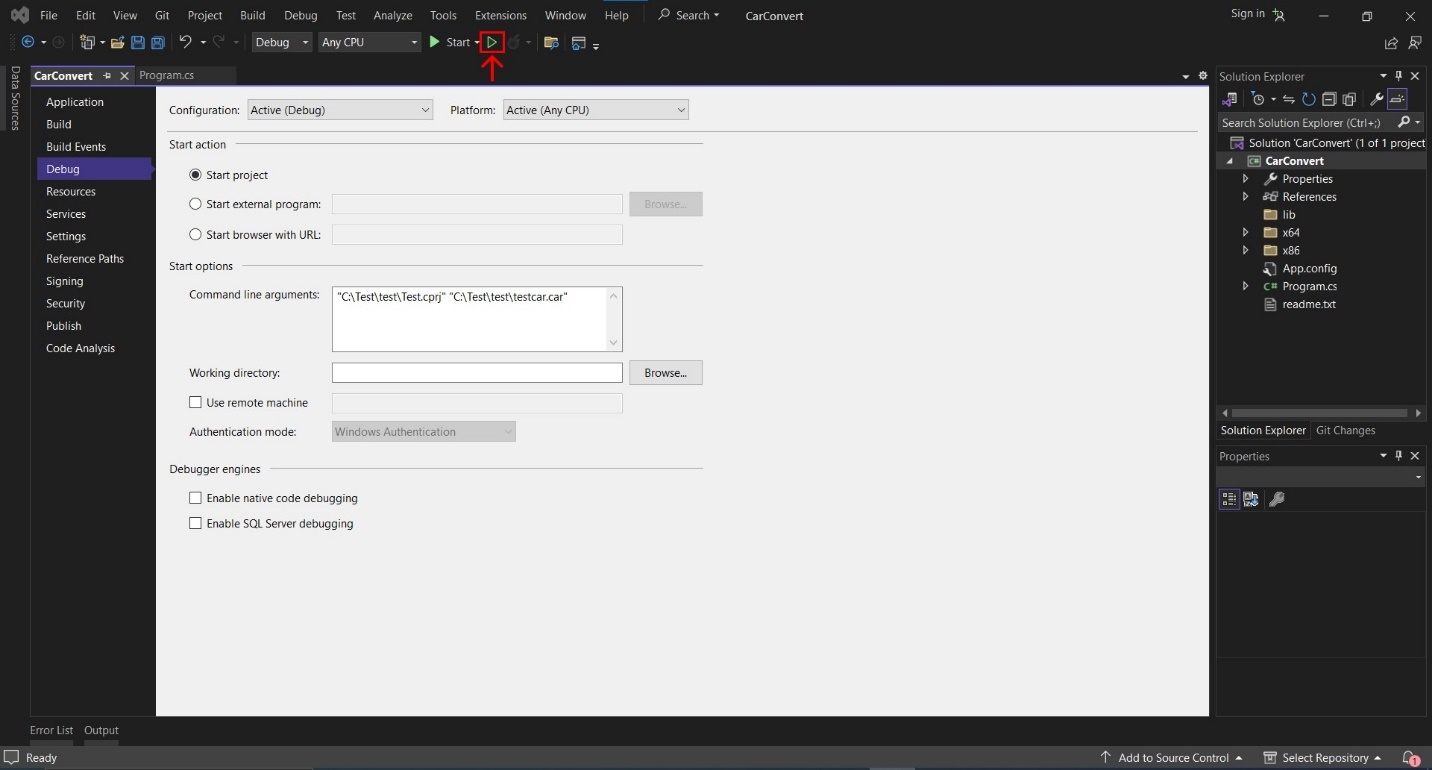
The converted .car file will be created in the output directory you specified.
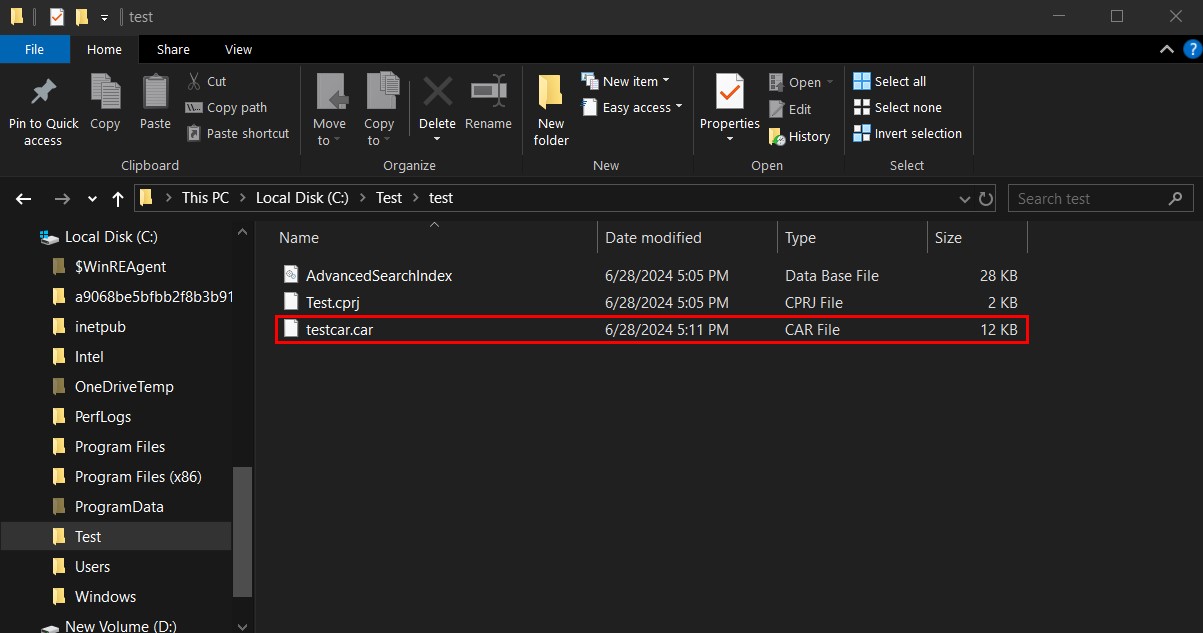
Method 2: Running the CAR Convert Tool via CLI
Build the Project:
In your IDE, navigate to Build > Build Solution.
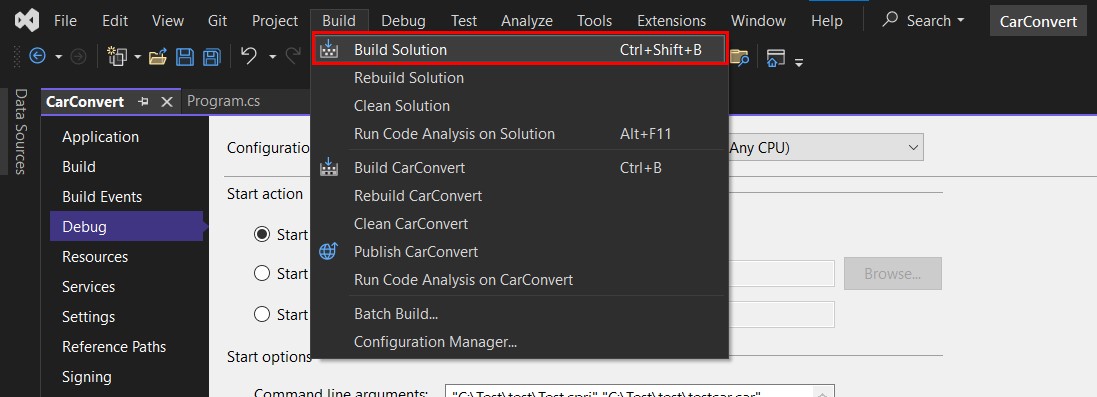
This will create an executable file for the CarConvert utility.
Note: The CarConvert Project has to be built first so that the carconvert.exe executable is created.
Locate the Executable:
After building the project, navigate to the path where the executable is created. This is typically found at CarConvert > bin > Debug > CarConvert.exe.
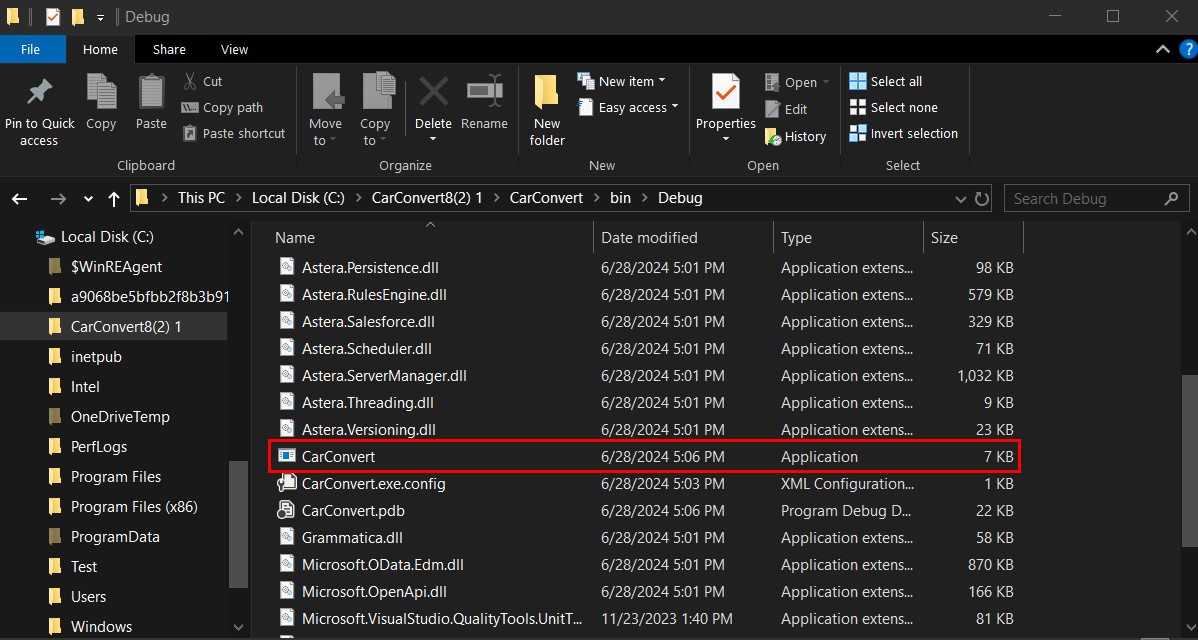
Run the Executable via CLI:
Open your Command-Line Interface (CLI) (e.g., Command Prompt, PowerShell).
Navigate to the directory containing carconvert.exe.
Run the utility using the following command:
carconvert.exe <path_to_project_file.cprj> <path_to_output_file.car>
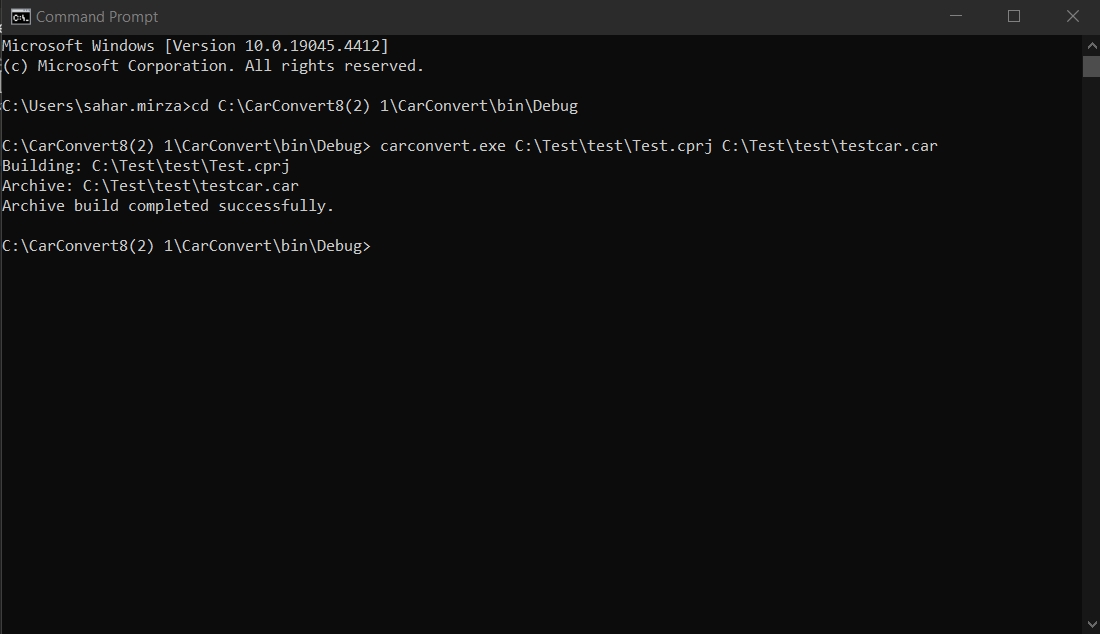
The converted .car file will be created in the output directory you specified.
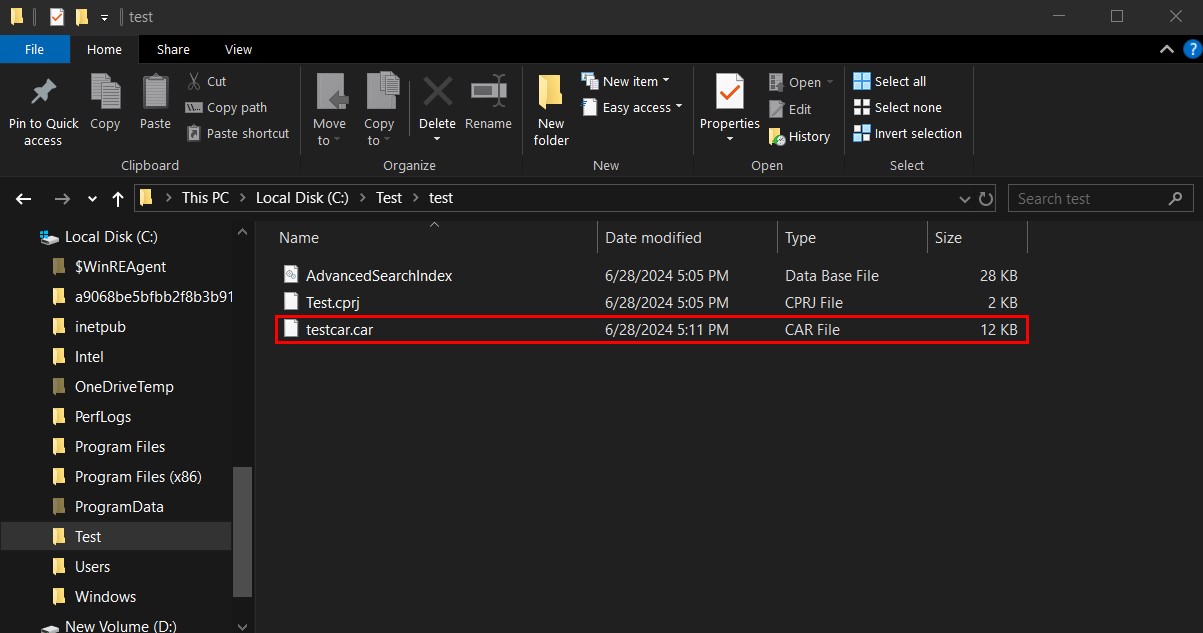
By following these steps, you can effectively use the CarConvert utility to convert Centerprise Project files into Centerprise Archive files.
Was this helpful?