JSON File Destination
Astera’s JSON File Destination object provides the functionality to write data to a JSON file when the incoming data is in a hierarchical format.
Use Case
To better understand how to write to a JSON File Destination object, we will take help of a use case where we have a source file containing hierarchical records of customers' orders. These records are being parsed using a JSON Parser object, and we now need to write them to a JSON File.
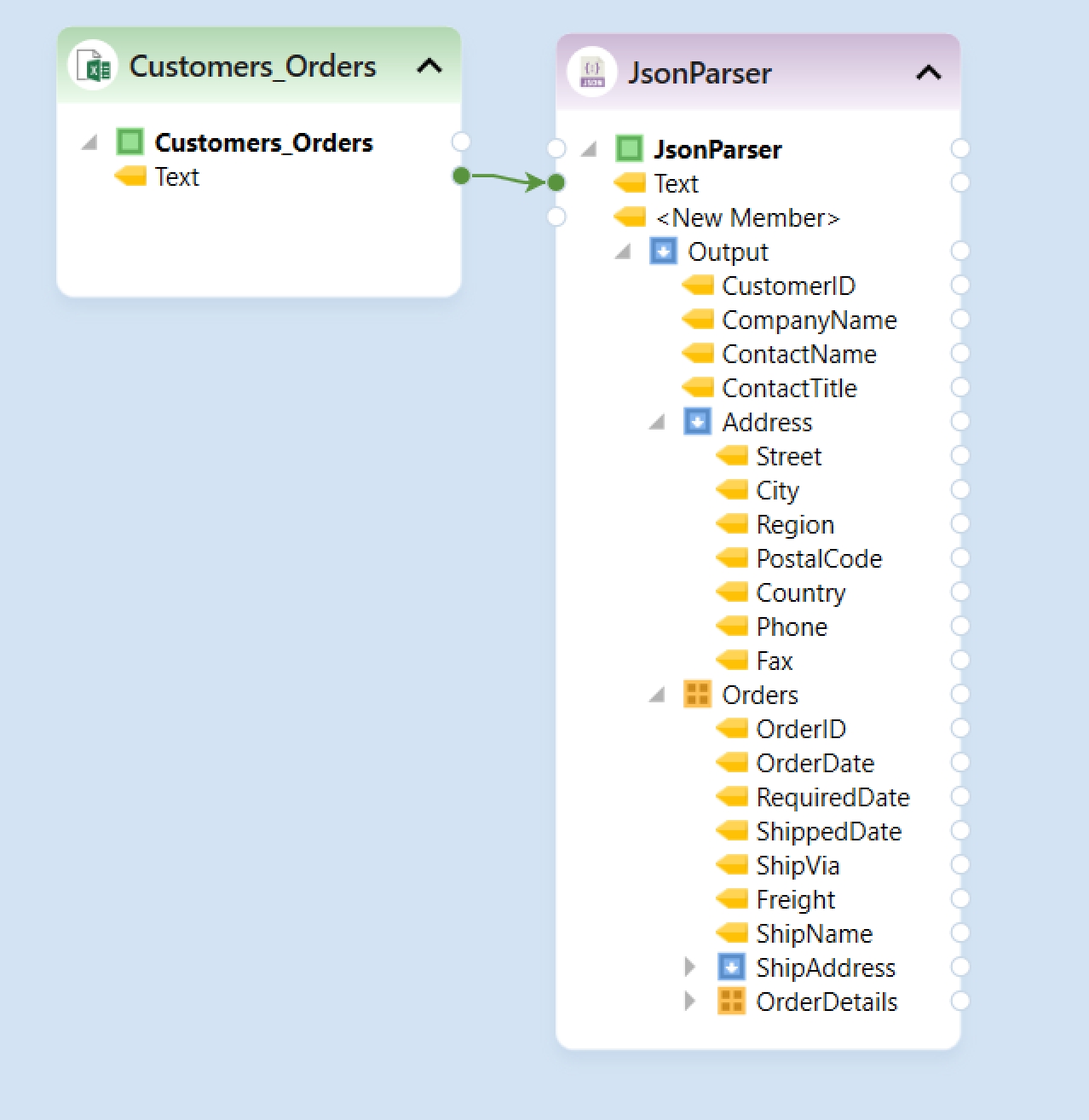
Configuring the JSON File Destination Object
To get started, let’s drag-and-drop a JSON File Destination object from the Toolbox in the Destinations section.
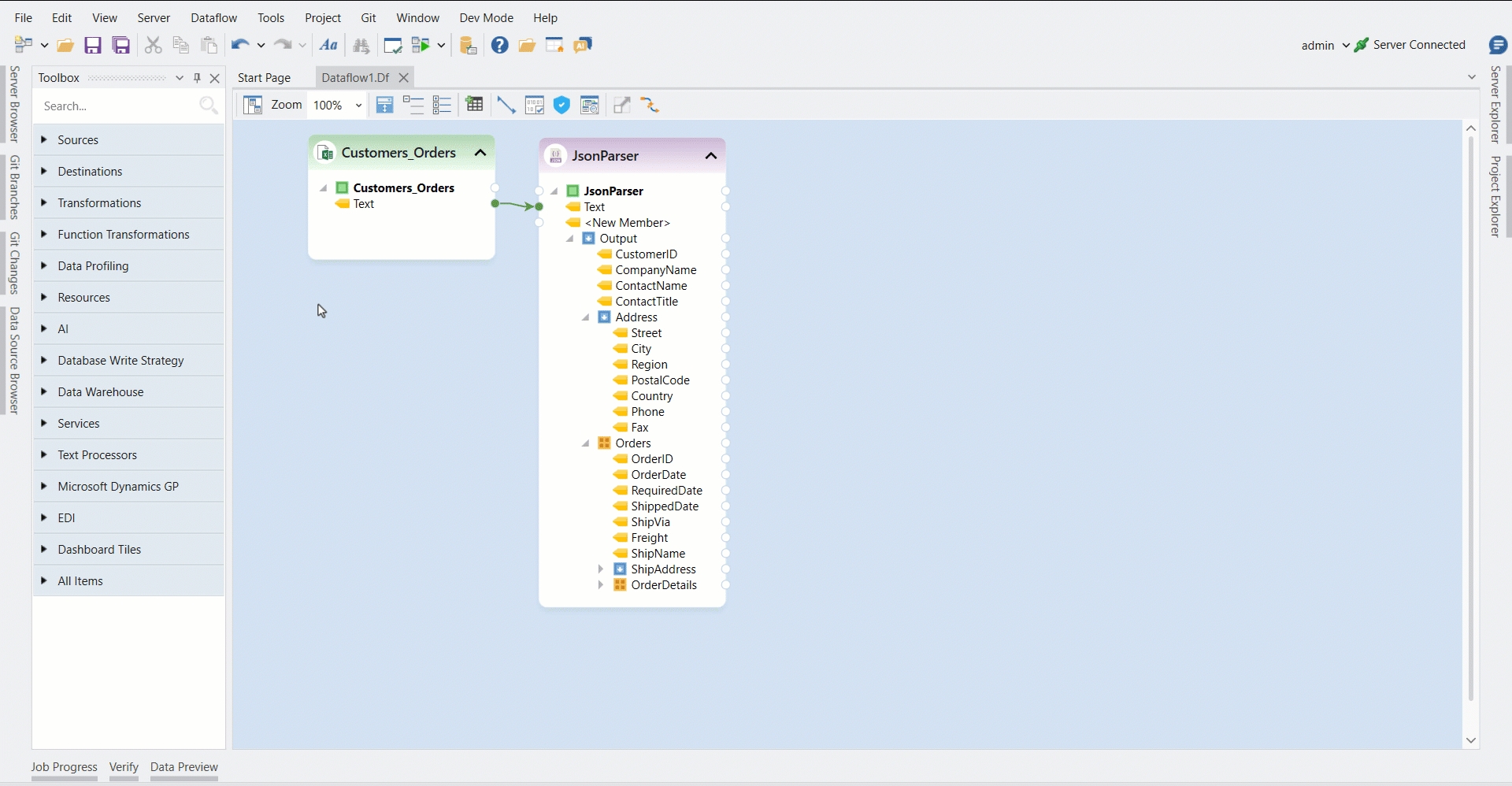
Right-click on the object’s header and select Properties from the context menu.
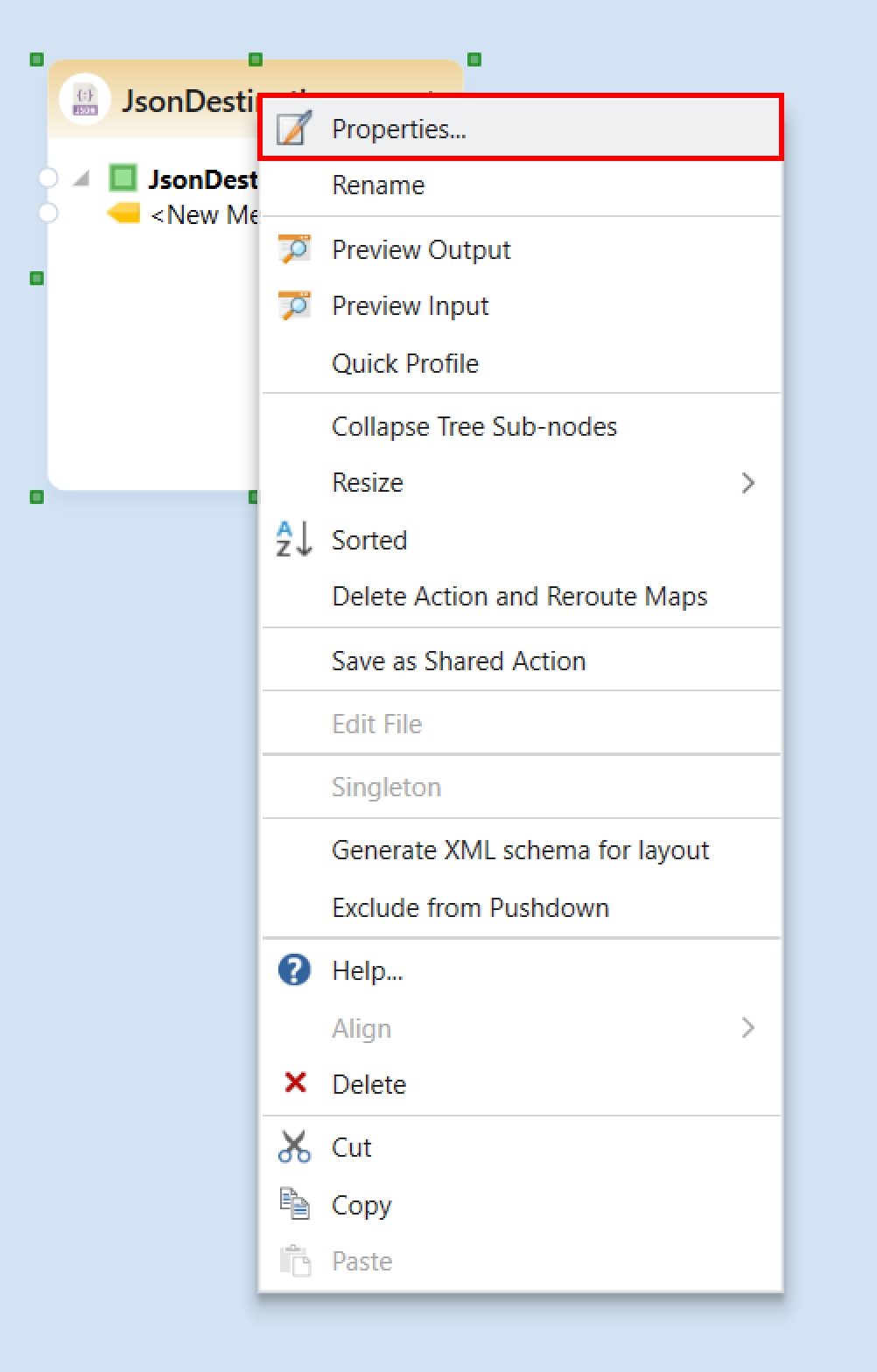
Specify the file path where you would like to save your destination file. Click Next.
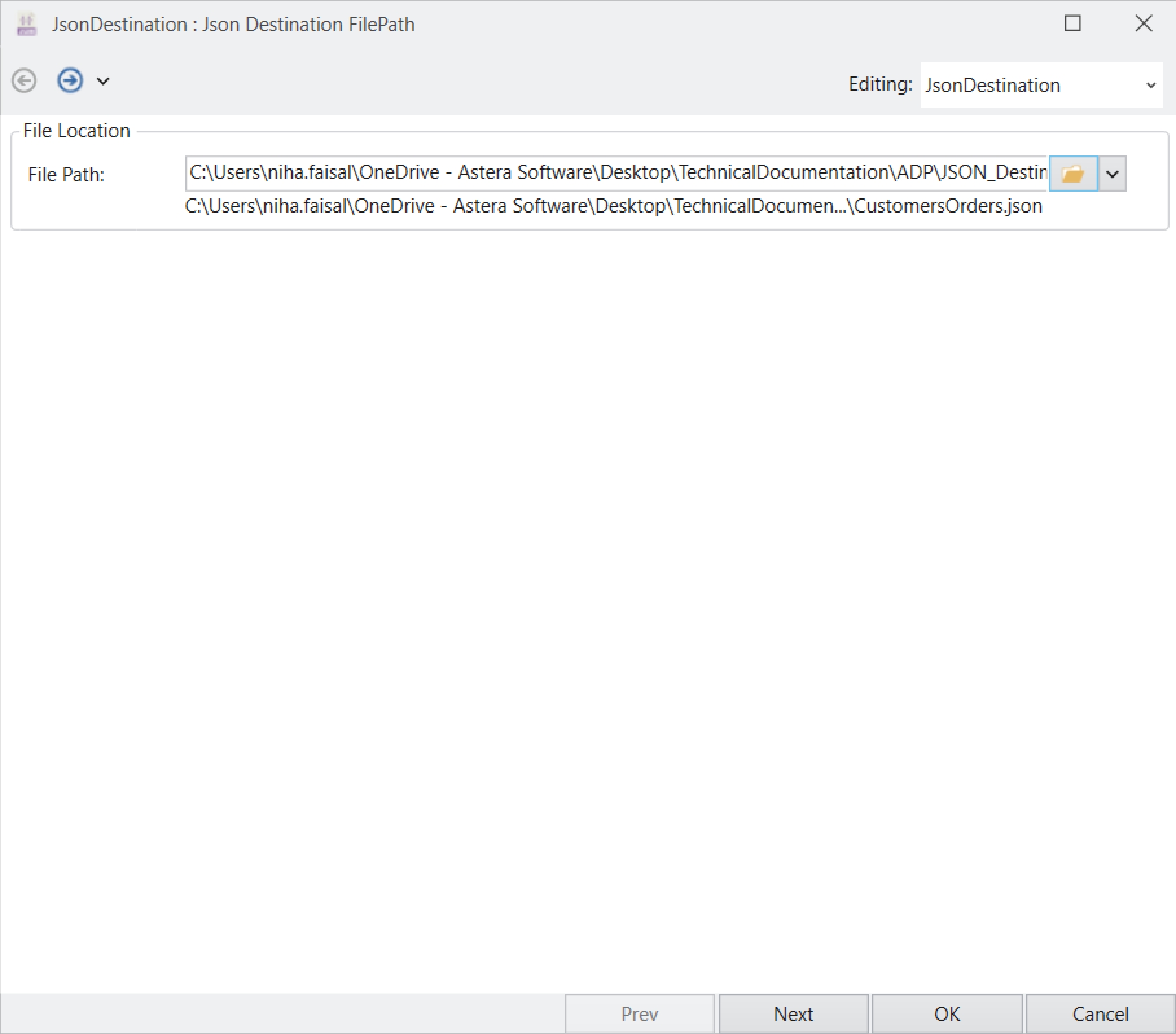
In this window, you can define the layout of your destination object. Astera offers multiple ways to configure the layout based on your use case:
Generate Layout by Providing Sample Text: Automatically generates the layout using an example input text.
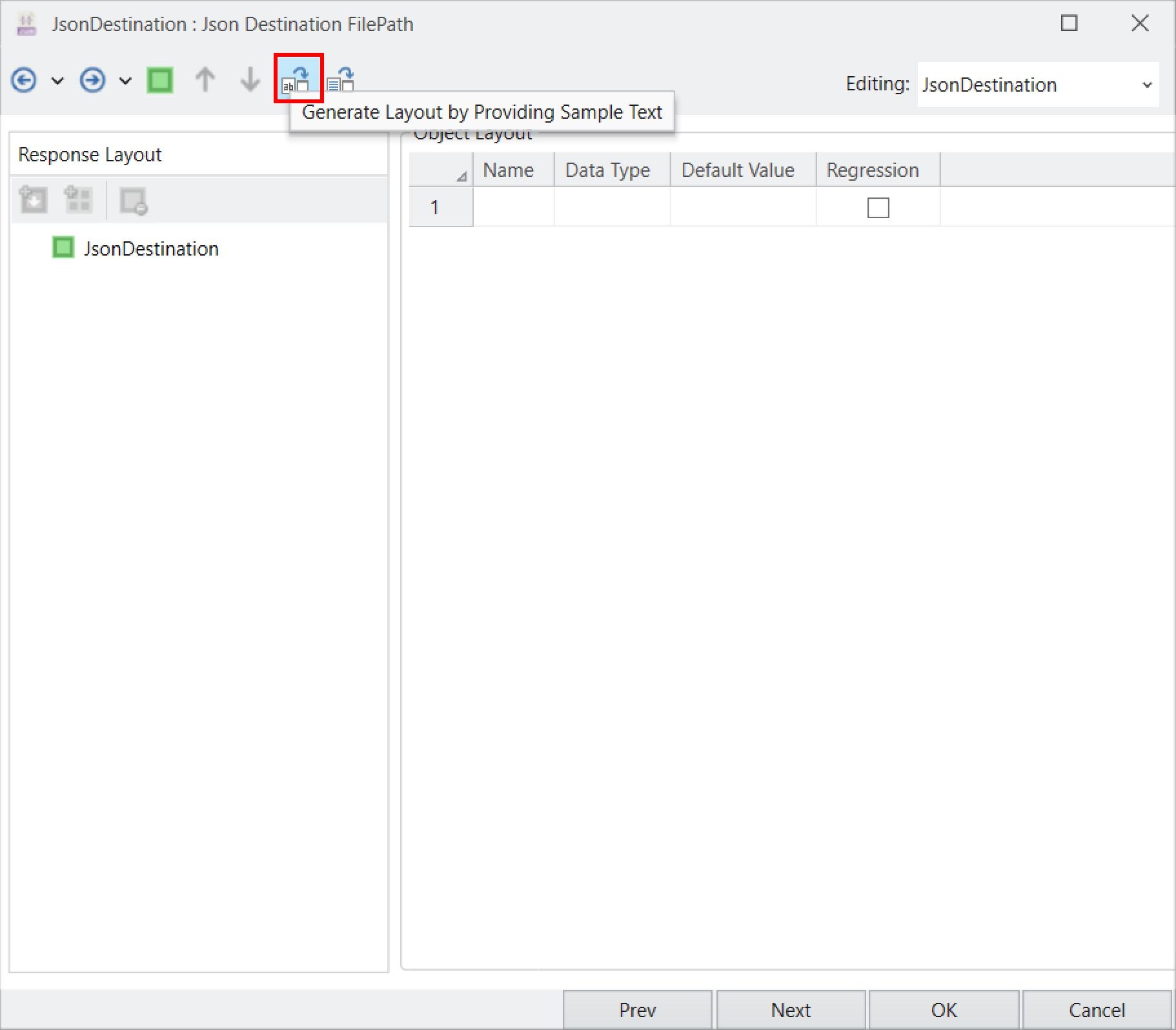
Generate Layout by Provided File Path: Automatically generates the layout using a specified file path. This option is particularly useful when writing to a predefined
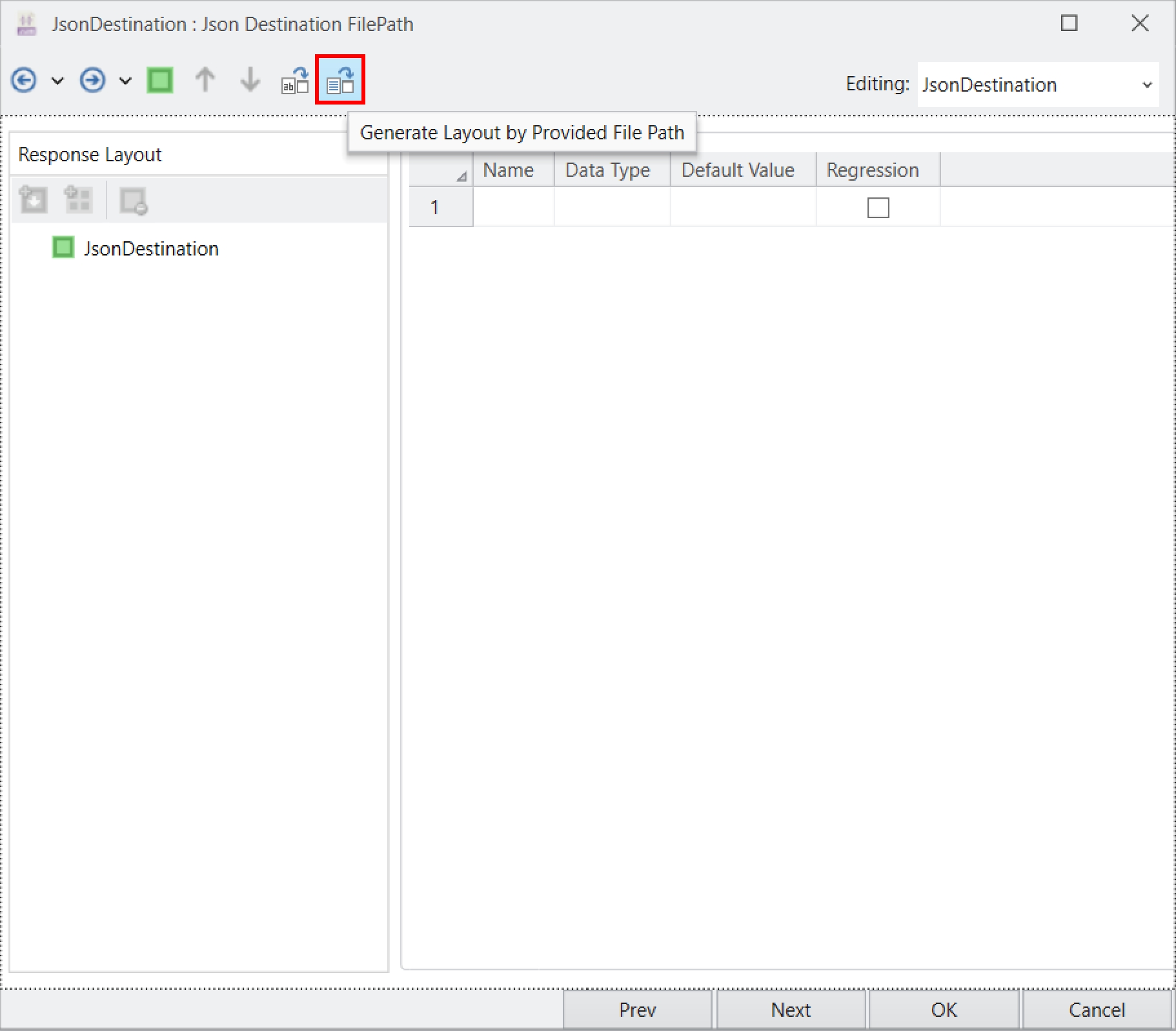
Manual Layout Configuration: Allows you to define the layout manually according to your preferred structure and formatting.
Map Layout from Previous Object: Reuses the layout configuration from the preceding object. This is ideal when no changes are required from the previous layout. For our use case, we will be mapping the layout from our previous object.
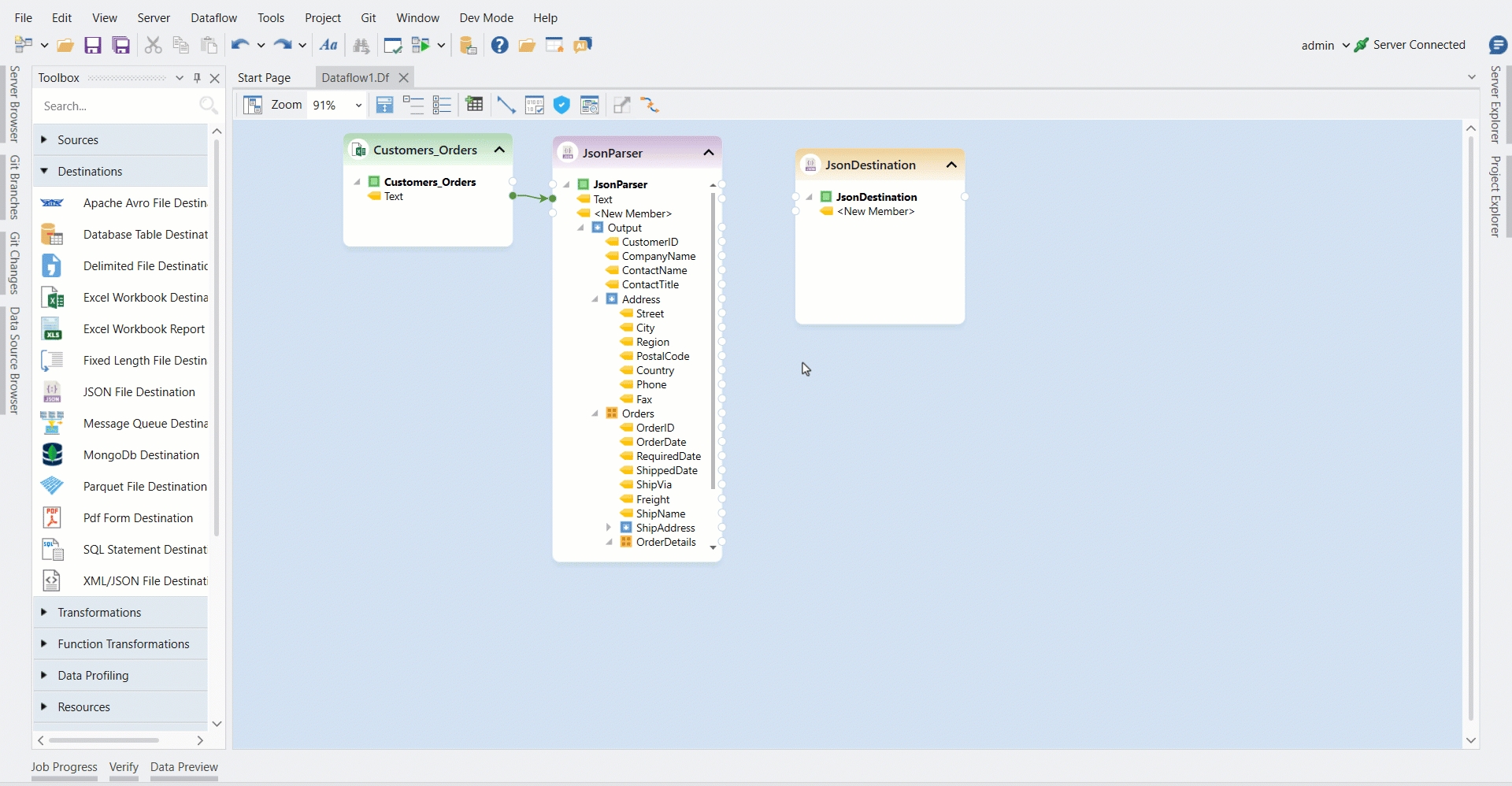
Once the layout has been configured, click Next. A Config Parameters window will open, which will allow us to further configure and define parameters for the JSON Destination object. Parameters can provide easier deployment of flows by eliminating hardcoded values and provide an easier way of changing multiple configurations with a simple value change.
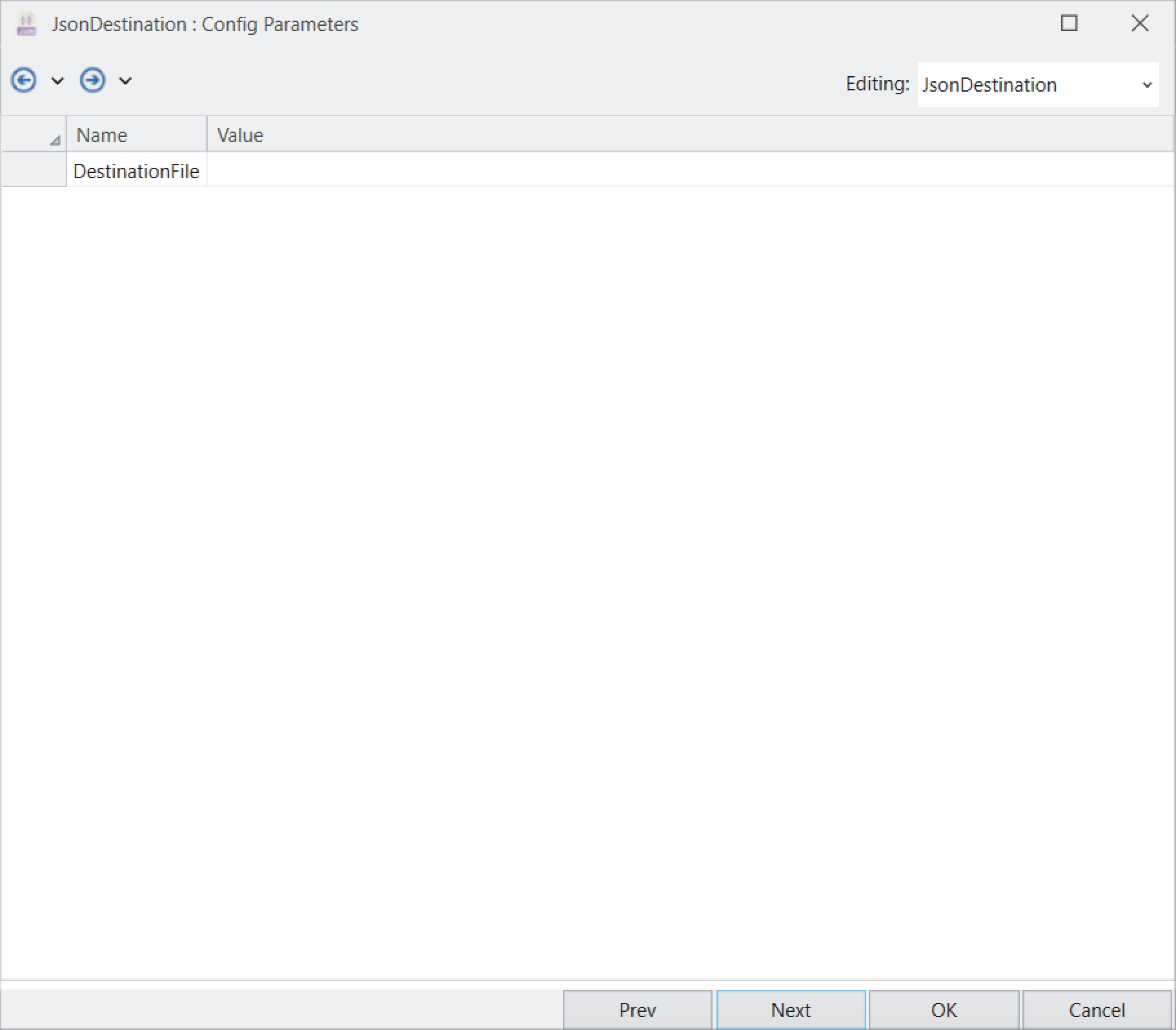
Cick Next, the General Options window will open. On this window:
Comments can be added.
General Options are given, which relate to processing of records in the destination file.
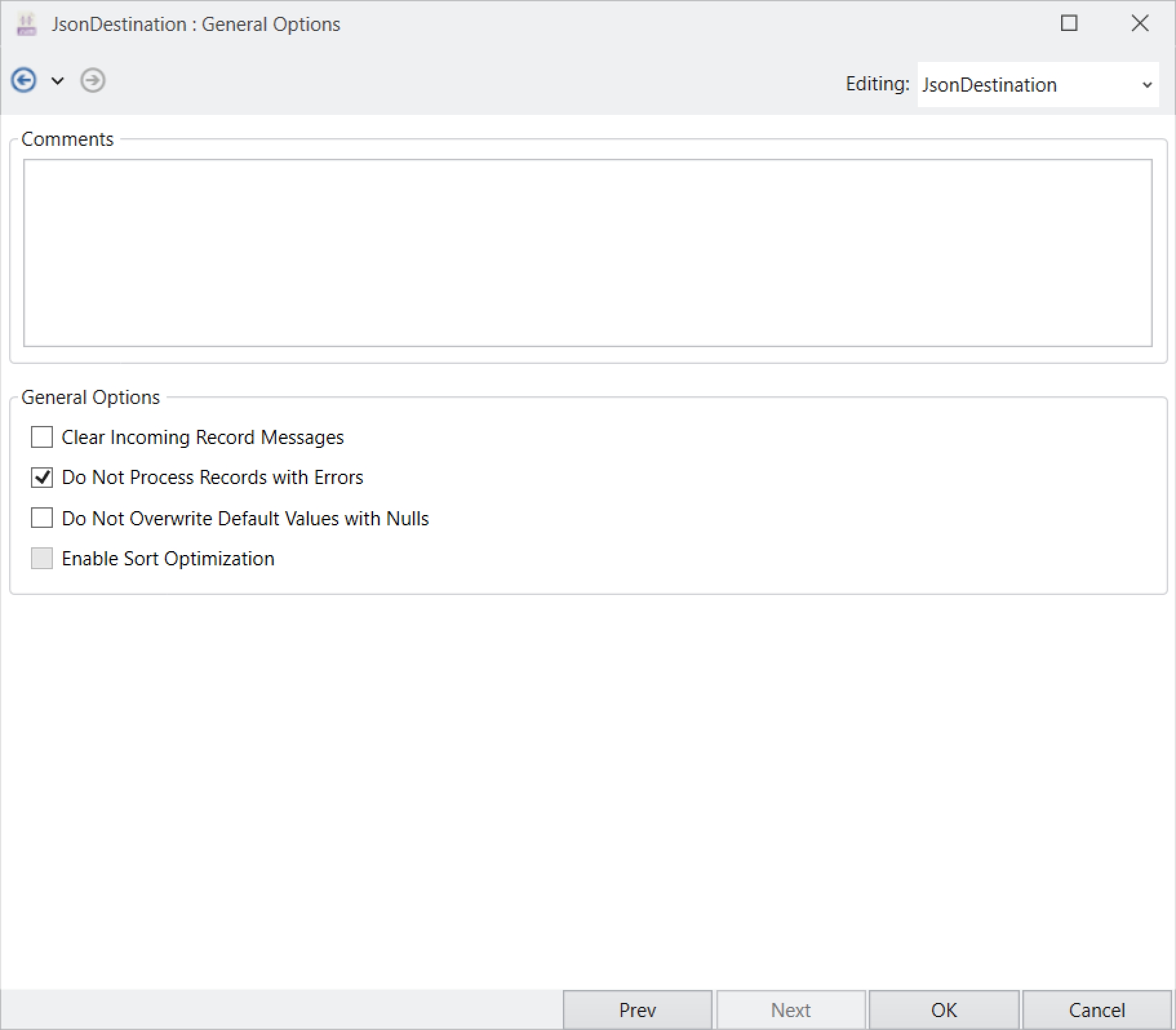
Click OK.
The JSON File Destination object has been successfully configured, and the destination file can now be created by running the dataflow.
Was this helpful?