UI Walkthrough - Auto-Generate Layout, Auto-Create Fields and Create Table Region
Astera gives users the functionality to auto-create the data regions and data fields with just one click for the entire document provided or a table. There is an option to Auto-Generate Layout (AGL) in the toolbar on top of the designer, which automatically creates an extraction template for your unstructured document. There are two additional sub-features: Create Table Region, and Auto Create Fields, which are used specifically for creating a table region and capturing key-value pairs, respectively.
These features make the extraction process much more efficient as it reduces the effort of designing report models from scratch. To make the extraction template more robust and customized, users can further tweak the auto-generated layout to fit their business requirements.
You can install the dependencies necessary for these features by following the steps mentioned here.
Auto-Generate Layout
ReportMiner’s Auto-Generate Layout (AGL) feature, now powered by AI, automatically detects key-value pairs, tables, and data regions in unstructured documents. By using pattern recognition and defining region properties, it efficiently captures data regions, whether for single-instance or collection data. These regions also have their own additional properties to further refine the extraction process.
Typically, creating a template takes 10 minutes or longer, but with AGL, it can be done in just 5 seconds. The feature not only speeds up layout detection across various document formats but also ensures the accuracy of the extracted data.
This enables faster, more accurate data extraction with minimal manual effort, allowing you to focus on more important tasks.
User Interface
After loading the unstructured document in a report model, the option to Auto-Generate-Layout will be enabled in the toolbar above the report designer.
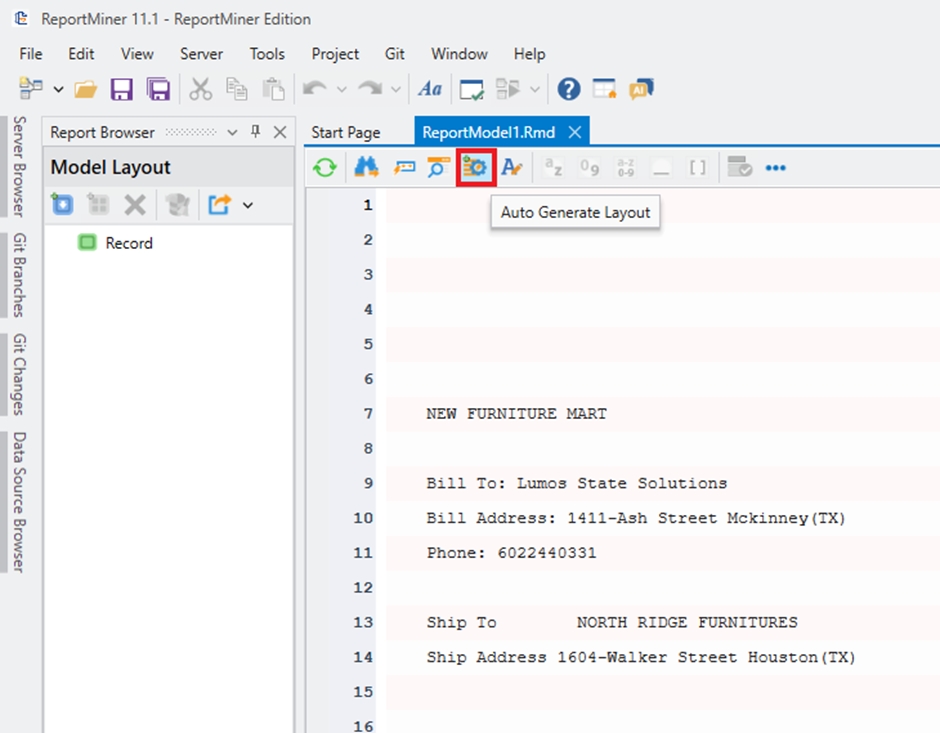
This option is also present in the context menu of record node.
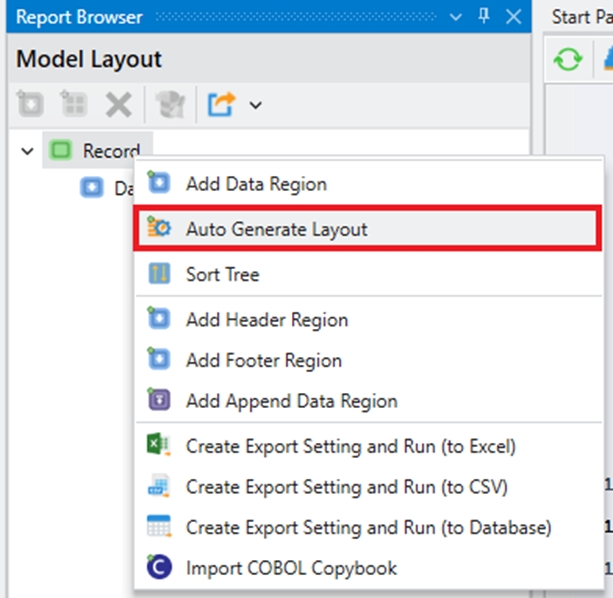
By clicking on this icon, a user can initiate the process of automatically creating an extraction template. A progress prompt will appear telling you that the tool is using AI to analyze the document. First a JSON file is created and then it builds the template.
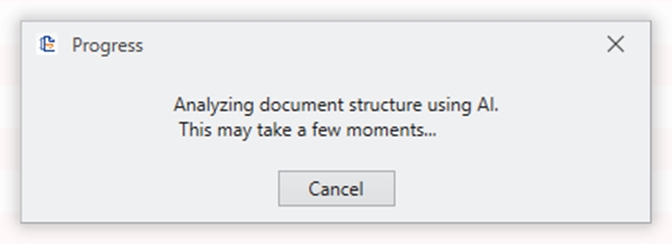
This prompt will disappear as soon as the report model is created.
Click on the Preview Data option in the secondary toolbar above the designer to check if the data has been extracted correctly.
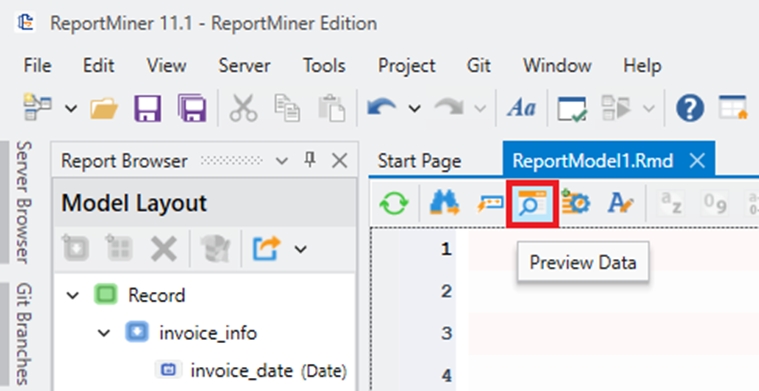
A Data Preview window will open, displaying all the information extracted using the Auto Generate Layout feature.
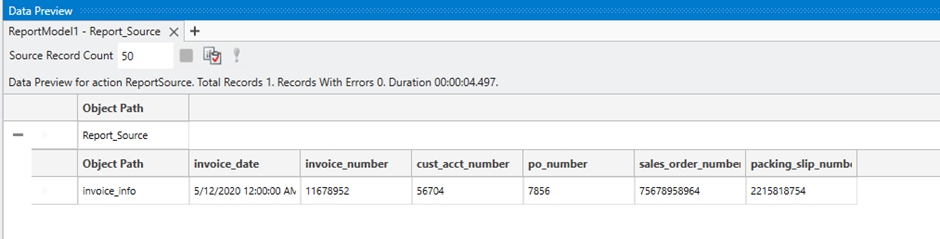
Best Practices for Auto Generating Layout:
Although the Auto-Generate Layout feature can help speed up the process of extraction, it does not completely detect which fields to extract and which ones to leave out according to the user’s requirement. Therefore, users must not exclusively rely on this feature for creating an end-to-end extraction template. The Auto Create Fields and Create Table Region sub-components are specially designed to help the user tweak the report model that has been generated automatically.
Here are some pointers to keep in mind to increase the accuracy of the Auto Generate Layout feature:
Auto Generate Layout supports all kinds of files that RM supports written in English language only.
Files with a simple format, where the key-value pairs are at the top and the table is at the bottom, are ideal. Examples of such files include invoices, purchase orders, etc. The file used in this article serves as a perfect example.
PDF files with at most 50 pages are optimal.
It is recommended for key-value pairs to have a separator (“:”) for accurate detection.
Make sure the file does not have an alignment issue. If it is not completely aligned, it may be due to incorrect scaling factor. You can change the Scaling Factor in the Report Options panel.
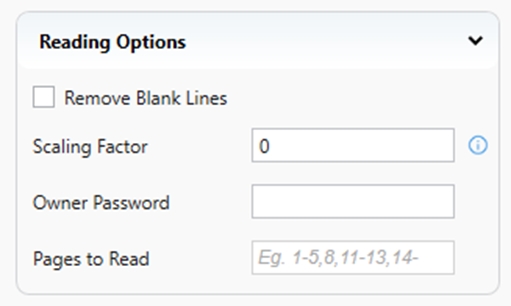
Auto Create Fields
The option to Auto Create Fields found in the context menu when you highlight a data region allows the user to create specific fields by selecting the relevant data on the report designer. That is, if AGL fails to pick up some key-value pair, then the Auto Create Fields option can be used to create those highlighted fields instantly.
To auto-create the fields from a single instance data region, highlight the field then right click on auto-create field option.
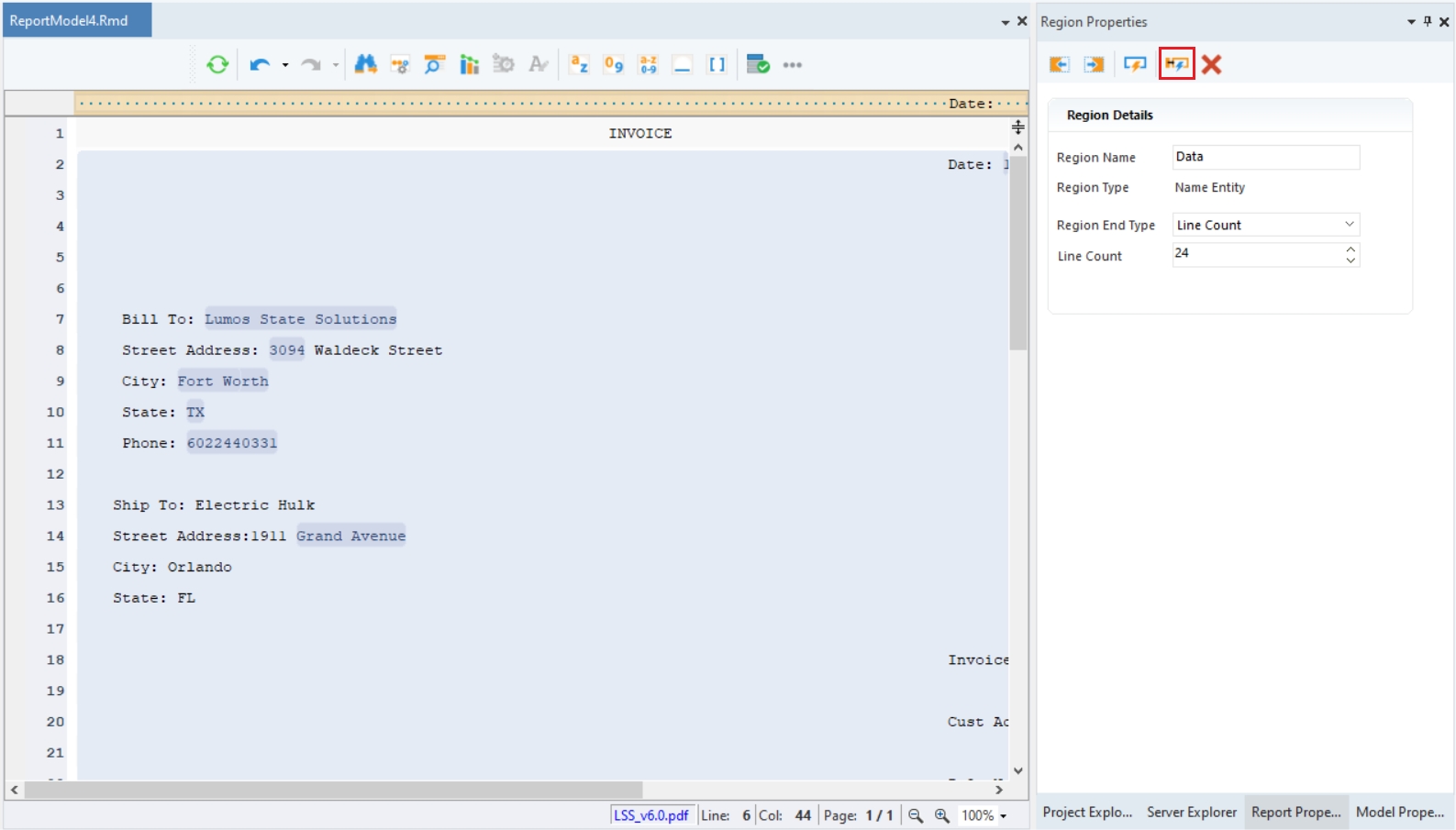
To do this for a collection region, just right click on the highlighted region and select Auto Create Field option.
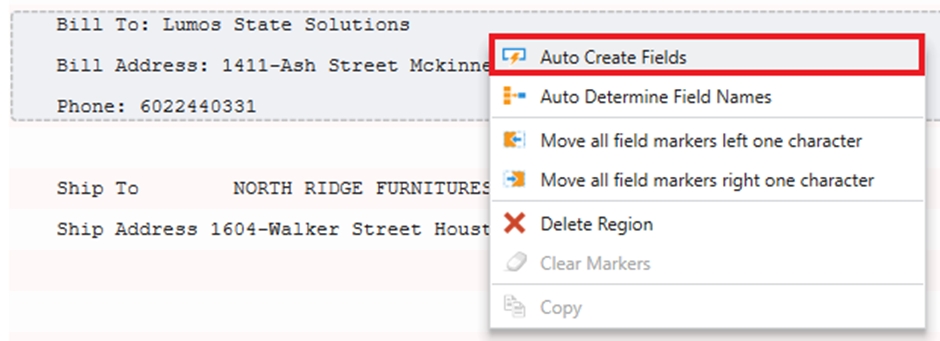
Auto-Determine Field Names
This feature extracts the field data and determines the field names automatically.
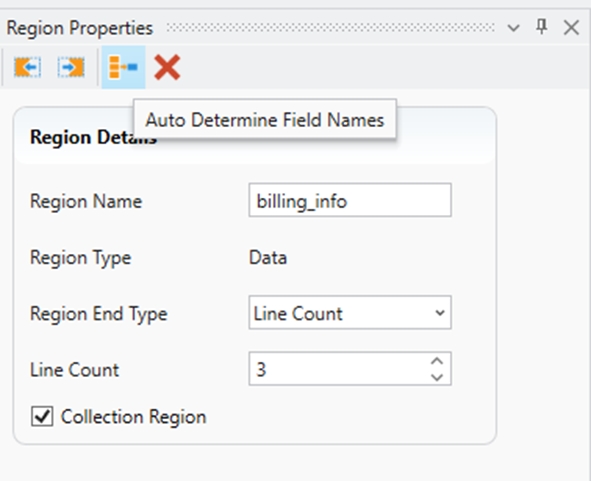
Create Table Region
Users can auto-create a table by using this simple two-step process:
Select the data you want to extract.
Right-click on the selected data and select Create Table Region.
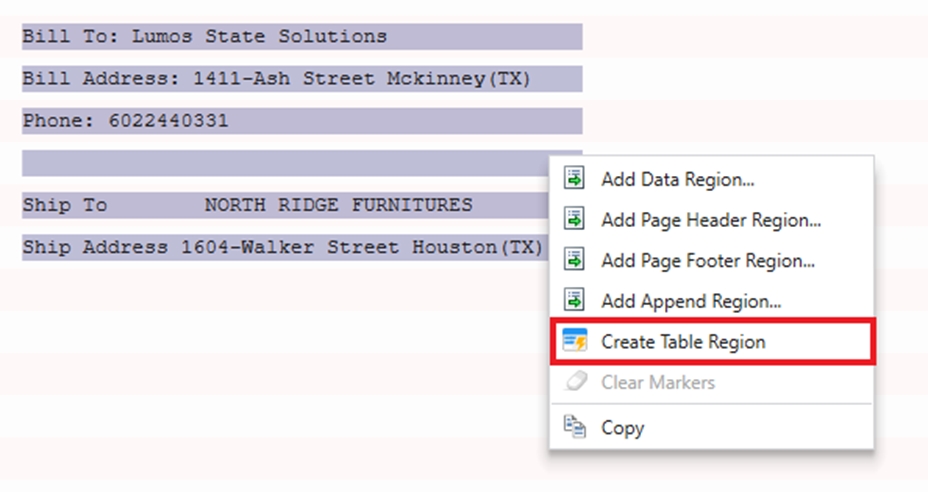
This option automatically creates a table region and extracts the data fields within this region.
Best Practices for Auto Creating a Table:
Here are some pointers to keep in mind to increase the accuracy of the Auto Create Table feature:
Create Table Region supports all kinds of files that RM supports written in English language only.
For table detection, the best results are achieved with:
Single line rows and headers in the table.
Table with clear boundaries.
Uniform column spacing in tables without boundaries.
Consistent format (identical header name, header span, and field length) if table spans over multiple pages.
This concludes our discussion on the Auto Generate Layout feature. You can also go through this use case to better understand the feature and its usage.
Was this helpful?